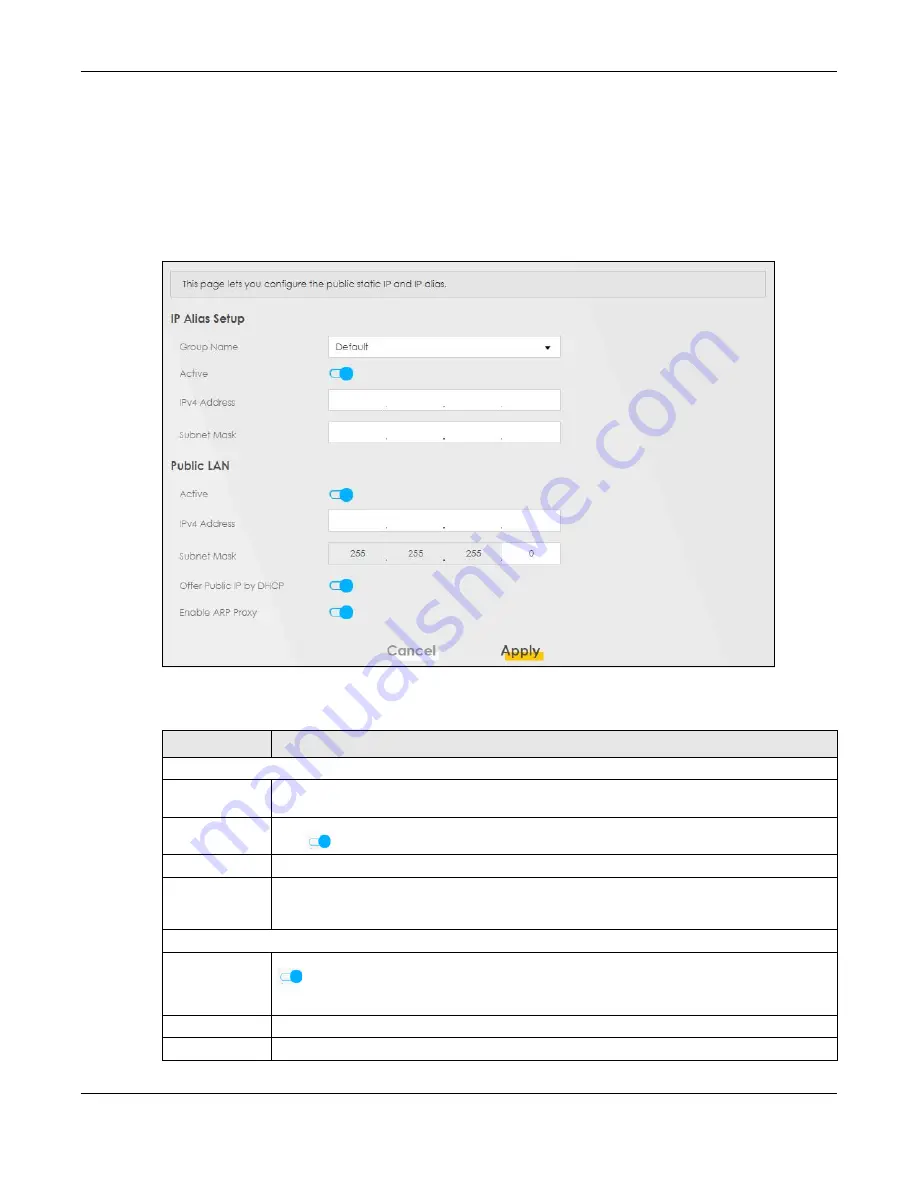
Chapter 8 Home Networking
PX7511-B0 User’s Guide
131
with the Zyxel Device itself as the gateway for the LAN network. When you use IP alias, you can also
configure firewall rules to control access to the LAN's logical network (subnet).
If your ISP provides the
Public LAN
service, the Zyxel Device may use a LAN IP address that can be
accessed from the WAN.
Click
Network Setting > Home Networking
> Additional Subnet
to display the screen shown next.
Figure 70
Network Setting > Home Networking > Additional Subnet
The following table describes the labels in this screen.
Table 34 Network Setting > Home Networking > Additional Subnet
LABEL
DESCRIPTION
IP Alias Setup
Group Name
Select the interface group name for which you want to configure the IP alias settings. See
Chapter 15 on page 192
for how to create a new interface group.
Active
Click this switch to configure a LAN network for the Zyxel Device. When the switch goes to the
right
, the following fields will be configurable. Otherwise, they are not.
IPv4 Address
Enter the IP address of your Zyxel Device in dotted decimal notation.
Subnet Mask
Your Zyxel Device will automatically calculate the subnet mask based on the IPv4 address that
you assign. Unless you are implementing subnetting, use this value computed by the Zyxel
Device.
Public LAN
Active
Click this switch to enable or disable the Public LAN feature. When the switch goes to the right
, the function is enabled. Otherwise, it is not.
Your ISP must support Public LAN and static IP.
IPv4 Address
Enter the public IP address provided by your ISP.
Subnet Mask
Enter the public IPv4 subnet mask provided by your ISP.
Summary of Contents for PX7511-B0
Page 16: ...16 PART I User s Guide...
Page 36: ...Chapter 3 Quick Start Wizard PX7511 B0 User s Guide 36 Figure 20 Wizard WiFi...
Page 45: ...Chapter 4 Tutorials PX7511 B0 User s Guide 45...
Page 54: ...Chapter 4 Tutorials PX7511 B0 User s Guide 54 Tutorial Advanced QoS Class Setup...
Page 59: ...59 PART II Technical Reference...
Page 90: ...Chapter 7 Wireless PX7511 B0 User s Guide 90 Figure 47 Network Setting Wireless General...






























