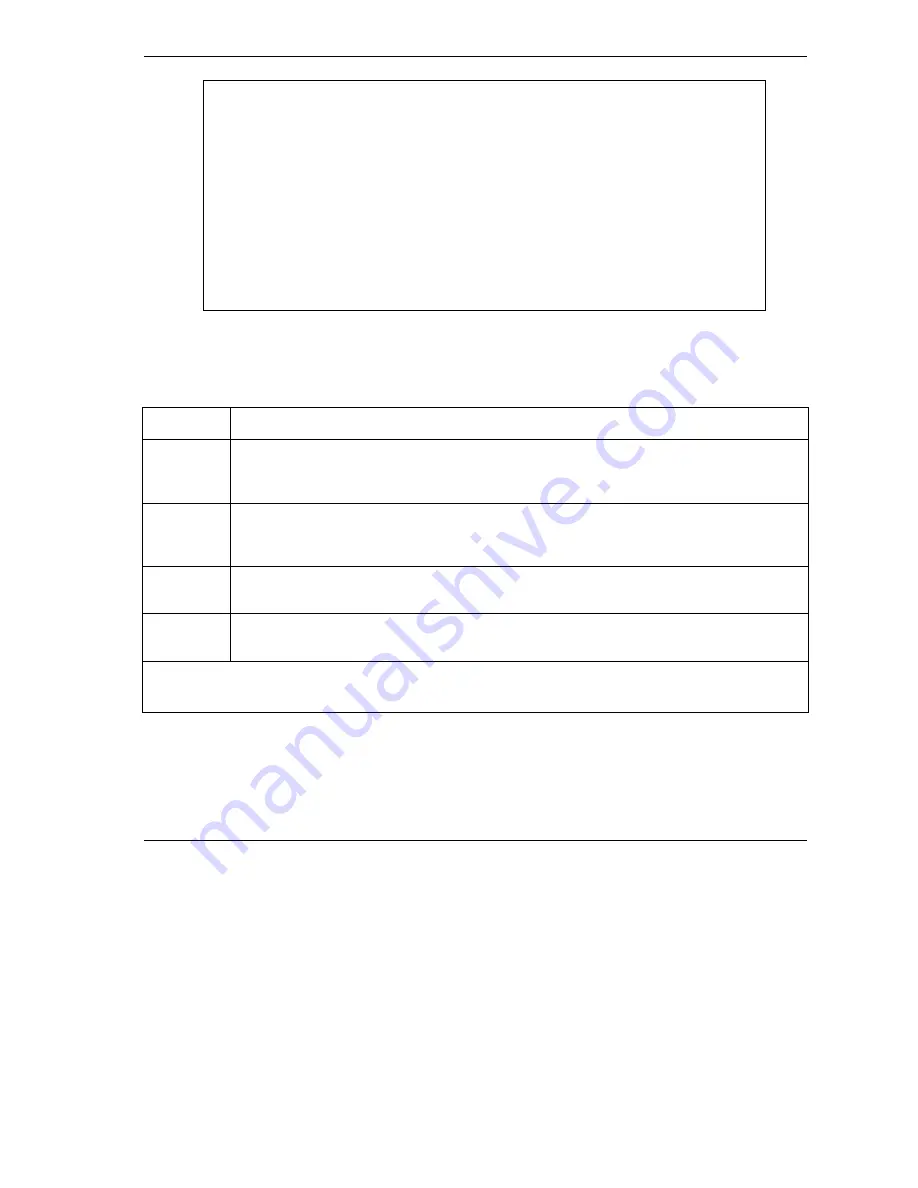
Prestige 202H User’s Guide
Remote Management
24-3
Figure 24-2 Remote Management
The following table describes the labels in this screen.
Table 24-1 Remote Management
FIELD
DESCRIPTION
Telnet Server
FTP Server
Web Server
Each of these read-only labels denotes a service that you may use to remotely manage the
Prestige.
Port
This field shows the port number for the remote management service. You may change the port
number for a service if needed, but you must use the same port number to use that service for
remote management.
Access
Select the access interface (if any) by pressing the [SPACE BAR]. Choices are:
LAN only
,
WAN only
,
All
or
Disable
. The default is
LAN
only
.
Secured
Client IP
The default 0.0.0.0 allows any client to use this service to remotely manage the Prestige. Enter
an IP address to restrict access to a client with a matching IP address.
Once you have filled in this menu, press [ENTER] at the message "Press ENTER to Confirm or
ESC to Cancel" to save your configuration, or press [ESC] to cancel.
Menu 24.11 - Remote Management Control
TELNET Server:
Server Port = 23 Server Access = LAN only
Secured Client IP = 0.0.0.0
FTP Server:
Server Port = 21 Server Access = LAN only
Secured Client IP = 0.0.0.0
Web Server:
Server Port = 80 Server Access = LAN only
Secured Client IP = 0.0.0.0
Press ENTER to Confirm or ESC to Cancel:
Summary of Contents for Prestige 202H Series
Page 1: ...Prestige 202H ISDN Router User s Guide Version 3 40 August 2003...
Page 28: ......
Page 36: ......
Page 40: ......
Page 52: ......
Page 88: ......
Page 92: ......
Page 144: ......
Page 148: ......
Page 160: ......
Page 184: ......
Page 206: ......
Page 224: ......
Page 242: ......
Page 258: ......
Page 297: ......
















































