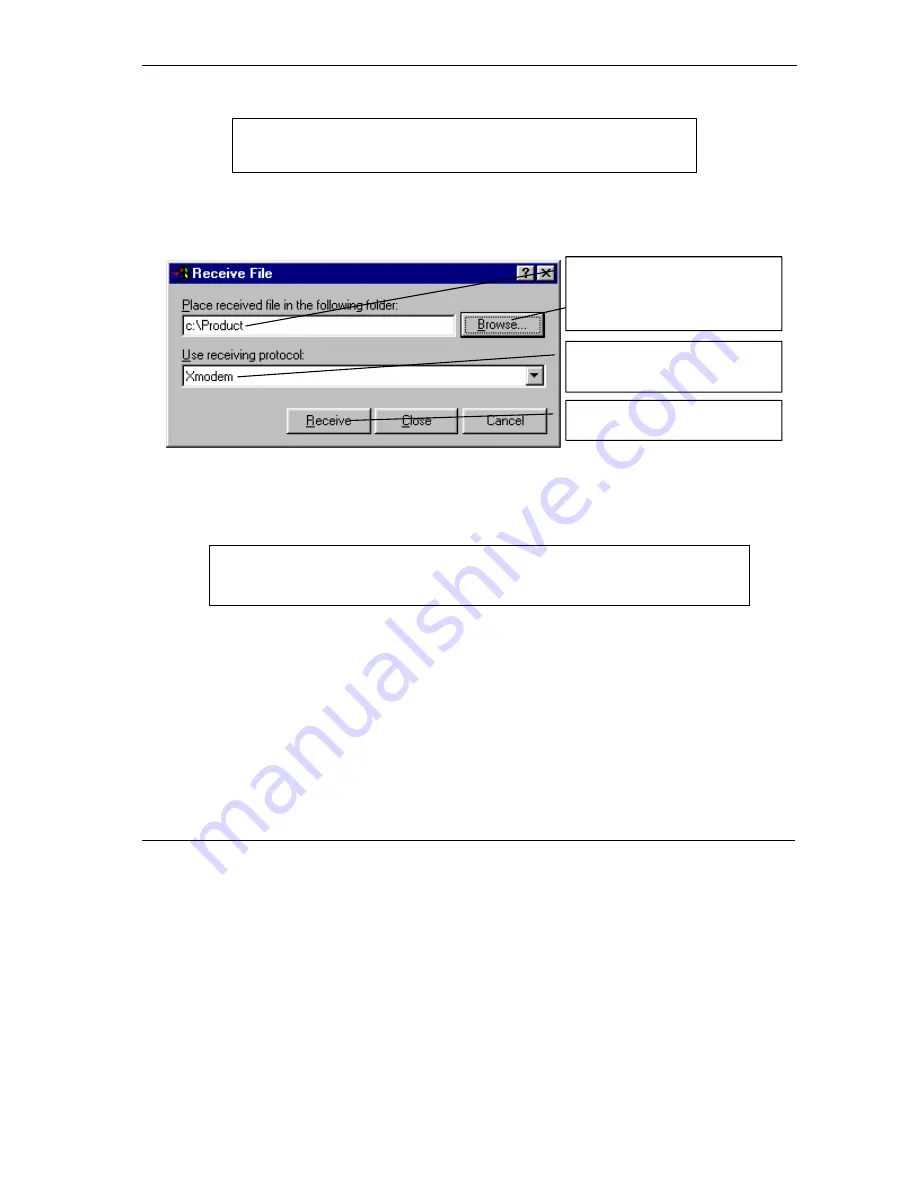
Prestige 202H User’s Guide
Firmware and Configuration File Maintenance
21-7
Step 2.
The following screen indicates that the Xmodem download has started.
Figure 21-4 System Maintenance: Starting Xmodem Download Screen
Step 3.
Run the HyperTerminal program by clicking
Transfer
, then
Receive File
as shown in the
following screen.
Figure 21-5 Backup Configuration Example
Step 4.
After a successful backup you will see the following screen. Press any key to return to the SMT
menu.
Figure 21-6 Successful Backup Confirmation Screen
21.3 Restore Configuration
This section shows you how to restore a previously saved configuration. Note that this function erases the
current configuration before restoring a previous back up configuration; please do not attempt to restore
unless you have a backup configuration file stored on disk.
FTP is the preferred method for restoring a previously saved configuration to your Prestige since FTP is
faster. Please note that you must wait for the system to automatically restart after the file transfer is
complete.
** Backup Configuration completed. OK.
### Hit any key to continue.###
You can enter ctrl-x to terminate operation any time.
Starting XMODEM download...
Type a location for storing the
configuration file or click
Browse
to
look for one.
Choose the
Xmodem
protocol.
Then click
Receive
.
Summary of Contents for Prestige 202H Series
Page 1: ...Prestige 202H ISDN Router User s Guide Version 3 40 August 2003...
Page 28: ......
Page 36: ......
Page 40: ......
Page 52: ......
Page 88: ......
Page 92: ......
Page 144: ......
Page 148: ......
Page 160: ......
Page 184: ......
Page 206: ......
Page 224: ......
Page 242: ......
Page 258: ......
Page 297: ......






























