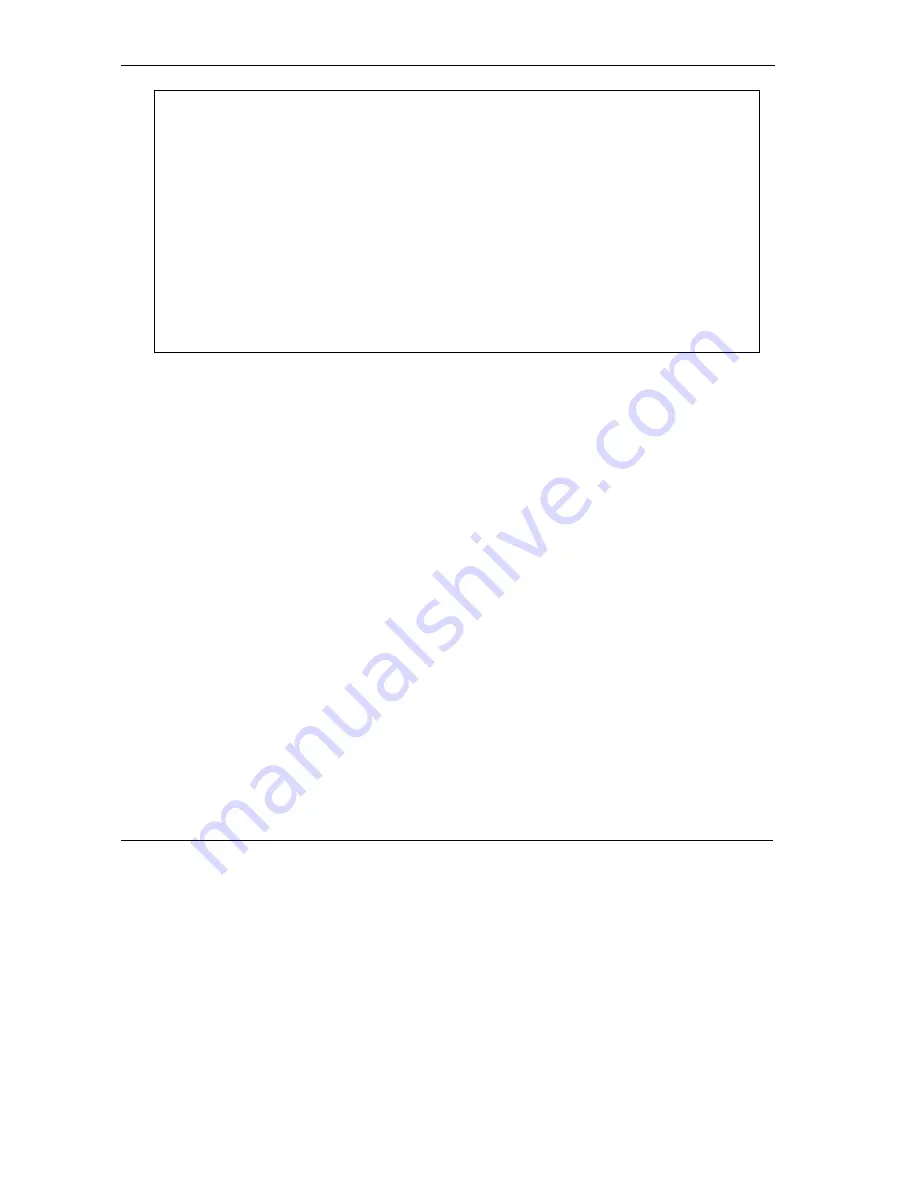
Prestige 202H User’s Guide
21-16
Firmware and Configuration File Maintenance
Figure 21-19 Menu 24.7.2 as Seen Using the Console Port
Step 2.
After the "Starting Xmodem upload" message appears, activate the Xmodem protocol on your
computer. Follow the procedure as shown previously for the HyperTerminal program. The
procedure for other serial communications programs should be similar.
Step 3.
Enter “atgo” to restart the Prestige.
21.4.11
Example Xmodem Configuration Upload Using HyperTerminal
Click
Transfer
, then
Send File
to display the following screen.
Menu 24.7.2 - System Maintenance - Upload System Configuration File
To upload system configuration file:
1. Enter "y" at the prompt below to go into debug mode.
2. Enter "atlc" after "Enter Debug Mode" message.
3. Wait for "Starting XMODEM upload" message before activating
Xmodem upload on your terminal.
4. After successful firmware upload, enter "atgo" to restart the
system.
Warning:
1. Proceeding with the upload will erase the current
configuration file.
2. The system’s console port speed (Menu 24.2.2) may change
when it is restarted; please adjust your terminal's speed
accordingly. The password may change (menu 23), also.
3. When uploading the DEFAULT configuration file, the console
port speed will be reset to 9600 bps and the password to
"1234".
Do You Wish To Proceed:(Y/N)
Summary of Contents for Prestige 202H Series
Page 1: ...Prestige 202H ISDN Router User s Guide Version 3 40 August 2003...
Page 28: ......
Page 36: ......
Page 40: ......
Page 52: ......
Page 88: ......
Page 92: ......
Page 144: ......
Page 148: ......
Page 160: ......
Page 184: ......
Page 206: ......
Page 224: ......
Page 242: ......
Page 258: ......
Page 297: ......






























