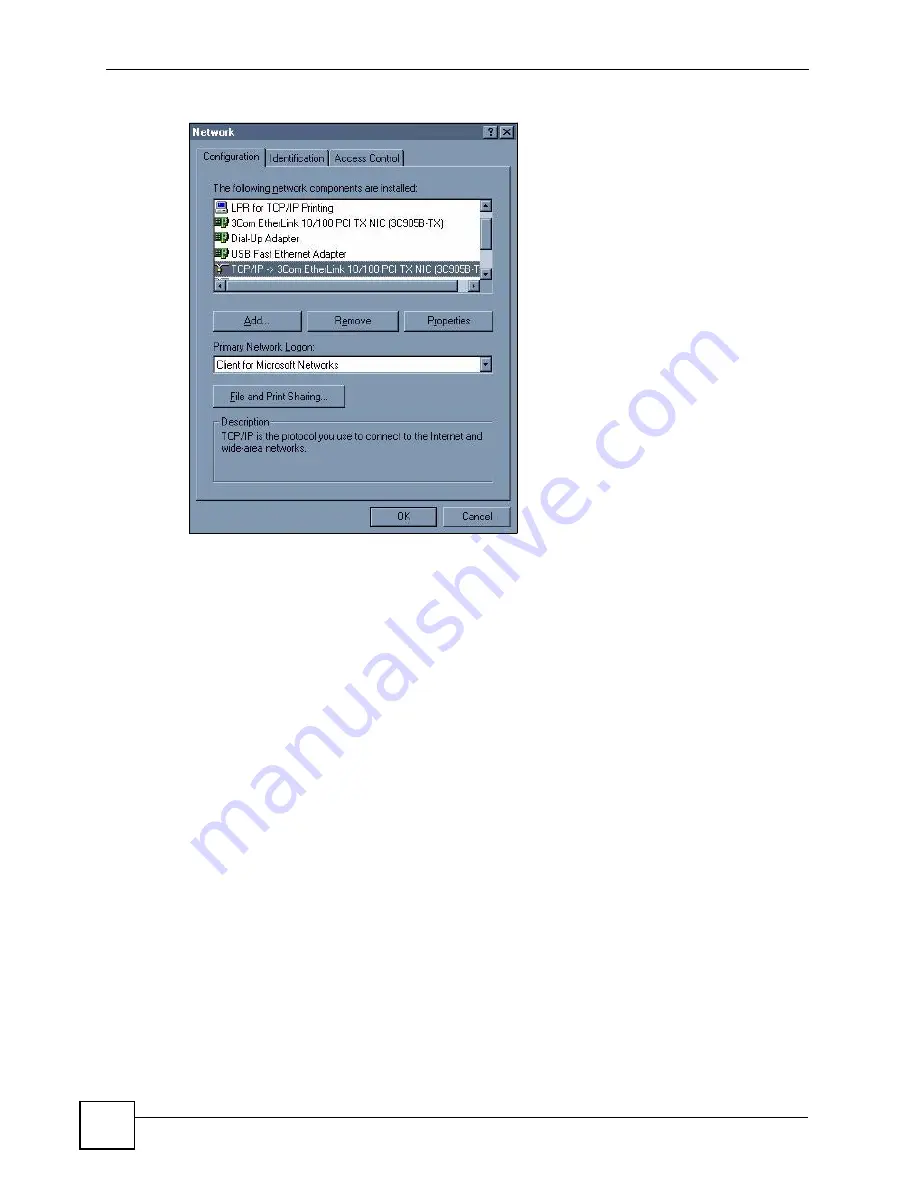
Appendix A Setting up Your Computer’s IP Address
P-660RU-Tx v3 User’s Guide
176
Figure 78
WIndows 95/98/Me: Network: Configuration
Installing Components
The
Network
window
Configuration
tab displays a list of installed components. You need a
network adapter, the TCP/IP protocol and Client for Microsoft Networks.
If you need the adapter:
1
In the
Network
window, click
Add
.
2
Select
Adapter
and then click
Add
.
3
Select the manufacturer and model of your network adapter and then click
OK
.
If you need TCP/IP:
1
In the
Network
window, click
Add
.
2
Select
Protocol
and then click
Add
.
3
Select
Microsoft
from the list of
manufacturers
.
4
Select
TCP/IP
from the list of network protocols and then click
OK
.
If you need Client for Microsoft Networks:
1
Click
Add
.
2
Select
Client
and then click
Add
.
3
Select
Microsoft
from the list of manufacturers.
4
Select
Client for Microsoft Networks
from the list of network clients and then click
OK
.
5
Restart your computer so the changes you made take effect.
Summary of Contents for P-660RU-T1 v3
Page 2: ......
Page 7: ...Safety Warnings P 660RU Tx v3 User s Guide 7...
Page 8: ...Safety Warnings P 660RU Tx v3 User s Guide 8...
Page 18: ...Table of Contents P 660RU Tx v3 User s Guide 18...
Page 22: ...List of Figures P 660RU Tx v3 User s Guide 22...
Page 25: ...25 PART I Introduction Introducing the ZyXEL Device 27 Introducing the Web Configurator 37...
Page 26: ...26...
Page 36: ...Chapter 1 Introducing the ZyXEL Device P 660RU Tx v3 User s Guide 36...
Page 41: ...41 PART II Status Device Information 43 System Logs 45 Traffic Statistics 47...
Page 42: ...42...
Page 49: ...49 PART III Quick Start Wizard Quick Start Wizard 51...
Page 50: ...50...
Page 57: ...57 PART IV Interface Setup Internet Setup 59 LAN Setup 73...
Page 58: ...58...
Page 82: ...82...
Page 86: ...Chapter 9 Static Route P 660RU Tx v3 User s Guide 86...
Page 98: ...Chapter 10 Network Address Translation NAT P 660RU Tx v3 User s Guide 98...
Page 106: ...Chapter 11 Quality of Service QoS P 660RU Tx v3 User s Guide 106...
Page 108: ...Chapter 12 ADSL P 660RU Tx v3 User s Guide 108...
Page 112: ...112...
Page 116: ...Chapter 14 Access Control P 660RU Tx v3 User s Guide 116...
Page 122: ...Chapter 15 Filters P 660RU Tx v3 User s Guide 122...
Page 136: ...Chapter 17 Universal Plug and Play UPnP P 660RU Tx v3 User s Guide 136...
Page 142: ...Chapter 19 CWMP P 660RU Tx v3 User s Guide 142...
Page 144: ...144...
Page 146: ...Chapter 20 Administrator Settings P 660RU Tx v3 User s Guide 146...
Page 156: ...Chapter 22 Firmware P 660RU Tx v3 User s Guide 156...
Page 158: ...Chapter 23 System Restart P 660RU Tx v3 User s Guide 158...
Page 160: ...Chapter 24 Diagnostic P 660RU Tx v3 User s Guide 160...
Page 162: ...162...
Page 172: ...Chapter 26 Product Specifications P 660RU Tx v3 User s Guide 172...
Page 174: ...174...
Page 196: ...Appendix A Setting up Your Computer s IP Address P 660RU Tx v3 User s Guide 196...
Page 204: ...Appendix B Pop up Windows JavaScripts and Java Permissions P 660RU Tx v3 User s Guide 204...
Page 229: ...Index P 660RU Tx v3 User s Guide 229 Wide Area Network see WAN wizard 51...






























