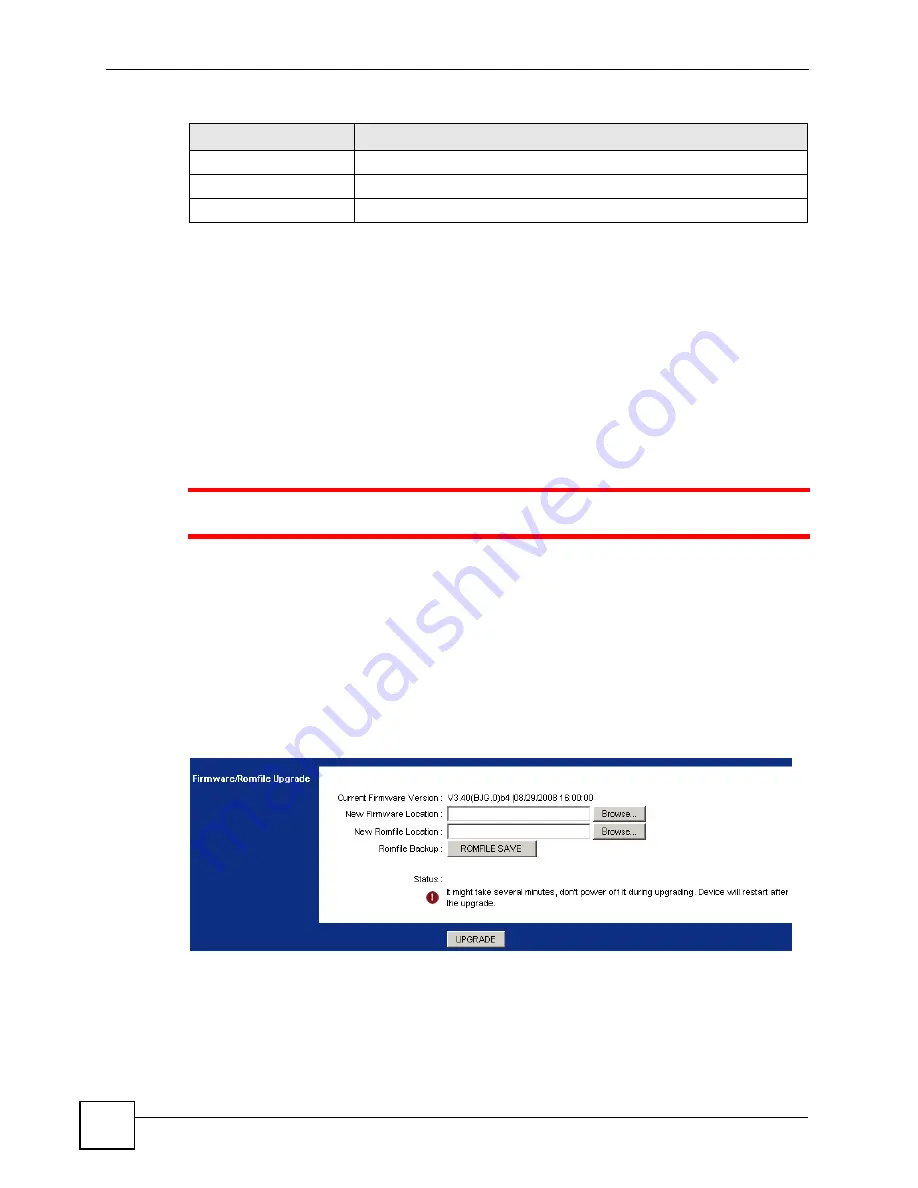
Chapter 22 Firmware
P-660RU-Tx v3 User’s Guide
154
22.2 The Firmware Screen
Use this screen to manage configuration files and upload firmware to your ZyXEL Device.
Firmware Upgrade
Follow the instructions in this screen to upload firmware to your ZyXEL Device. The upload
process uses HTTP (Hypertext Transfer Protocol) and may take up to two minutes. After a
successful upload, the system will reboot. See
for upgrading
firmware using FTP/TFTP
commands.
1
Do NOT turn off the ZyXEL Device while firmware upload is in progress!
Romfile Backup
Romfile backup allows you to back up (save) the ZyXEL Device’s current configuration to a
file on your computer. Once your ZyXEL Device is configured and functioning properly, it is
highly recommended that you back up your configuration file before making configuration
changes. The backup configuration file will be useful in case you need to return to your
previous settings.
Click
Maintenance > Firmware
to open the following screen.
Figure 75
Maintenance > Firmware
Transfer Type
Transfer files in either ASCII (plain text format) or in binary mode.
Initial Remote Directory
Specify the default remote directory (path).
Initial Local Directory
Specify the default local directory (path).
Table 44
General Commands for GUI-based FTP Clients
COMMAND
DESCRIPTION
Summary of Contents for P-660RU-T1 v3
Page 2: ......
Page 7: ...Safety Warnings P 660RU Tx v3 User s Guide 7...
Page 8: ...Safety Warnings P 660RU Tx v3 User s Guide 8...
Page 18: ...Table of Contents P 660RU Tx v3 User s Guide 18...
Page 22: ...List of Figures P 660RU Tx v3 User s Guide 22...
Page 25: ...25 PART I Introduction Introducing the ZyXEL Device 27 Introducing the Web Configurator 37...
Page 26: ...26...
Page 36: ...Chapter 1 Introducing the ZyXEL Device P 660RU Tx v3 User s Guide 36...
Page 41: ...41 PART II Status Device Information 43 System Logs 45 Traffic Statistics 47...
Page 42: ...42...
Page 49: ...49 PART III Quick Start Wizard Quick Start Wizard 51...
Page 50: ...50...
Page 57: ...57 PART IV Interface Setup Internet Setup 59 LAN Setup 73...
Page 58: ...58...
Page 82: ...82...
Page 86: ...Chapter 9 Static Route P 660RU Tx v3 User s Guide 86...
Page 98: ...Chapter 10 Network Address Translation NAT P 660RU Tx v3 User s Guide 98...
Page 106: ...Chapter 11 Quality of Service QoS P 660RU Tx v3 User s Guide 106...
Page 108: ...Chapter 12 ADSL P 660RU Tx v3 User s Guide 108...
Page 112: ...112...
Page 116: ...Chapter 14 Access Control P 660RU Tx v3 User s Guide 116...
Page 122: ...Chapter 15 Filters P 660RU Tx v3 User s Guide 122...
Page 136: ...Chapter 17 Universal Plug and Play UPnP P 660RU Tx v3 User s Guide 136...
Page 142: ...Chapter 19 CWMP P 660RU Tx v3 User s Guide 142...
Page 144: ...144...
Page 146: ...Chapter 20 Administrator Settings P 660RU Tx v3 User s Guide 146...
Page 156: ...Chapter 22 Firmware P 660RU Tx v3 User s Guide 156...
Page 158: ...Chapter 23 System Restart P 660RU Tx v3 User s Guide 158...
Page 160: ...Chapter 24 Diagnostic P 660RU Tx v3 User s Guide 160...
Page 162: ...162...
Page 172: ...Chapter 26 Product Specifications P 660RU Tx v3 User s Guide 172...
Page 174: ...174...
Page 196: ...Appendix A Setting up Your Computer s IP Address P 660RU Tx v3 User s Guide 196...
Page 204: ...Appendix B Pop up Windows JavaScripts and Java Permissions P 660RU Tx v3 User s Guide 204...
Page 229: ...Index P 660RU Tx v3 User s Guide 229 Wide Area Network see WAN wizard 51...






























