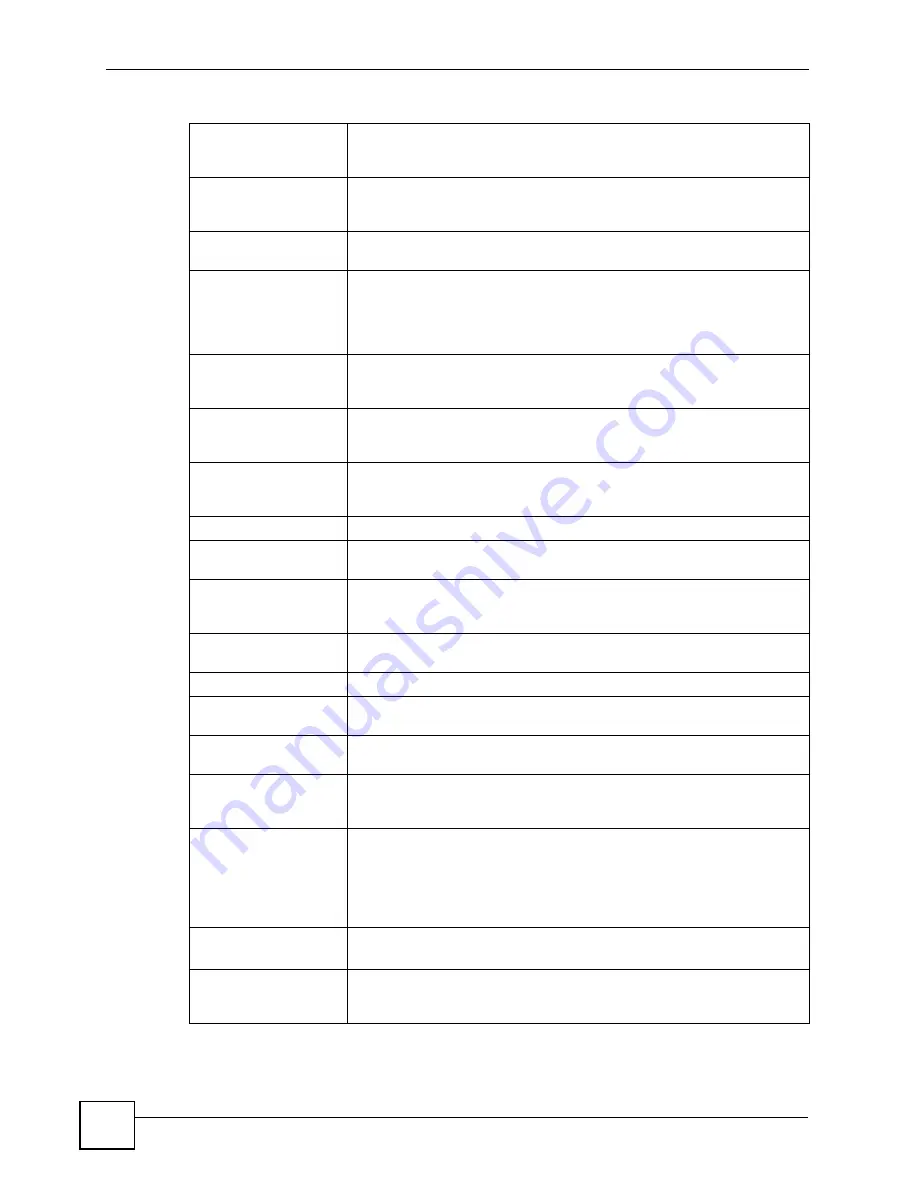
Chapter 26 Product Specifications
P-660RU-Tx v3 User’s Guide
168
Configuration Backup &
Restoration
Make a copy of the ZyXEL Device’s configuration. You can put it back on
the ZyXEL Device later if you decide to revert back to an earl
i
er
configuration.
Network Address
Translation (NAT)
Each computer on your network must have its own unique IP address. Use
NAT to convert your public IP address(es) to multiple private IP addresses
for
the computers on your network.
Port Forwarding
If you have a server (mail or web server for example) on your network, you
can use this feature to let people access it from the Internet.
DHCP (Dynamic Host
Configuration Protocol)
Use this feature to have the ZyXEL Device assign IP addresses, an IP
default gateway and DNS servers to computers on your network. Your
device can also act as a surrogate DHCP server (DHCP Relay) where it
relays IP address assignment from the actual real DHCP server to the
clients.
Dynamic DNS Support
With Dynamic DNS (Domain Name System) support, you can use a fixed
URL, www.zyxel.com for example, with a dynamic IP address. You must
register for this service with a Dynamic DNS service provider.
IP Multicast
IP multicast is used to send traffic to a specific group of computers. The
ZyXEL Device supports versions 1 and 2 of IGMP (Internet Group
Management Protocol) used to join multicast groups (see RFC 2236).
Time and Date
Get the current time and date from an external server when you turn on your
ZyXEL Device. You can also set the time manually. These dates and times
are then used in logs.
Logs
Use logs for troubleshooting.
Universal Plug and Play
(UPnP)
A UPnP-enabled device can dynamically join a network, obtain an IP
address and convey its capabilities to other devices on the network.
Firewall
Your device has a stateful inspection firewall with DoS (Denial of Service)
protection. By default, when the firewall is activated, all incoming traffic from
the WAN to the LAN is blocked unless it is initiated from the LAN.
IP/MAC Address Filters
Your device’s packet filtering function allows added network security and
management.
Application Filter
Application filter allows you to block instant messaging programs.
URL Filter
URL filter allows you to block access to Internet web sites that contain key
words (that you specify) in the URL.
QoS (Quality of Service) You can efficiently manage traffic on your network by reserving bandwidth
and giving priority to certain types of traffic and/or to particular computers.
Remote Management
This allows you to decide whether a service (HTTP or FTP traffic for
example) from a computer on a network (LAN or WAN for example) can
access the ZyXEL Device.
PPPoE Support
(RFC2516)
PPPoE (Point-to-Point Protocol over Ethernet) emulates a dial-up
connection. It allows your ISP to use their existing network configuration
with newer broadband technologies such as ADSL. The PPPoE driver on
your device is transparent to the computers on the LAN, which see only
Ethernet and are not aware of PPPoE thus saving you from having to
manage PPPoE clients on individual computers.
Other PPPoE Features
PPPoE idle time out
PPPoE dial on demand
Multiple PVC
(Permanent Virtual
Circuits) Support
Your device supports up to 8 Permanent Virtual Circuits (PVCs).
Table 48
Firmware Specifications (continued)
Summary of Contents for P-660RU-T1 v3
Page 2: ......
Page 7: ...Safety Warnings P 660RU Tx v3 User s Guide 7...
Page 8: ...Safety Warnings P 660RU Tx v3 User s Guide 8...
Page 18: ...Table of Contents P 660RU Tx v3 User s Guide 18...
Page 22: ...List of Figures P 660RU Tx v3 User s Guide 22...
Page 25: ...25 PART I Introduction Introducing the ZyXEL Device 27 Introducing the Web Configurator 37...
Page 26: ...26...
Page 36: ...Chapter 1 Introducing the ZyXEL Device P 660RU Tx v3 User s Guide 36...
Page 41: ...41 PART II Status Device Information 43 System Logs 45 Traffic Statistics 47...
Page 42: ...42...
Page 49: ...49 PART III Quick Start Wizard Quick Start Wizard 51...
Page 50: ...50...
Page 57: ...57 PART IV Interface Setup Internet Setup 59 LAN Setup 73...
Page 58: ...58...
Page 82: ...82...
Page 86: ...Chapter 9 Static Route P 660RU Tx v3 User s Guide 86...
Page 98: ...Chapter 10 Network Address Translation NAT P 660RU Tx v3 User s Guide 98...
Page 106: ...Chapter 11 Quality of Service QoS P 660RU Tx v3 User s Guide 106...
Page 108: ...Chapter 12 ADSL P 660RU Tx v3 User s Guide 108...
Page 112: ...112...
Page 116: ...Chapter 14 Access Control P 660RU Tx v3 User s Guide 116...
Page 122: ...Chapter 15 Filters P 660RU Tx v3 User s Guide 122...
Page 136: ...Chapter 17 Universal Plug and Play UPnP P 660RU Tx v3 User s Guide 136...
Page 142: ...Chapter 19 CWMP P 660RU Tx v3 User s Guide 142...
Page 144: ...144...
Page 146: ...Chapter 20 Administrator Settings P 660RU Tx v3 User s Guide 146...
Page 156: ...Chapter 22 Firmware P 660RU Tx v3 User s Guide 156...
Page 158: ...Chapter 23 System Restart P 660RU Tx v3 User s Guide 158...
Page 160: ...Chapter 24 Diagnostic P 660RU Tx v3 User s Guide 160...
Page 162: ...162...
Page 172: ...Chapter 26 Product Specifications P 660RU Tx v3 User s Guide 172...
Page 174: ...174...
Page 196: ...Appendix A Setting up Your Computer s IP Address P 660RU Tx v3 User s Guide 196...
Page 204: ...Appendix B Pop up Windows JavaScripts and Java Permissions P 660RU Tx v3 User s Guide 204...
Page 229: ...Index P 660RU Tx v3 User s Guide 229 Wide Area Network see WAN wizard 51...






























