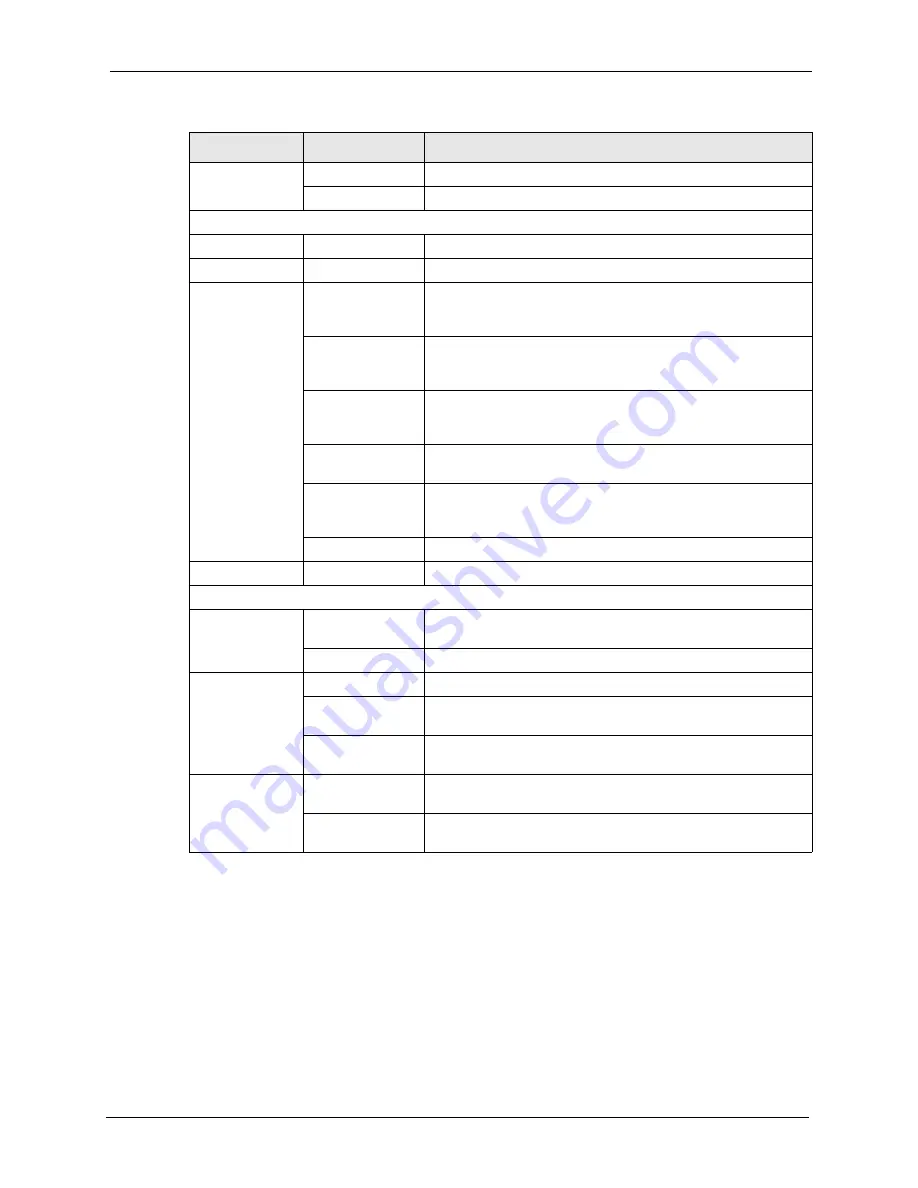
P-660R-D Series User’s Guide
Chapter 2 Introducing the Web Configurator
34
2.4.2 Status Screen
The following summarizes how to navigate the web configurator from the
Status
screen.
Some fields or links are not available if you entered the user password in the login password
screen (see
Figure 4 on page 31
). Not all fields are available on all models.
NAT
General
Use this screen to enable NAT.
Port Forwarding
Use this screen to configure
servers behind the ZyXEL Device.
Advanced
Static Route
Use this screen to configure IP static routes.
Dynamic DNS
Use this screen to set up dynamic DNS.
Remote MGMT
WWW
Use this screen to configure through which interface(s) and
from which IP address(es) users can use HTTPS or HTTP to
manage the ZyXEL Device.
Telnet
Use this screen to configure through which interface(s) and
from which IP address(es) users can use Telnet to manage the
ZyXEL Device.
FTP
Use this screen to configure through which interface(s) and
from which IP address(es) users can use FTP to access the
ZyXEL Device.
SNMP
Use this screen to configure your ZyXEL Device’s settings for
Simple Network Management Protocol management.
DNS
Use this screen to configure through which interface(s) and
from which IP address(es) users can send DNS queries to the
ZyXEL Device.
ICMP
Use this screen to change your anti-probing settings.
UPnP
Use this screen to enable UPnP on the ZyXEL Device.
Maintenance
System
General
This screen contains administrative and system-related
information and also allows you to change your password.
Time Setting
Use this screen to change your ZyXEL Device’s time and date.
Tools
Firmware
Use this screen to upload firmware to your ZyXEL Device.
Configuration
Use this screen to backup and restore the configuration or reset
the factory defaults to your ZyXEL Device.
Restart
This screen allows you to reboot the ZyXEL Device without
turning the power off.
Diagnostic
General
These screens display information to help you identify problems
with the ZyXEL Device general connection.
DSL Line
These screens display information to help you identify problems
with the DSL line.
Table 3
Web Configurator Screens Summary (continued)
LINK/ICON
SUB-LINK
FUNCTION
Summary of Contents for P-660R-D Series
Page 1: ...P 660R D Series ADSL2 Router User s Guide Version 3 40 7 2006 Edition 1...
Page 2: ......
Page 10: ...P 660R D Series User s Guide 9 Customer Support...
Page 30: ...P 660R D Series User s Guide 29 Chapter 1 Getting To Know Your ZyXEL Device...
Page 66: ...P 660R D Series User s Guide 65 Chapter 4 WAN Setup...
Page 80: ...P 660R D Series User s Guide 79 Chapter 5 LAN Setup...
Page 96: ...P 660R D Series User s Guide 95 Chapter 7 Static Route...
Page 100: ...P 660R D Series User s Guide 99 Chapter 8 Dynamic DNS Setup...
Page 110: ...P 660R D Series User s Guide 109 Chapter 9 Remote Management Configuration...
Page 122: ...P 660R D Series User s Guide 121 Chapter 10 Universal Plug and Play UPnP...
Page 128: ...P 660R D Series User s Guide 127 Chapter 11 System...
Page 134: ...P 660R D Series User s Guide 133 Chapter 12 Tools...
Page 140: ...P 660R D Series User s Guide 139 Chapter 14 Troubleshooting...
Page 160: ...P 660R D Series User s Guide 141 Appendix C Wall mounting Instructions...
Page 184: ...P 660R D Series User s Guide 8 Appendix E IP Addresses and Subnetting...
Page 186: ...P 660R D Series User s Guide 2 Appendix F Command Interpreter...
Page 192: ...P 660R D Series User s Guide 4 Appendix H Splitters and Microfilters...
















































