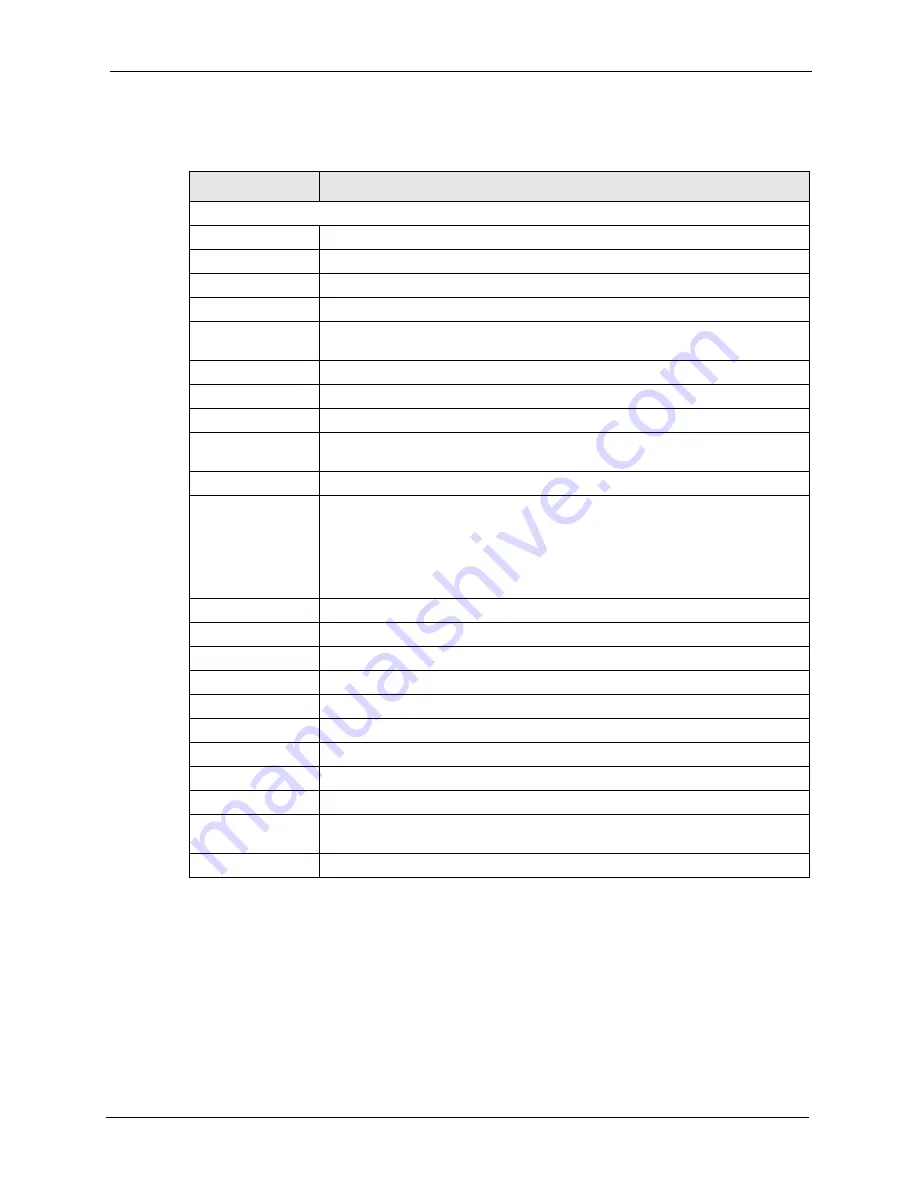
P-660R-D Series User’s Guide
Chapter 2 Introducing the Web Configurator
38
The following table describes the fields in this screen.
2.4.5 Changing Login Password
It is highly recommended that you periodically change the password for accessing the ZyXEL
Device. If you didn’t change the default one after you logged in or you want to change to a
new password again, then click
Maintenance > System
to display the screen as shown next.
See
Table 42 on page 123
for detailed field descriptions.
Table 6
Status: Packet Statistics
LABEL
DESCRIPTION
System Monitor
System up Time
This is the elapsed time the system has been up.
Current Date/Time
This field displays your ZyXEL Device’s present
date and time.
CPU Usage
This field specifies the percentage of CPU utilization.
Memory Usage
This field specifies the percentage of memory utilization.
LAN or WAN Port
Statistics
This is the WAN or LAN port.
Link Status
This is the status of your WAN link.
Upstream Speed
This is the upstream speed of your ZyXEL Device.
Downstream Speed This is the downstream speed of your ZyXEL Device.
Node-Link
This field displays the remote node index number and link type. Link types are
PPPoA, ENET, RFC 1483 and PPPoE.
Interface
This field displays the type of port.
Status
This field displays
Down
(line is down),
Up
(line is up or connected) if you're
using Ethernet encapsulation and
Down
(line is down),
Up
(line is up or
connected),
Idle
(line (ppp) idle),
Dial
(starting to trigger a call) and
Drop
(dropping a call) if you're using PPPoE encapsulation.
For the WLAN port, it displays the transmission rate when WLAN is enabled or
N/A
when WLAN is disabled.
TxPkts
This field displays the number of packets transmitted on this port.
RxPkts
This field displays the number of packets received on this port.
Errors
This field displays the number of error packets on this port.
Tx B/s
This field displays the number of bytes transmitted in the last second.
Rx B/s
This field displays the number of bytes received in the last second.
Up Time
This field displays the elapsed time this port has been up.
Collisions
This is the number of collisions on this port.
Help
Click this button to bring the help screen.
Poll Interval(s)
Type the time interval for the browser to refresh system statistics.
Set Interval
Click this button to apply the new poll interval you entered in the
Poll Interval
field above.
Stop
Click this button to halt the refreshing of the system statistics.
Summary of Contents for P-660R-D Series
Page 1: ...P 660R D Series ADSL2 Router User s Guide Version 3 40 7 2006 Edition 1...
Page 2: ......
Page 10: ...P 660R D Series User s Guide 9 Customer Support...
Page 30: ...P 660R D Series User s Guide 29 Chapter 1 Getting To Know Your ZyXEL Device...
Page 66: ...P 660R D Series User s Guide 65 Chapter 4 WAN Setup...
Page 80: ...P 660R D Series User s Guide 79 Chapter 5 LAN Setup...
Page 96: ...P 660R D Series User s Guide 95 Chapter 7 Static Route...
Page 100: ...P 660R D Series User s Guide 99 Chapter 8 Dynamic DNS Setup...
Page 110: ...P 660R D Series User s Guide 109 Chapter 9 Remote Management Configuration...
Page 122: ...P 660R D Series User s Guide 121 Chapter 10 Universal Plug and Play UPnP...
Page 128: ...P 660R D Series User s Guide 127 Chapter 11 System...
Page 134: ...P 660R D Series User s Guide 133 Chapter 12 Tools...
Page 140: ...P 660R D Series User s Guide 139 Chapter 14 Troubleshooting...
Page 160: ...P 660R D Series User s Guide 141 Appendix C Wall mounting Instructions...
Page 184: ...P 660R D Series User s Guide 8 Appendix E IP Addresses and Subnetting...
Page 186: ...P 660R D Series User s Guide 2 Appendix F Command Interpreter...
Page 192: ...P 660R D Series User s Guide 4 Appendix H Splitters and Microfilters...






























