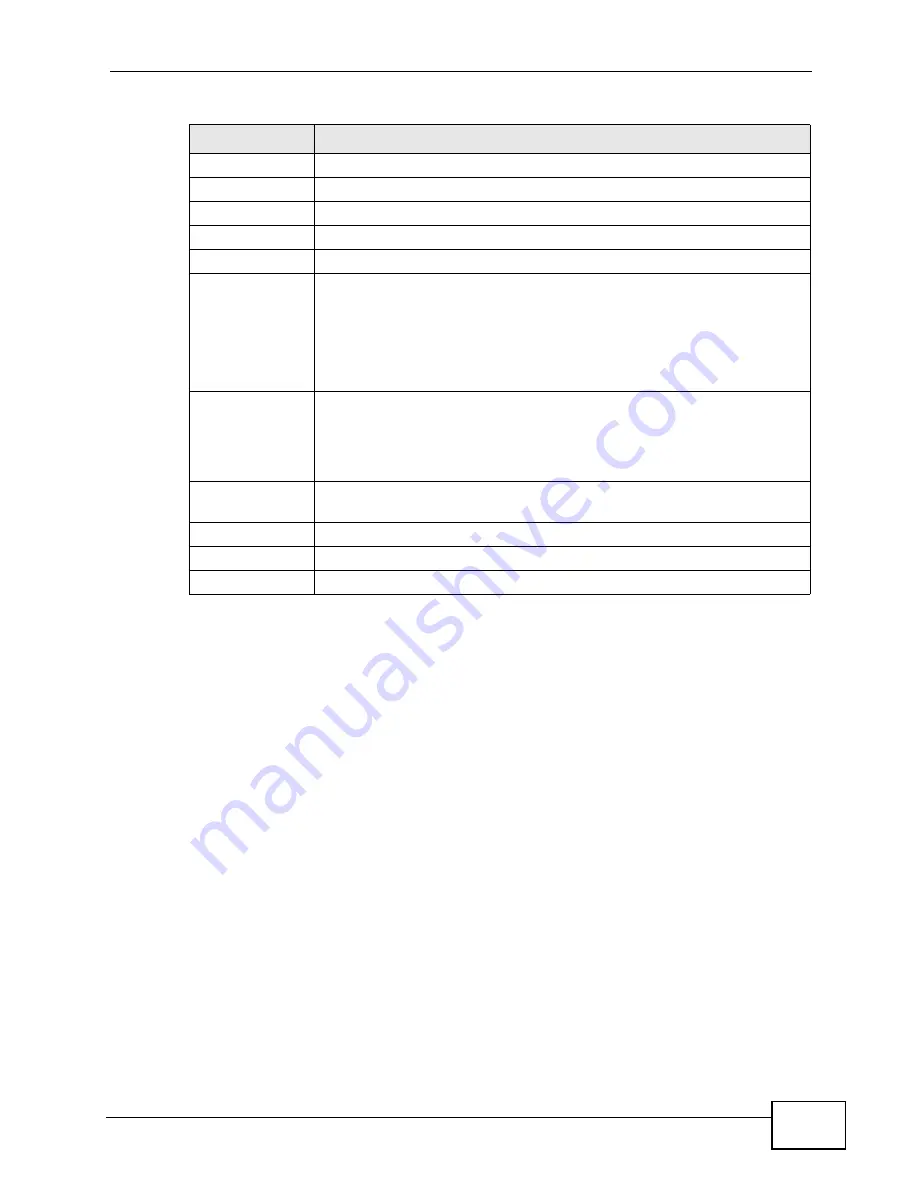
Chapter 7 LAN Setup
P-660N-T1A User’s Guide
91
7.5 The IP Alias Screen
IP alias allows you to partition a physical network into different logical networks
over the same Ethernet interface. The ZyXEL Device supports three logical LAN
interfaces via its single physical Ethernet interface with the ZyXEL Device itself as
the gateway for each LAN network.
When you use IP alias, you can also configure firewall rules to control access
between the LAN's logical networks (subnets).
Note: Make sure that the subnets of the logical networks do not overlap.
Add
Click this to add a static DHCP entry.
#
This is the index number of the static IP table entry (row).
Status
This field displays whether the client is connected to the ZyXEL Device.
Host Name
This field displays the computer host name.
IP Address
This field displays the IP address relative to the # field listed above.
MAC Address
The MAC (Media Access Control) or Ethernet address on a LAN (Local
Area Network) is unique to your computer (six pairs of hexadecimal
notation).
A network interface card such as an Ethernet adapter has a hardwired
address that is assigned at the factory. This address follows an industry
standard that ensures no other adapter has a similar address.
Reserve
Select the check box in the heading row to automatically select all
check boxes or select the check box(es) in each entry to have the
ZyXEL Device always assign the selected entry(ies)’s IP address(es) to
the corresponding MAC address(es) (and host name(s)). You can select
up to 10 entries in this table.
Modify
Click the modify icon to have the IP address field editable and change
it.
Apply
Click this to save your changes.
Cancel
Click this to restore your previously saved settings.
Refresh
Click this to reload the DHCP table.
Table 22
Network > LAN > Client List
LABEL
DESCRIPTION
Summary of Contents for P-660N-T1A
Page 2: ......
Page 8: ...Safety Warnings P 660N T1A User s Guide 8...
Page 10: ...Contents Overview P 660N T1A User s Guide 10...
Page 18: ...Table of Contents P 660N T1A User s Guide 18...
Page 19: ...19 PART I User s Guide...
Page 20: ...20...
Page 50: ...Chapter 4 Tutorials P 660N T1A User s Guide 50...
Page 51: ...51 PART II Technical Reference...
Page 52: ...52...
Page 84: ...Chapter 6 WAN Setup P 660N T1A User s Guide 84...
Page 98: ...Chapter 7 LAN Setup P 660N T1A User s Guide 98...
Page 146: ...Chapter 9 Network Address Translation NAT P 660N T1A User s Guide 146...
Page 150: ...Chapter 10 Firewall P 660N T1A User s Guide 150...
Page 160: ...Chapter 12 Static Route P 660N T1A User s Guide 160...
Page 200: ...Chapter 18 CWMP P 660HN T1A User s Guide 200...
Page 222: ...Chapter 21 Tools P 660N T1A User s Guide 222...
Page 232: ...Chapter 23 Troubleshooting P 660N T1A User s Guide 232...
Page 240: ...Chapter 24 Product Specifications P 660N T1A User s Guide 240...
Page 278: ...Appendix B IP Addresses and Subnetting P 660N T1A User s Guide 278...
Page 288: ...Appendix C Pop up Windows JavaScripts and Java Permissions P 660N T1A User s Guide 288...
Page 320: ...Index P 660N T1A User s Guide 320...
Page 321: ...Index P 660N T1A User s Guide 321...
Page 322: ...Index P 660N T1A User s Guide 322...






























