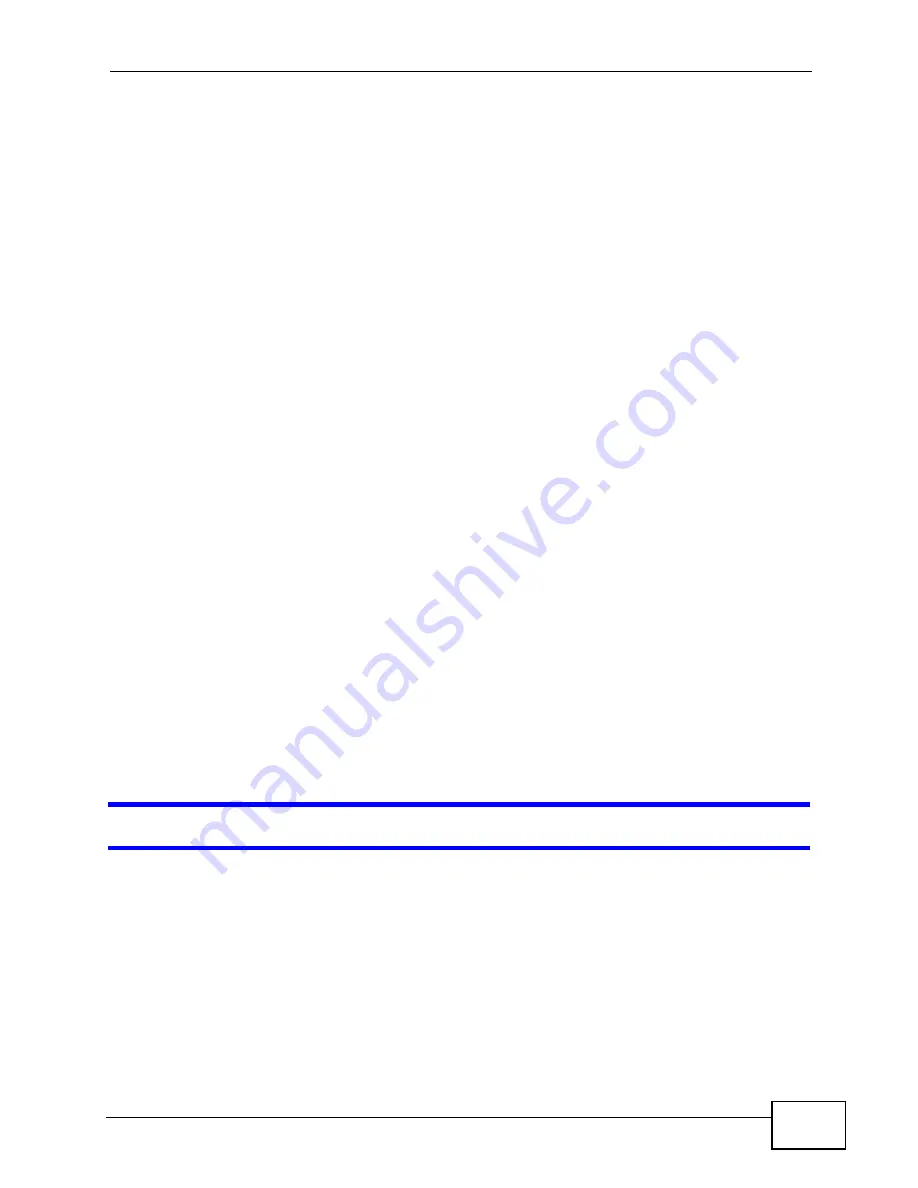
Chapter 23 Troubleshooting
P-660N-T1A User’s Guide
229
• If you changed the IP address (
), use the new IP
address.
• If you changed the IP address and have forgotten it, see the troubleshooting
suggestions for
I forgot the IP address for the ZyXEL Device.
2
Check the hardware connections, and make sure the LEDs are behaving as
expected. See the Quick Start Guide.
3
Make sure your Internet browser does not block pop-up windows and has
JavaScripts and Java enabled. See
.
4
Make sure your computer is in the same subnet as the ZyXEL Device. (If there are
routers between your computer and the ZyXEL Device, skip this step.)
• If there is a DHCP server on your network, make sure your computer is using
a dynamic IP address. See
. Your ZyXEL Device is a
DHCP server by default.
• If there is no DHCP server on your network, make sure your computer’s IP
address is in the same subnet as the ZyXEL Device. See
5
Reset the device to its factory defaults, and try to access the ZyXEL Device with
the default IP address. See
6
If the problem continues, contact the network administrator or vendor, or try one
of the advanced suggestions.
Advanced Suggestions
• Try to access the ZyXEL Device using another service, such as Telnet. If you can
access the ZyXEL Device, check the remote management settings and firewall
rules to find out why the ZyXEL Device does not respond to HTTP.
• If your computer is connected to the
WAN
port or is connected wirelessly, use a
computer that is connected to a
ETHERNET
port.
I can see the
Login
screen, but I cannot log in to the ZyXEL Device.
1
Make sure you have entered the password correctly. The default admin password
is
1234
. The field is case-sensitive, so make sure [Caps Lock] is not on.
2
You cannot log in to the web configurator while someone is using Telnet to access
the ZyXEL Device. Log out of the ZyXEL Device in the other session, or ask the
person who is logged in to log out.
3
Turn the ZyXEL Device off and on.
Summary of Contents for P-660N-T1A
Page 2: ......
Page 8: ...Safety Warnings P 660N T1A User s Guide 8...
Page 10: ...Contents Overview P 660N T1A User s Guide 10...
Page 18: ...Table of Contents P 660N T1A User s Guide 18...
Page 19: ...19 PART I User s Guide...
Page 20: ...20...
Page 50: ...Chapter 4 Tutorials P 660N T1A User s Guide 50...
Page 51: ...51 PART II Technical Reference...
Page 52: ...52...
Page 84: ...Chapter 6 WAN Setup P 660N T1A User s Guide 84...
Page 98: ...Chapter 7 LAN Setup P 660N T1A User s Guide 98...
Page 146: ...Chapter 9 Network Address Translation NAT P 660N T1A User s Guide 146...
Page 150: ...Chapter 10 Firewall P 660N T1A User s Guide 150...
Page 160: ...Chapter 12 Static Route P 660N T1A User s Guide 160...
Page 200: ...Chapter 18 CWMP P 660HN T1A User s Guide 200...
Page 222: ...Chapter 21 Tools P 660N T1A User s Guide 222...
Page 232: ...Chapter 23 Troubleshooting P 660N T1A User s Guide 232...
Page 240: ...Chapter 24 Product Specifications P 660N T1A User s Guide 240...
Page 278: ...Appendix B IP Addresses and Subnetting P 660N T1A User s Guide 278...
Page 288: ...Appendix C Pop up Windows JavaScripts and Java Permissions P 660N T1A User s Guide 288...
Page 320: ...Index P 660N T1A User s Guide 320...
Page 321: ...Index P 660N T1A User s Guide 321...
Page 322: ...Index P 660N T1A User s Guide 322...






























