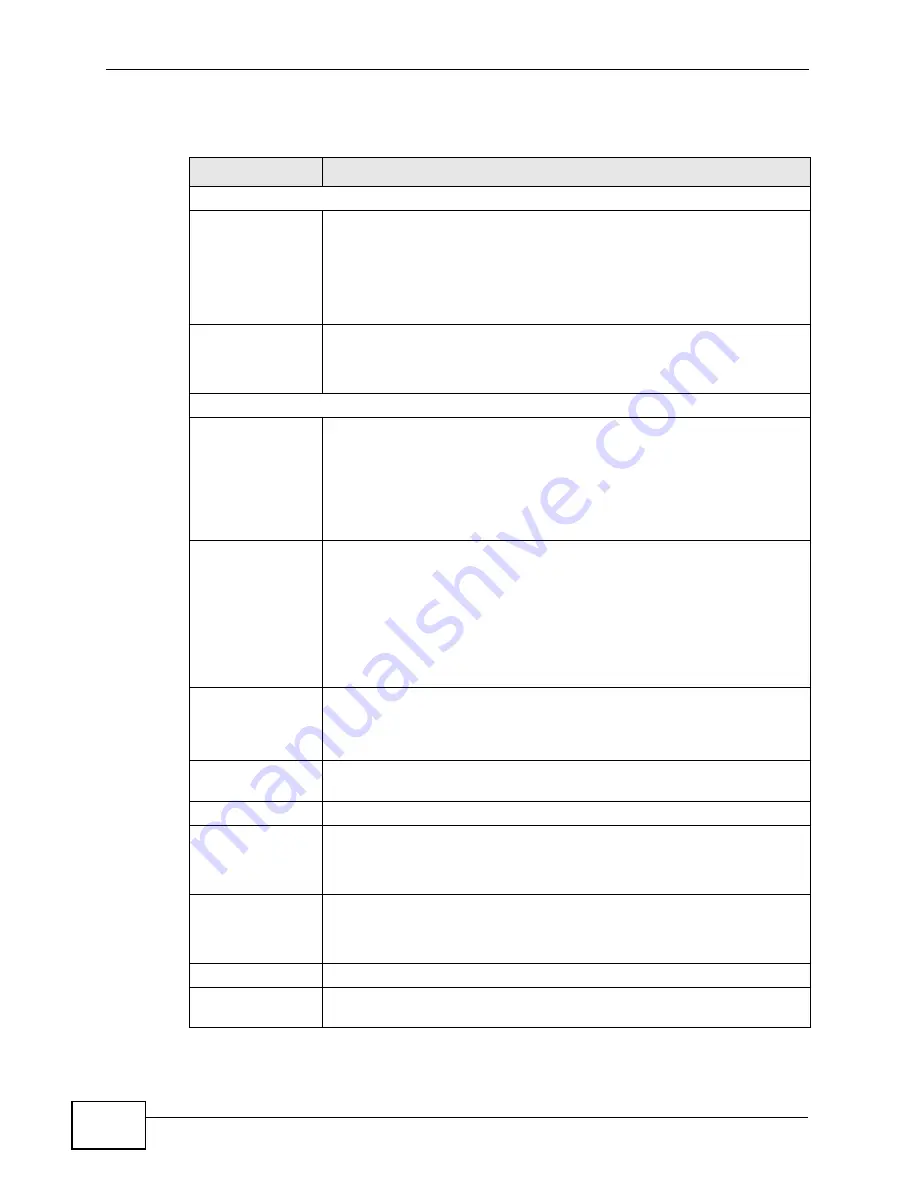
Chapter 6 WAN Setup
P-660N-T1A User’s Guide
70
The following table describes the labels in this screen.
Table 14
Network > WAN > Internet Connection
LABEL
DESCRIPTION
Line
ADSL Mode
Select the mode supported by your ISP.
Use
Auto Sync-Up
if you are not sure which mode to choose from.
The ZyXEL Device dynamically diagnoses the mode supported by the
ISP and selects the best compatible one for your connection.
Other options are
ADSL2+
,
ADSL2
,
G.DMT
,
T1.413
and
G.lite
.
ADSL Type
Select the type supported by your ISP.
Available options are
ANNEX A
,
ANNEX A/L
,
ANNEX M
and
ANNEX
A/L/M
.
General
Mode
Select
Routing
(default) from the drop-down list box if your ISP gives
you one IP address only and you want multiple computers to share an
Internet account. Select
Bridge
when your ISP provides you more
than one IP address and you want the connected computers to get
individual IP address from ISP’s DHCP server directly. If you select
Bridge
, you cannot use Firewall, DHCP server and NAT on the ZyXEL
Device.
Encapsulation
Select the method of encapsulation used by your ISP from the drop-
down list box. Choices vary depending on the mode you select in the
Mode
field.
If you select
Bridge
in the
Mode
field, select either
PPPoA
or
RFC
1483
.
If you select
Routing
in the
Mode
field, select
PPPoA
,
RFC 1483
,
ENET ENCAP
or
PPPoE
.
User Name
(PPPoA and PPPoE encapsulation only) Enter the user name exactly as
your ISP assigned. If assigned a name in the form user@domain
where domain identifies a service name, then enter both components
exactly as given.
Password
(PPPoA and PPPoE encapsulation only) Enter the password associated
with the user name above.
Service Name
(PPPoE only) Type the name of your PPPoE service here.
Multiplexing
Select the method of multiplexing used by your ISP from the drop-
down list. Choices are
VC
or
LLC
.
This field is not available if you set the WAN type to
Ethernet
.
Virtual Circuit ID
VPI (Virtual Path Identifier) and VCI (Virtual Channel Identifier) define
a virtual circuit. Refer to the appendix for more information.
These fields are not available if you set the WAN type to
Ethernet
.
VPI
The valid range for the VPI is 0 to 255. Enter the VPI assigned to you.
VCI
The valid range for the VCI is 32 to 65535 (0 to 31 is reserved for
local management of ATM traffic). Enter the VCI assigned to you.
Summary of Contents for P-660N-T1A
Page 2: ......
Page 8: ...Safety Warnings P 660N T1A User s Guide 8...
Page 10: ...Contents Overview P 660N T1A User s Guide 10...
Page 18: ...Table of Contents P 660N T1A User s Guide 18...
Page 19: ...19 PART I User s Guide...
Page 20: ...20...
Page 50: ...Chapter 4 Tutorials P 660N T1A User s Guide 50...
Page 51: ...51 PART II Technical Reference...
Page 52: ...52...
Page 84: ...Chapter 6 WAN Setup P 660N T1A User s Guide 84...
Page 98: ...Chapter 7 LAN Setup P 660N T1A User s Guide 98...
Page 146: ...Chapter 9 Network Address Translation NAT P 660N T1A User s Guide 146...
Page 150: ...Chapter 10 Firewall P 660N T1A User s Guide 150...
Page 160: ...Chapter 12 Static Route P 660N T1A User s Guide 160...
Page 200: ...Chapter 18 CWMP P 660HN T1A User s Guide 200...
Page 222: ...Chapter 21 Tools P 660N T1A User s Guide 222...
Page 232: ...Chapter 23 Troubleshooting P 660N T1A User s Guide 232...
Page 240: ...Chapter 24 Product Specifications P 660N T1A User s Guide 240...
Page 278: ...Appendix B IP Addresses and Subnetting P 660N T1A User s Guide 278...
Page 288: ...Appendix C Pop up Windows JavaScripts and Java Permissions P 660N T1A User s Guide 288...
Page 320: ...Index P 660N T1A User s Guide 320...
Page 321: ...Index P 660N T1A User s Guide 321...
Page 322: ...Index P 660N T1A User s Guide 322...
















































