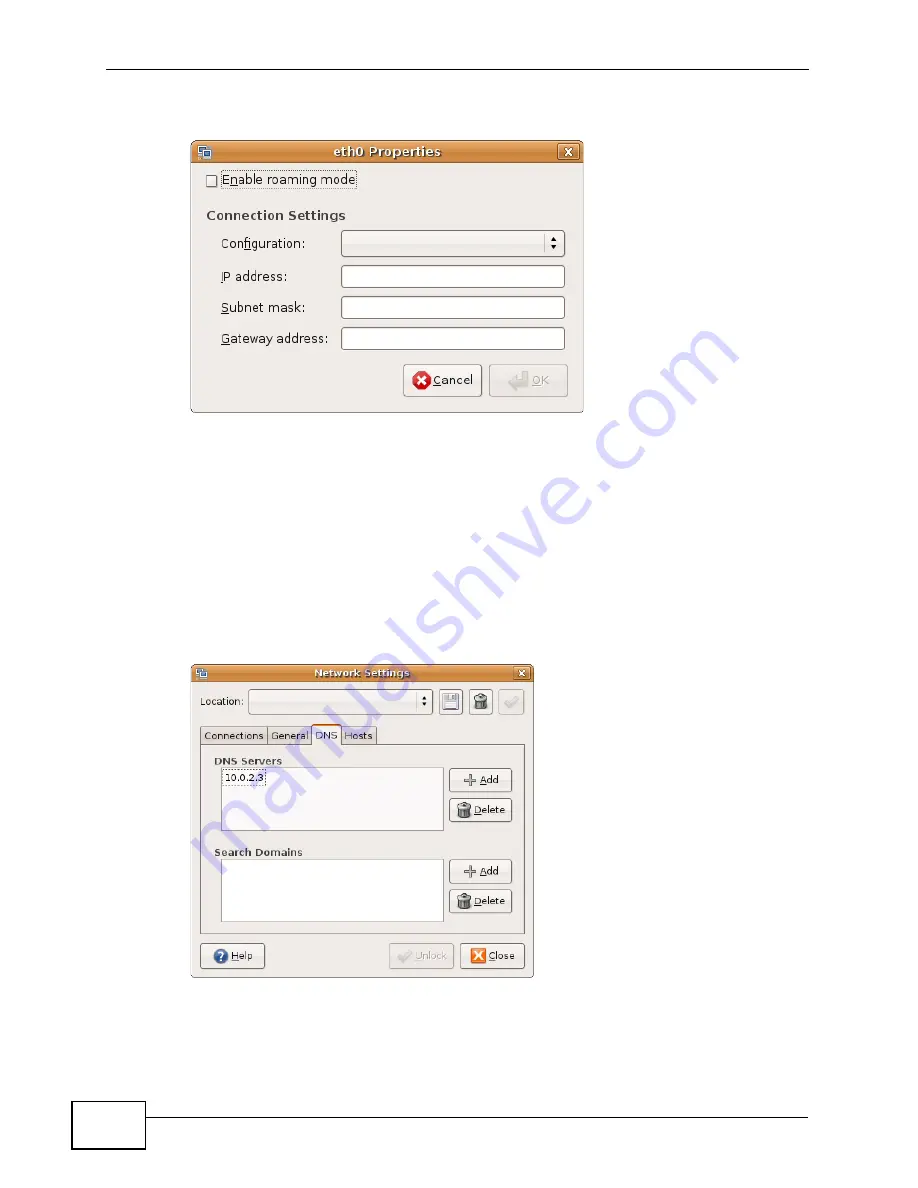
Appendix A Setting Up Your Computer’s IP Address
P-660N-T1A User’s Guide
262
5
The
Properties
dialog box opens.
• In the
Configuration
list, select
Automatic Configuration (DHCP)
if you
have a dynamic IP address.
• In the
Configuration
list, select
Static IP address
if you have a static IP
address. Fill in the
IP address
,
Subnet mask
, and
Gateway address
fields.
6
Click
OK
to save the changes and close the
Properties
dialog box and return to
the
Network Settings
screen.
7
If you know your DNS server IP address(es), click the
DNS
tab in the
Network
Settings
window and then enter the DNS server information in the fields
provided.
8
Click the
Close
button to apply the changes.
Summary of Contents for P-660N-T1A
Page 2: ......
Page 8: ...Safety Warnings P 660N T1A User s Guide 8...
Page 10: ...Contents Overview P 660N T1A User s Guide 10...
Page 18: ...Table of Contents P 660N T1A User s Guide 18...
Page 19: ...19 PART I User s Guide...
Page 20: ...20...
Page 50: ...Chapter 4 Tutorials P 660N T1A User s Guide 50...
Page 51: ...51 PART II Technical Reference...
Page 52: ...52...
Page 84: ...Chapter 6 WAN Setup P 660N T1A User s Guide 84...
Page 98: ...Chapter 7 LAN Setup P 660N T1A User s Guide 98...
Page 146: ...Chapter 9 Network Address Translation NAT P 660N T1A User s Guide 146...
Page 150: ...Chapter 10 Firewall P 660N T1A User s Guide 150...
Page 160: ...Chapter 12 Static Route P 660N T1A User s Guide 160...
Page 200: ...Chapter 18 CWMP P 660HN T1A User s Guide 200...
Page 222: ...Chapter 21 Tools P 660N T1A User s Guide 222...
Page 232: ...Chapter 23 Troubleshooting P 660N T1A User s Guide 232...
Page 240: ...Chapter 24 Product Specifications P 660N T1A User s Guide 240...
Page 278: ...Appendix B IP Addresses and Subnetting P 660N T1A User s Guide 278...
Page 288: ...Appendix C Pop up Windows JavaScripts and Java Permissions P 660N T1A User s Guide 288...
Page 320: ...Index P 660N T1A User s Guide 320...
Page 321: ...Index P 660N T1A User s Guide 321...
Page 322: ...Index P 660N T1A User s Guide 322...






























