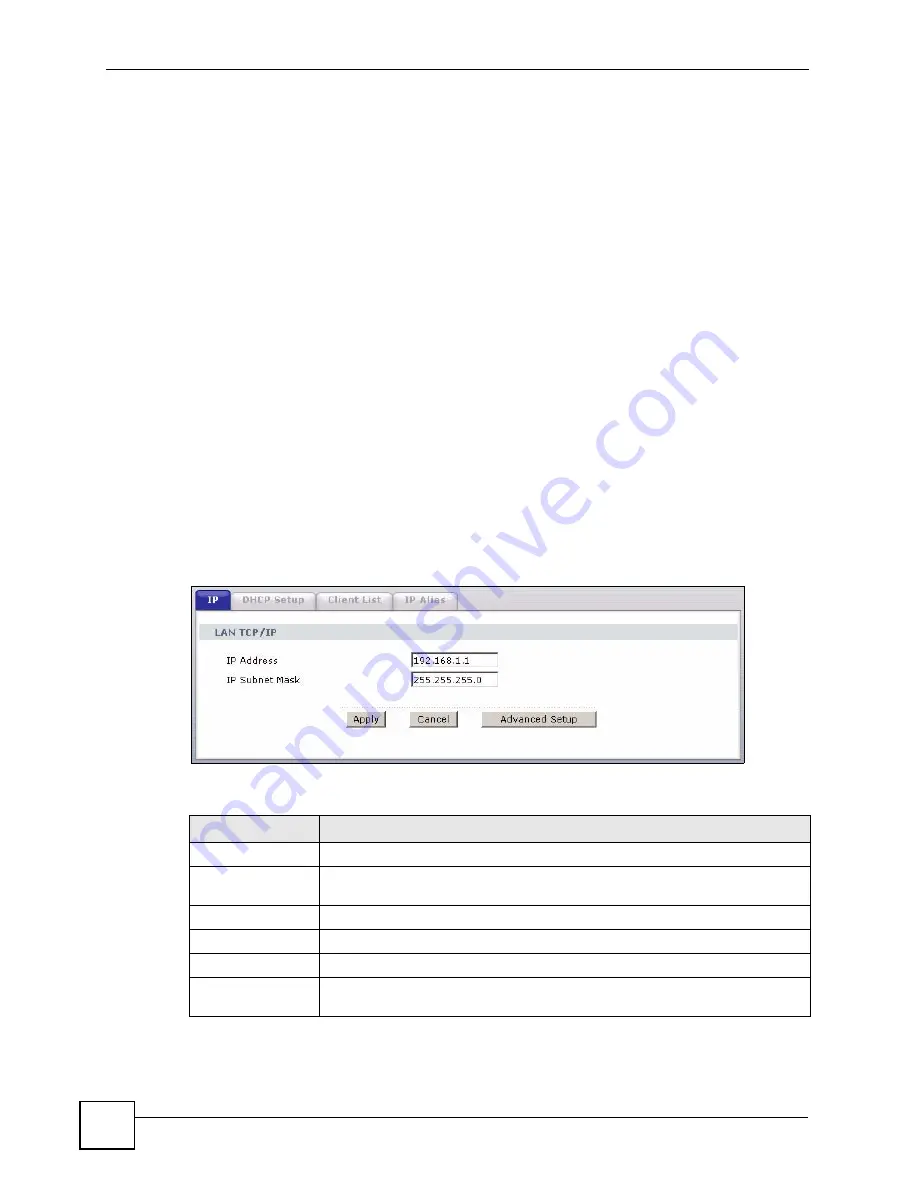
Chapter 6 LAN Setup
P-660H-Tx v2 User’s Guide
90
The following lists out the steps taken, when a computer tries to access the Internet for the first
time through the ZyXEL Device.
1
When a computer (which is in a different subnet) first attempts to access the Internet, it
sends packets to its default gateway (which is not the ZyXEL Device) by looking at the
MAC address in its ARP table.
2
When the computer cannot locate the default gateway, an ARP request is broadcast on
the LAN.
3
The ZyXEL Device receives the ARP request and replies to the computer with its own
MAC address.
4
The computer updates the MAC address for the default gateway to the ARP table. Once
the ARP table is updated, the computer is able to access the Internet through the ZyXEL
Device.
5
When the ZyXEL Device receives packets from the computer, it creates an entry in the
IP routing table so it can properly forward packets intended for the computer.
After all the routing information is updated, the computer can access the ZyXEL Device and
the Internet as if it is in the same subnet as the ZyXEL Device.
6.3 Configuring LAN IP
Click
LAN
to open the
IP
screen. See
Section 6.1 on page 85
for background information.
Figure 44
LAN IP
The following table describes the fields in this screen.
Table 21
LAN IP
LABEL
DESCRIPTION
LAN TCP/IP
IP Address
Enter the IP address of your ZyXEL Device in dotted decimal notation, for
example, 192.168.1.1 (factory default).
IP Subnet Mask
Type the subnet mask assigned to you by your ISP (if given).
Apply
Click
Apply
to save your changes to the ZyXEL Device.
Cancel
Click
Cancel
to begin configuring this screen afresh.
Advanced Setup
Click this button to display the
Advanced LAN Setup
screen and edit more
details of your LAN setup.
Summary of Contents for P-660H-T1 v2
Page 1: ...www zyxel com P 660H Tx v2 ADSL 2 4 port Gateway User s Guide Version 3 40 2 2007 Edition 1...
Page 2: ......
Page 7: ...Safety Warnings P 660H Tx v2 User s Guide 7...
Page 8: ...Safety Warnings P 660H Tx v2 User s Guide 8...
Page 10: ...Contents Overview P 660H Tx v2 User s Guide 10...
Page 24: ...List of Figures P 660H Tx v2 User s Guide 24...
Page 28: ...List of Tables P 660H Tx v2 User s Guide 28 Table 125 NetBIOS Filter Default Settings 296...
Page 29: ...29 PART I Introduction Introducing the ZyXEL Device 31 Introducing the Web Configurator 37...
Page 30: ...30...
Page 36: ...Chapter 1 Introducing the ZyXEL Device P 660H Tx v2 User s Guide 36...
Page 49: ...49 PART II Wizards Wizard Setup for Internet Access 51 Bandwidth Management Wizard 59...
Page 50: ...50...
Page 64: ...Chapter 4 Bandwidth Management Wizard P 660H Tx v2 User s Guide 64...
Page 65: ...65 PART III Network WAN Setup 67 LAN Setup 85 Network Address Translation NAT Screens 97...
Page 66: ...66...
Page 84: ...Chapter 5 WAN Setup P 660H Tx v2 User s Guide 84...
Page 109: ...109 PART IV Security Firewalls 111 Firewall Configuration 123 Content Filtering 145...
Page 110: ...110...
Page 130: ...Chapter 9 Firewall Configuration P 660H Tx v2 User s Guide 130 Figure 65 Firewall Edit Rule...
Page 144: ...Chapter 9 Firewall Configuration P 660H Tx v2 User s Guide 144...
Page 150: ...150...
Page 154: ...Chapter 11 Static Route P 660H Tx v2 User s Guide 154...
Page 168: ...Chapter 13 Dynamic DNS Setup P 660H Tx v2 User s Guide 168...
Page 180: ...Chapter 14 Remote Management Configuration P 660H Tx v2 User s Guide 180...
Page 192: ...Chapter 15 Universal Plug and Play UPnP P 660H Tx v2 User s Guide 192...
Page 194: ...194...
Page 200: ...Chapter 16 System P 660H Tx v2 User s Guide 200...
Page 206: ...Chapter 17 Tools P 660H Tx v2 User s Guide 206...
Page 226: ...Chapter 19 Logs P 660H Tx v2 User s Guide 226...
Page 232: ...232...
Page 239: ...Appendix A Product Specifications P 660H Tx v2 User s Guide 239...
Page 240: ...Appendix A Product Specifications P 660H Tx v2 User s Guide 240...
Page 256: ...Appendix B Internal SPTGEN P 660H Tx v2 User s Guide 256...
Page 302: ...Appendix I Legal Information P 660H Tx v2 User s Guide 302...
















































