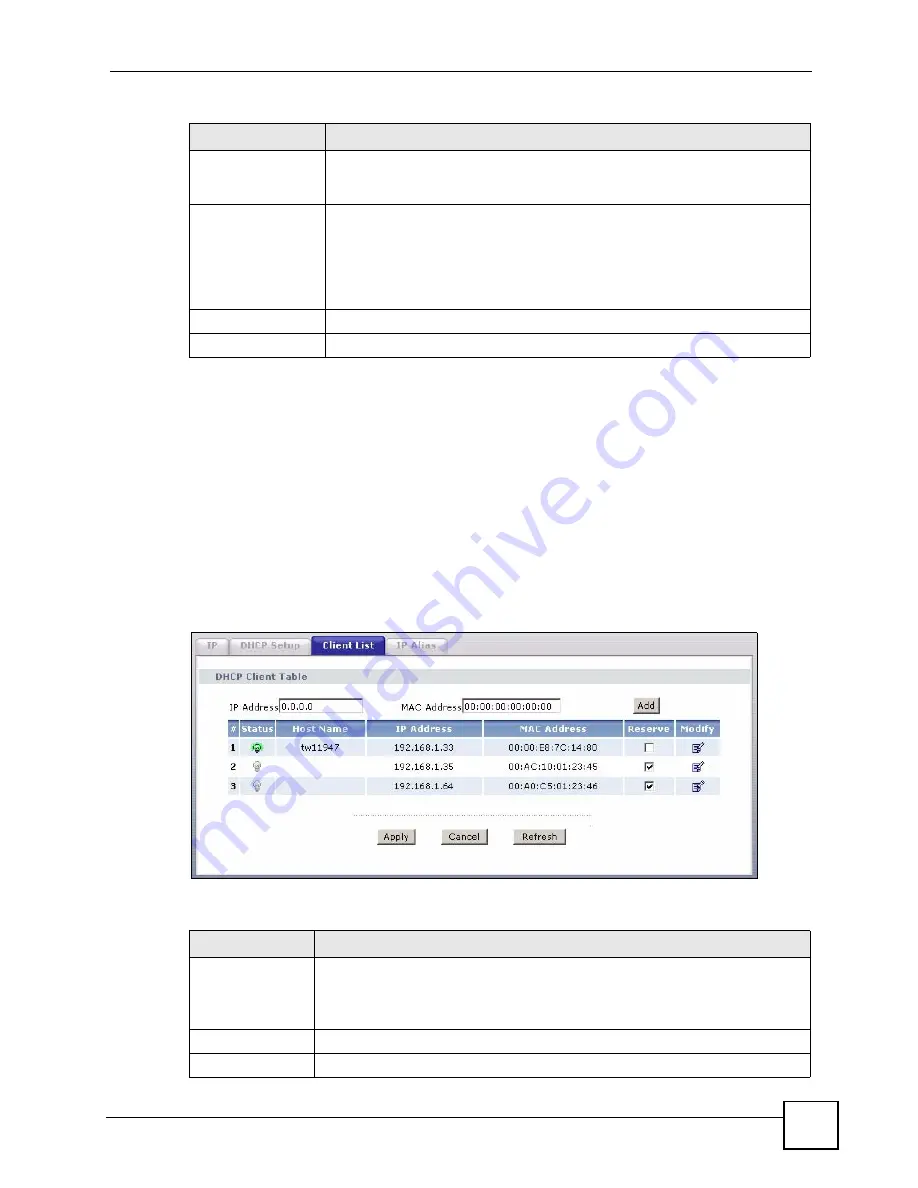
Chapter 6 LAN Setup
P-660H-Tx v2 User’s Guide
93
6.5 LAN Client List
This table allows you to assign IP addresses on the LAN to specific individual computers
based on their MAC Addresses.
Every Ethernet device has a unique MAC (Media Access Control) address. The MAC address
is assigned at the factory and consists of six pairs of hexadecimal characters, for example,
00:A0:C5:00:00:02.
To change your ZyXEL Device’s static DHCP settings, click
Network > LAN
> Client List
.
The screen appears as shown.
Figure 47
LAN Client List
The following table describes the labels in this screen.
DNS Servers
Assigned by DHCP
Server
The ZyXEL Device passes a DNS (Domain Name System) server IP address to
the DHCP clients.
Primary DNS Server
Secondary DNS
Server
This field is not available when you set
DHCP
to
Relay
.
Enter the IP addresses of the DNS servers. The DNS servers are passed to the
DHCP clients along with the IP address and the subnet mask.
If the fields are left as
0.0.0.0
, the ZyXEL Device acts as a DNS proxy and
forwards the DHCP client’s DNS query to the real DNS server learned through
IPCP and relays the response back to the computer.
Apply
Click
Apply
to save your changes to the ZyXEL Device.
Cancel
Click
Cancel
to begin configuring this screen afresh.
Table 23
DHCP Setup
LABEL
DESCRIPTION
Table 24
LAN Client List
LABEL
DESCRIPTION
IP Address
Enter the IP address that you want to assign to the computer on your LAN with
the MAC address specified below.
The IP address should be within the range of IP addresses you specified in the
DHCP Setup
for the DHCP client.
MAC Address
Enter the MAC address of a computer on your LAN.
Add
Click
Add
to add a static DHCP entry.
Summary of Contents for P-660H-T1 v2
Page 1: ...www zyxel com P 660H Tx v2 ADSL 2 4 port Gateway User s Guide Version 3 40 2 2007 Edition 1...
Page 2: ......
Page 7: ...Safety Warnings P 660H Tx v2 User s Guide 7...
Page 8: ...Safety Warnings P 660H Tx v2 User s Guide 8...
Page 10: ...Contents Overview P 660H Tx v2 User s Guide 10...
Page 24: ...List of Figures P 660H Tx v2 User s Guide 24...
Page 28: ...List of Tables P 660H Tx v2 User s Guide 28 Table 125 NetBIOS Filter Default Settings 296...
Page 29: ...29 PART I Introduction Introducing the ZyXEL Device 31 Introducing the Web Configurator 37...
Page 30: ...30...
Page 36: ...Chapter 1 Introducing the ZyXEL Device P 660H Tx v2 User s Guide 36...
Page 49: ...49 PART II Wizards Wizard Setup for Internet Access 51 Bandwidth Management Wizard 59...
Page 50: ...50...
Page 64: ...Chapter 4 Bandwidth Management Wizard P 660H Tx v2 User s Guide 64...
Page 65: ...65 PART III Network WAN Setup 67 LAN Setup 85 Network Address Translation NAT Screens 97...
Page 66: ...66...
Page 84: ...Chapter 5 WAN Setup P 660H Tx v2 User s Guide 84...
Page 109: ...109 PART IV Security Firewalls 111 Firewall Configuration 123 Content Filtering 145...
Page 110: ...110...
Page 130: ...Chapter 9 Firewall Configuration P 660H Tx v2 User s Guide 130 Figure 65 Firewall Edit Rule...
Page 144: ...Chapter 9 Firewall Configuration P 660H Tx v2 User s Guide 144...
Page 150: ...150...
Page 154: ...Chapter 11 Static Route P 660H Tx v2 User s Guide 154...
Page 168: ...Chapter 13 Dynamic DNS Setup P 660H Tx v2 User s Guide 168...
Page 180: ...Chapter 14 Remote Management Configuration P 660H Tx v2 User s Guide 180...
Page 192: ...Chapter 15 Universal Plug and Play UPnP P 660H Tx v2 User s Guide 192...
Page 194: ...194...
Page 200: ...Chapter 16 System P 660H Tx v2 User s Guide 200...
Page 206: ...Chapter 17 Tools P 660H Tx v2 User s Guide 206...
Page 226: ...Chapter 19 Logs P 660H Tx v2 User s Guide 226...
Page 232: ...232...
Page 239: ...Appendix A Product Specifications P 660H Tx v2 User s Guide 239...
Page 240: ...Appendix A Product Specifications P 660H Tx v2 User s Guide 240...
Page 256: ...Appendix B Internal SPTGEN P 660H Tx v2 User s Guide 256...
Page 302: ...Appendix I Legal Information P 660H Tx v2 User s Guide 302...






























