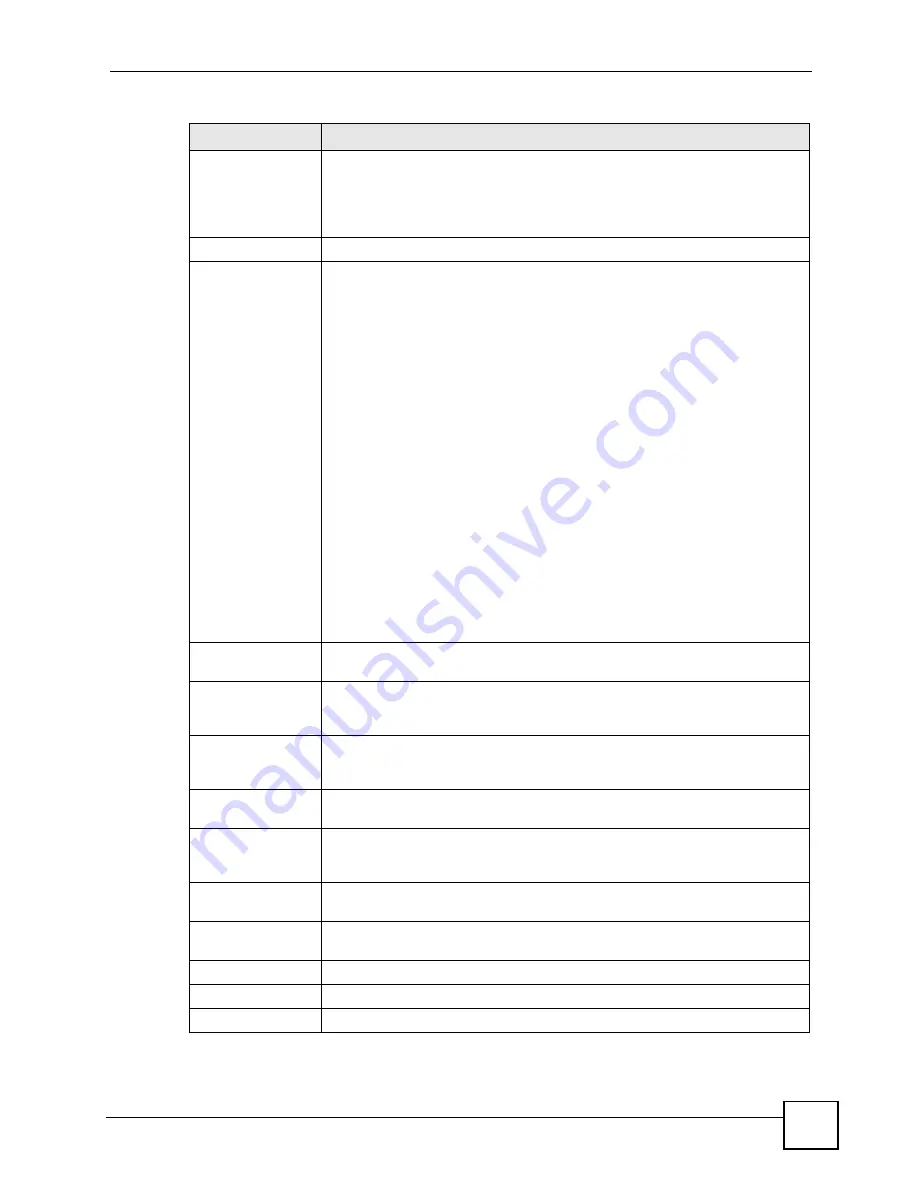
Chapter 12 Bandwidth Management
P-660H-Tx v2 User’s Guide
163
Use All Managed
Bandwidth
Select this option to allow a rule to borrow unused bandwidth on the interface.
Bandwidth borrowing is governed by the priority of the rules. That is, a rule with
the highest priority is the first to borrow bandwidth. Do not select this if you want
to leave bandwidth available for other traffic types or if you want to restrict the
amount of bandwidth that can be used for the traffic that matches this rule.
Filter Configuration
Service
This field simplifies bandwidth class configuration by allowing you to select a
predefined application. When you select a predefined application, you do not
configure the rest of the bandwidth filter fields (other than enabling or disabling
the filter).
SIP (Session Initiation Protocol) is a signaling protocol used in Internet
telephony, instant messaging and other VoIP (Voice over IP) applications.
Select
SIP
from the drop-down list box to configure this bandwidth filter for traffic
that uses SIP.
File Transfer Protocol (FTP) is an Internet file transfer service that operates on
the Internet and over TCP/IP networks. A system running the FTP server
accepts commands from a system running an FTP client. The service allows
users to send commands to the server for uploading and downloading files.
Select
FTP
from the drop-down list box to configure this bandwidth filter for FTP
traffic.
H.323 is a standard teleconferencing protocol suite that provides audio, data
and video conferencing. It allows for real-time point-to-point and multipoint
communication between client computers over a packet-based network that
does not provide a guaranteed quality of service. Select
H.323
from the drop-
down list box to configure this bandwidth filter for traffic that uses H.323.
Select
User defined
from the drop-down list box if you do not want to use a
predefined application for the bandwidth class. When you select
User defined
,
you need to configure at least one of the following fields (other than the
Subnet
Mask
fields which you only enter if you also enter a corresponding destination or
source IP address).
Destination
Address
Enter the destination IP address in dotted decimal notation.
Destination Subnet
Netmask
Enter the destination subnet mask. This field is N/A if you do not specify a
Destination Address
. Refer to the appendices for more information on IP
subnetting.
Destination Port
Enter the port number of the destination. See
Table 60 on page 164
for some
common services and port numbers. A blank destination IP address means any
destination IP address.
Source Address
Enter the source IP address in dotted decimal notation. A blank source IP
address means any source IP address.
Source Subnet
Netmask
Enter the destination subnet mask. This field is N/A if you do not specify a
Source Address
. Refer to the appendices for more information on IP
subnetting. A blank source port means any source port number.
Source Port
Enter the port number of the source. See
Table 60 on page 164
for some
common services and port numbers.
Protocol
Select the protocol (
TCP
or
UDP
) or select
User defined
and enter the protocol
(service type) number. 0 means any protocol number.
Back
Click
Back
to go to the previous screen.
Apply
Click
Apply
to save your changes to the ZyXEL Device.
Cancel
Click
Cancel
to begin configuring this screen afresh.
Table 59
Bandwidth Management Rule Configuration (continued)
LABEL
DESCRIPTION
Summary of Contents for P-660H-T1 v2
Page 1: ...www zyxel com P 660H Tx v2 ADSL 2 4 port Gateway User s Guide Version 3 40 2 2007 Edition 1...
Page 2: ......
Page 7: ...Safety Warnings P 660H Tx v2 User s Guide 7...
Page 8: ...Safety Warnings P 660H Tx v2 User s Guide 8...
Page 10: ...Contents Overview P 660H Tx v2 User s Guide 10...
Page 24: ...List of Figures P 660H Tx v2 User s Guide 24...
Page 28: ...List of Tables P 660H Tx v2 User s Guide 28 Table 125 NetBIOS Filter Default Settings 296...
Page 29: ...29 PART I Introduction Introducing the ZyXEL Device 31 Introducing the Web Configurator 37...
Page 30: ...30...
Page 36: ...Chapter 1 Introducing the ZyXEL Device P 660H Tx v2 User s Guide 36...
Page 49: ...49 PART II Wizards Wizard Setup for Internet Access 51 Bandwidth Management Wizard 59...
Page 50: ...50...
Page 64: ...Chapter 4 Bandwidth Management Wizard P 660H Tx v2 User s Guide 64...
Page 65: ...65 PART III Network WAN Setup 67 LAN Setup 85 Network Address Translation NAT Screens 97...
Page 66: ...66...
Page 84: ...Chapter 5 WAN Setup P 660H Tx v2 User s Guide 84...
Page 109: ...109 PART IV Security Firewalls 111 Firewall Configuration 123 Content Filtering 145...
Page 110: ...110...
Page 130: ...Chapter 9 Firewall Configuration P 660H Tx v2 User s Guide 130 Figure 65 Firewall Edit Rule...
Page 144: ...Chapter 9 Firewall Configuration P 660H Tx v2 User s Guide 144...
Page 150: ...150...
Page 154: ...Chapter 11 Static Route P 660H Tx v2 User s Guide 154...
Page 168: ...Chapter 13 Dynamic DNS Setup P 660H Tx v2 User s Guide 168...
Page 180: ...Chapter 14 Remote Management Configuration P 660H Tx v2 User s Guide 180...
Page 192: ...Chapter 15 Universal Plug and Play UPnP P 660H Tx v2 User s Guide 192...
Page 194: ...194...
Page 200: ...Chapter 16 System P 660H Tx v2 User s Guide 200...
Page 206: ...Chapter 17 Tools P 660H Tx v2 User s Guide 206...
Page 226: ...Chapter 19 Logs P 660H Tx v2 User s Guide 226...
Page 232: ...232...
Page 239: ...Appendix A Product Specifications P 660H Tx v2 User s Guide 239...
Page 240: ...Appendix A Product Specifications P 660H Tx v2 User s Guide 240...
Page 256: ...Appendix B Internal SPTGEN P 660H Tx v2 User s Guide 256...
Page 302: ...Appendix I Legal Information P 660H Tx v2 User s Guide 302...






























