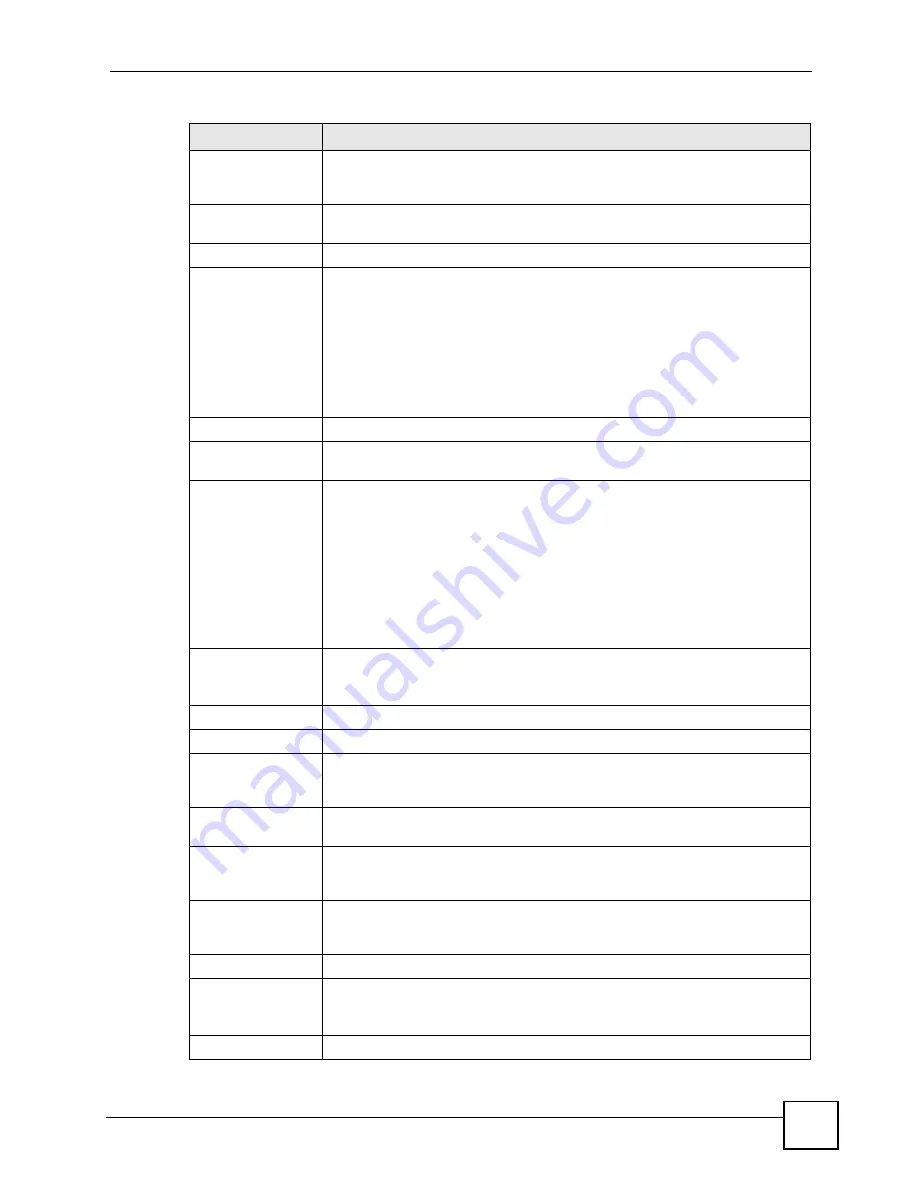
Chapter 5 WAN Setup
P-660H-Tx v2 User’s Guide
79
User Name
(PPPoA and PPPoE encapsulation only) Enter the user name exactly as your
ISP assigned. If assigned a name in the form user@domain
where domain
identifies a service name, then enter both components exactly as given.
Password
(PPPoA and PPPoE encapsulation only) Enter the password associated with the
user name above.
Service Name
(PPPoE only) Type the name of your PPPoE service here.
Multiplexing
Select the method of multiplexing used by your ISP from the drop-down list.
Choices are
VC
or
LLC
.
By prior agreement, a protocol is assigned a specific virtual circuit, for example,
VC1 will carry IP. If you select VC, specify separate VPI and VCI numbers for
each protocol.
For LLC-based multiplexing or PPP encapsulation, one VC carries multiple
protocols with protocol identifying information being contained in each packet
header. In this case, only one set of VPI and VCI numbers need be specified for
all protocols.
VPI
The valid range for the VPI is 0 to 255. Enter the VPI assigned to you.
VCI
The valid range for the VCI is 32 to 65535 (0 to 31 is reserved for local
management of ATM traffic). Enter the VCI assigned to you.
IP Address
This option is available if you select
Routing
in the
Mode
field.
A static IP address is a fixed IP that your ISP gives you. A dynamic IP address is
not fixed; the ISP assigns you a different one each time you connect to the
Internet.
If you use the encapsulation type except
RFC 1483
, select
Obtain an IP
Address Automatically
when you have a dynamic IP address; otherwise select
Static IP Address
and type your ISP assigned IP address in the
IP Address
field below.
If you use
RFC 1483
, enter the IP address given by your ISP in the
IP Address
field.
Subnet Mask
Enter a subnet mask in dotted decimal notation.
Refer to the appendices
to calculate a subnet mask If you are implementing
subnetting.
Gateway IP address Specify a gateway IP address (supplied by your ISP).
Connection
Nailed-Up
Connection
Select
Nailed-Up Connection
when you want your connection up all the time.
The ZyXEL Device will try to bring up the connection automatically if it is
disconnected.
Connect on
Demand
Select
Connect on Demand
when you don't want the connection up all the time
and specify an idle time-out in the
Max Idle Timeout
field.
Max Idle Timeout
Specify an idle time-out in the
Max Idle Timeout
field when you select
Connect
on Demand
. The default setting is 0, which means the Internet session will not
timeout.
NAT
NAT is the translation of the IP address of a host in a packet, for example, the
source address of an outgoing packet, used within one network to a different IP
address known within another network.
None
Select
None
to disable NAT.
SUA Only
SUA only
is available only when you select
Routing
in the
Mode
field.
Select
SUA Only
if you have one public IP address and want to use NAT. Click
Edit
to go to the
Port Forwarding
screen to edit a server mapping set.
Back
Click
Back
to return to the previous screen.
Table 18
More Connections Edit (continued)
LABEL
DESCRIPTION
Summary of Contents for P-660H-T1 v2
Page 1: ...www zyxel com P 660H Tx v2 ADSL 2 4 port Gateway User s Guide Version 3 40 2 2007 Edition 1...
Page 2: ......
Page 7: ...Safety Warnings P 660H Tx v2 User s Guide 7...
Page 8: ...Safety Warnings P 660H Tx v2 User s Guide 8...
Page 10: ...Contents Overview P 660H Tx v2 User s Guide 10...
Page 24: ...List of Figures P 660H Tx v2 User s Guide 24...
Page 28: ...List of Tables P 660H Tx v2 User s Guide 28 Table 125 NetBIOS Filter Default Settings 296...
Page 29: ...29 PART I Introduction Introducing the ZyXEL Device 31 Introducing the Web Configurator 37...
Page 30: ...30...
Page 36: ...Chapter 1 Introducing the ZyXEL Device P 660H Tx v2 User s Guide 36...
Page 49: ...49 PART II Wizards Wizard Setup for Internet Access 51 Bandwidth Management Wizard 59...
Page 50: ...50...
Page 64: ...Chapter 4 Bandwidth Management Wizard P 660H Tx v2 User s Guide 64...
Page 65: ...65 PART III Network WAN Setup 67 LAN Setup 85 Network Address Translation NAT Screens 97...
Page 66: ...66...
Page 84: ...Chapter 5 WAN Setup P 660H Tx v2 User s Guide 84...
Page 109: ...109 PART IV Security Firewalls 111 Firewall Configuration 123 Content Filtering 145...
Page 110: ...110...
Page 130: ...Chapter 9 Firewall Configuration P 660H Tx v2 User s Guide 130 Figure 65 Firewall Edit Rule...
Page 144: ...Chapter 9 Firewall Configuration P 660H Tx v2 User s Guide 144...
Page 150: ...150...
Page 154: ...Chapter 11 Static Route P 660H Tx v2 User s Guide 154...
Page 168: ...Chapter 13 Dynamic DNS Setup P 660H Tx v2 User s Guide 168...
Page 180: ...Chapter 14 Remote Management Configuration P 660H Tx v2 User s Guide 180...
Page 192: ...Chapter 15 Universal Plug and Play UPnP P 660H Tx v2 User s Guide 192...
Page 194: ...194...
Page 200: ...Chapter 16 System P 660H Tx v2 User s Guide 200...
Page 206: ...Chapter 17 Tools P 660H Tx v2 User s Guide 206...
Page 226: ...Chapter 19 Logs P 660H Tx v2 User s Guide 226...
Page 232: ...232...
Page 239: ...Appendix A Product Specifications P 660H Tx v2 User s Guide 239...
Page 240: ...Appendix A Product Specifications P 660H Tx v2 User s Guide 240...
Page 256: ...Appendix B Internal SPTGEN P 660H Tx v2 User s Guide 256...
Page 302: ...Appendix I Legal Information P 660H Tx v2 User s Guide 302...






























