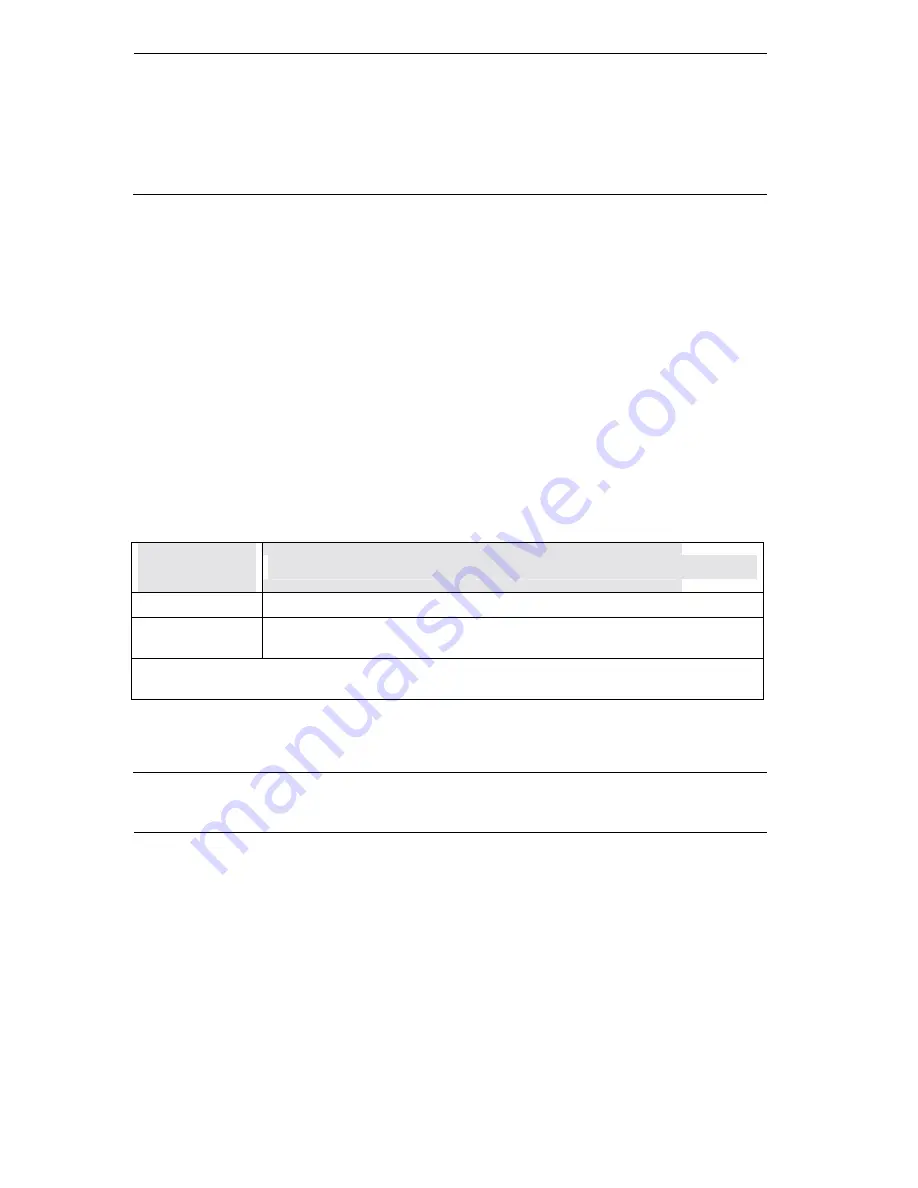
Technical Reference for ZyXEL omni.net series
10-4
Listen to the dial tone and then dial 1234567890*#
in sequence.
!!
1234567890*#
Dialed digits detected, please hang-up the handset ..!!
On-hook action is detected, (Hook Interrupt) ........ OK
Resetting Your omni.net
If you have modified the setting and cannot get your ISDN back on-line (the unit is locking up), you
need to reset your omni.net. Also, you can follow the reset procedure to help you reset the omni.net
back to the factory set default-state.
To reset your omni.net Plus/D, hold the DATA/VOICE button pressed down while turning the unit
ON; to reset your omni.net LCD/LCD+M, hold any key in LCD panel,, and keep holding down the
switch for 5 seconds after the power switch is turned ON, then release the switch. The omni.net will
reset itself back to the factory defined setting, and it will also run a continuous loop-back self-test.
Printable characters will show on the terminal screen (if connected). Finally, toggle the power OFF
and ON again.
Other than the mechanical reset described above, you can use the terminal program to perform
software and hardware reset by issuing the following AT commands:
omni.net Reset
AT Commands
Description
ATSWR
Software reset. After ATSWR is issued, the omni.net restarts the system.
ATHWR
Hardware reset. After ATHWR is issued, the omni.net clears the NVRAM, loads factory
default S parameters, and restarts the system.
Note:
These two reset commands are protected by key S38.2=1. This implies that you must set [S38.2=1]
before issuing a ATSWR or ATHWR command.
Table 62. omni.net Reset AT Commands
Using the Embedded Protocol Analyzer (EPA)
The embedded protocol analyzer (EPA) records and analyzes various protocols on the B-channel,
Summary of Contents for omni.net D
Page 4: ......
Page 16: ......
Page 20: ......
Page 21: ...Part I Introduction...
Page 22: ......
Page 46: ......
Page 47: ...Part II ISDN Function...
Page 48: ......
Page 61: ...Part III Voice Features...
Page 62: ......
Page 78: ......
Page 79: ...Part IV Data Function...
Page 80: ......
Page 88: ......
Page 107: ...Part V Fax Modem Function...
Page 108: ......
Page 119: ...Part VI Diagnostics Firmware Update...
Page 120: ......
Page 128: ......
Page 132: ......
Page 133: ...Part VII Appendices...
Page 134: ......
Page 152: ......
Page 180: ......
















































