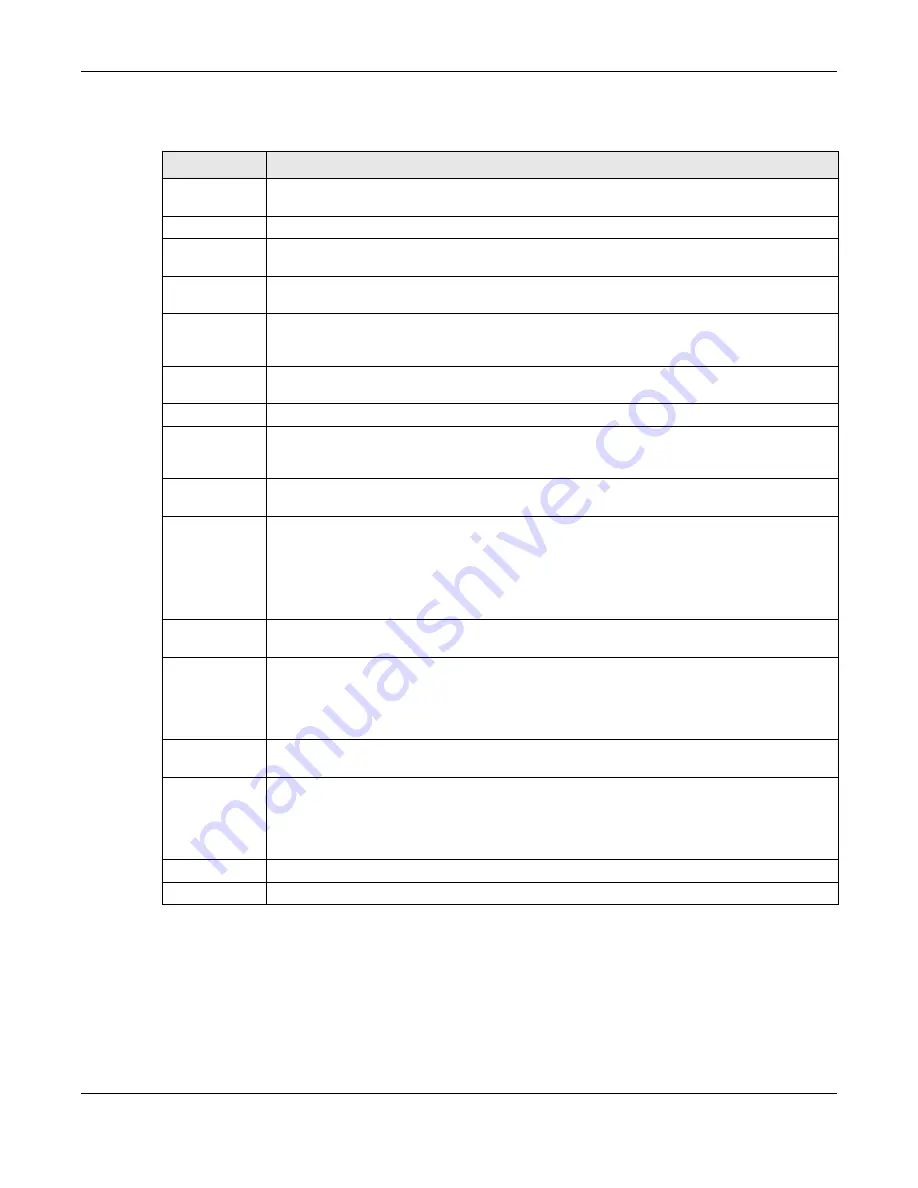
Chapter 6 Wireless LAN
NBG-418N v2 User’s Guide
65
The following table describes the general wireless LAN labels in this screen.
See the rest of this chapter for information on the other labels in this screen.
6.4.1 No Security
Select
No Security
to allow wireless stations to communicate with the access points without any
data encryption.
Table 17
Network > Wireless LAN > General
LABEL
DESCRIPTION
WLAN STA
Information
This section is available only when the NBG-418N v2 is in universal repeater mode. This
shows the wireless and security settings of the selected AP wireless network.
SSID
This displays the Service Set IDentity of the wireless device to which you are connecting.
Security Mode
This displays the type of security configured on the wireless device to which you are
connecting.
Operating
Channel
This displays the channel used by the wireless device to which you are connecting.
WLAN AP
Information /
Wireless Setup
Use this section to configure the wireless settings between the NBG-418N v2and its wireless
clients.
Enable
Wireless LAN
Click the check box to activate wireless LAN.
802.11 Mode
Click the drop-down list to choose the
802.11 mode
you want to operate.
Name(SSID)
(Service Set IDentity) The SSID identifies the Service Set with which a wireless station is
associated. Wireless stations associating to the access point (AP) must have the same SSID.
Enter a descriptive name (up to 32 printable 7-bit ASCII characters) for the wireless LAN.
Enable SSID
Broadcast
Select the
Enable SSID Broadcast
check box to enable the SSID in the outgoing beacon
frame so a station cannot obtain the SSID through scanning using a site survey tool.
Channel
Selection
Set the operating frequency/channel depending on your particular region.
Select a channel from the drop-down list box. The options vary depending on the frequency
band and the country you are in.
chapter for more information on channels. This option is only
available if
Auto Channel Selection
is disabled.
Operating
Channel
This displays the channel the NBG-418N v2 is currently using.
Channel Width
Select whether the NBG-418N v2 uses a wireless channel width of
20MHz
,
40MHz
or
Auto
20/40MHz
. A standard 20MHz channel offers transfer speeds of up to 150Mbps whereas a
40MHz channel uses two standard channels and offers speeds of up to 300 Mbps. Because
not all devices support 40MHz channels, select
Auto 20/40MHz
to allow the NBG-418N v2
to adjust the channel bandwidth automatically.
Security
Use this section to configure the wireless security between the NBG-418N v2 and its wireless
clients.
Security Mode
Select
Static WEP
,
WPA-PSK
or
WPA2-PSK
to add security on this wireless network. The
wireless clients which want to associate to this network must have same wireless security
settings as this device. After you select to use a security, additional options appears in this
screen. See
and
sections. Or you can select
No Security
to allow any client to
associate this network without authentication.
Apply
Click
Apply
to save your changes back to the NBG-418N v2.
Reset
Click
Reset
to reload the previous configuration for this screen.
Summary of Contents for NBG-418N v2
Page 10: ...10 PART I User s Guide ...
Page 11: ...11 ...
Page 58: ...58 PART II Technical Reference ...
Page 59: ...59 ...






























