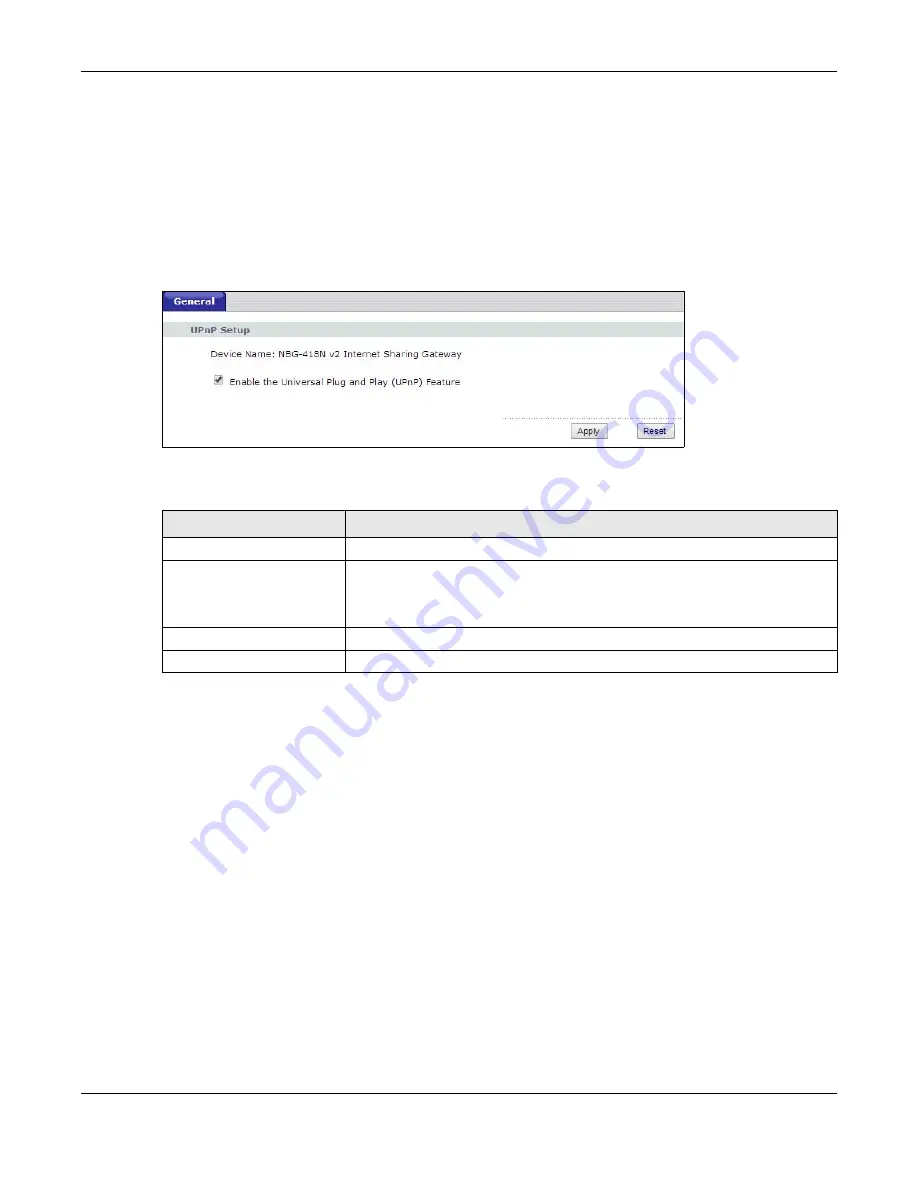
Chapter 14 Universal Plug-and-Play (UPnP)
NBG-418N v2 User’s Guide
119
All UPnP-enabled devices may communicate freely with each other without additional configuration.
Disable UPnP if this is not your intention.
14.3 Configuring UPnP
Use this screen to enable UPnP. Click the
Management > UPnP
to open the following screen.
Figure 82
Management > UPnP > General
The following table describes the labels in this screen.
14.4 Installing UPnP in Windows 7 Example
This section shows you how to use the UPnP feature in Windows 7. UPnP server is installed in
Windows 7. You will need to activate UPnP on the VMG4381-B10A.
Make sure the computer is connected to a LAN port of the VMG4381-B10A. Turn on your computer
and the VMG4381-B10A.
1
Click the
Start
icon,
Control Panel
and then the
Network and Sharing Center.
Table 50
Management > UPnP > General
LABEL
DESCRIPTION
Device Name
This field displays the description of the NBG-418N v2 router.
Enable the Universal Plug
and Play (UPnP) Feature
Select the
Enable the UPnP Features
check box to activate UPnP. Be aware
that anyone could use a UPnP application to open the Web Configurator's login
screen without entering the NBG-418N v2's IP address (although you must still
enter the password to access the Web Configurator).
Apply
Click
Apply
to save the setting to the NBG-418N v2.
Reset
Click
Reset
to begin configuring this screen afresh.
Summary of Contents for NBG-418N v2
Page 10: ...10 PART I User s Guide ...
Page 11: ...11 ...
Page 58: ...58 PART II Technical Reference ...
Page 59: ...59 ...






























