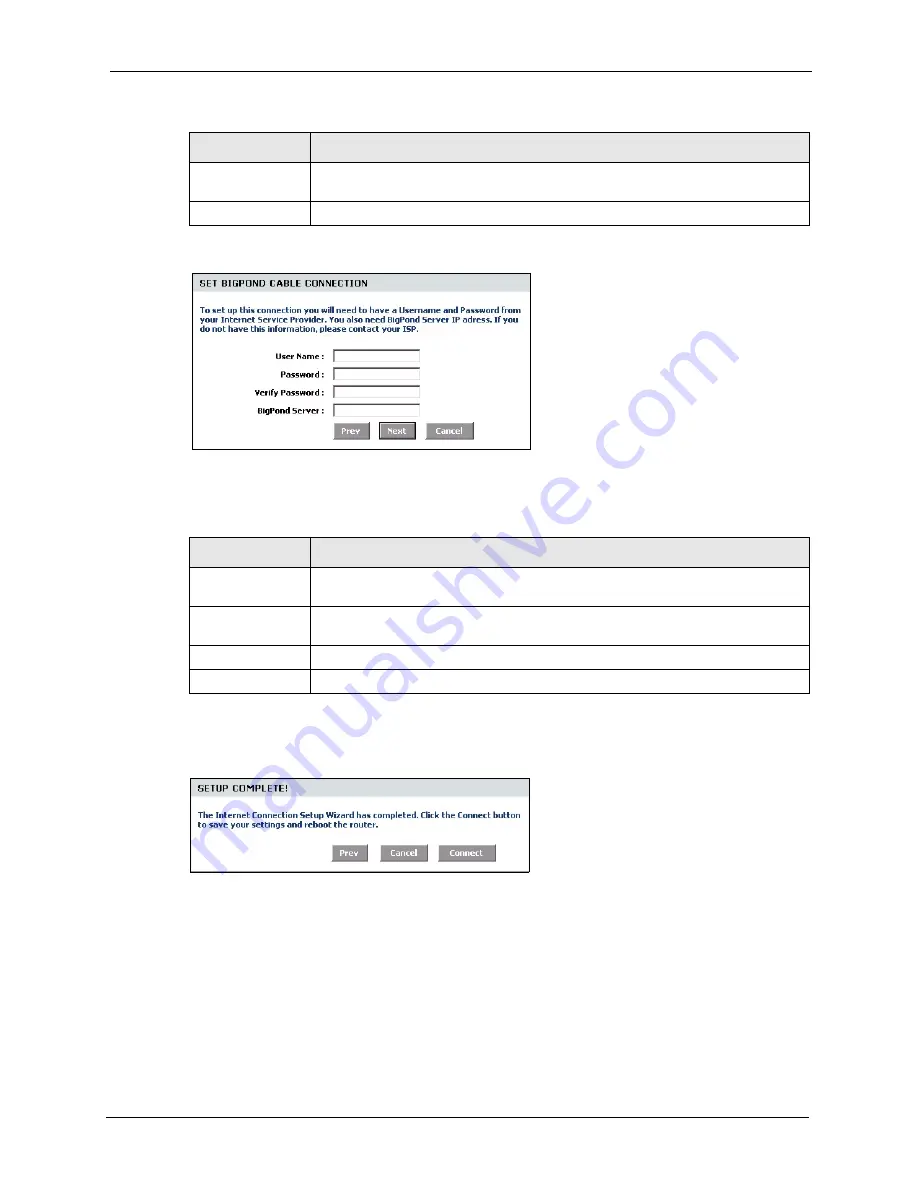
ZyXEL NBG-415N User’s Guide
Chapter 3 Basic
38
Figure 20
Internet Connection Setup Wizard: Step 3 (BigPond)
The following table describes the related fields in this screen.
6
In the las wizard screen, click
Connect
to save the settings to the ZyXEL Device.
Figure 21
Internet Connection Setup Wizard: Setup Complete
7
Click
Reboot the Device
to restart the ZyXEL Device and make the changes take effect.
Password
Type the password associated with the user name above. Use up to 64 ASCII
characters except the [, ] and ?. This field can be blank.
Verify Password
Type your password again for confirmation.
Table 11
Internet Connection Setup Wizard: Step 3 (BigPond)
FIELD
DESCRIPTION
User Name
Type the user name given to you by your ISP. You can use alphanumeric and -
_@$./ characters, and it can be up to 31 characters long.
Password
Type the password associated with the user name above. Use up to 64 ASCII
characters except the [, ] and ?. This field can be blank.
Verify Password
Type your password again for confirmation.
BigPond Server
Type the IP address of the BigPond server.
Table 10
Internet Connection Setup Wizard: Step 3 (L2TP) (continued)
FIELD
DESCRIPTION
Summary of Contents for NBG-415N
Page 17: ...ZyXEL NBG 415NUser s Guide 17 List of Figures...
Page 31: ...ZyXEL NBG 415N User s Guide 31 Chapter 2 The Web Configurator...
Page 59: ...ZyXEL NBG 415N User s Guide 59 Chapter 5 LAN...
Page 71: ...ZyXEL NBG 415N User s Guide 71 Chapter 6 WLAN...
Page 101: ...ZyXEL NBG 415N User s Guide 101 Chapter 7 Advanced...
Page 125: ...ZyXEL NBG 415N User s Guide 125 Chapter 10 Troubleshooting...






























