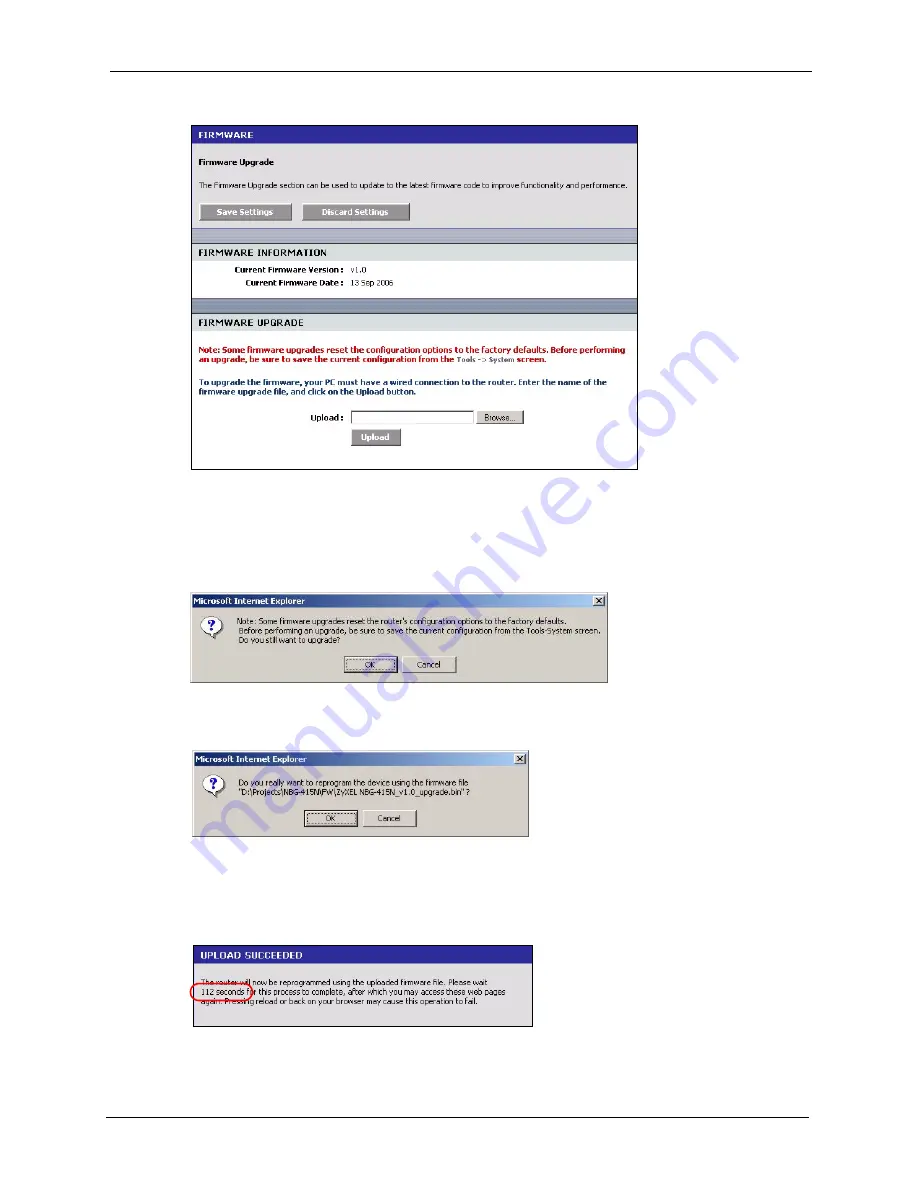
ZyXEL NBG-415N User’s Guide
Chapter 8 Tools
112
Figure 81
Tools: Firmware
3
In the
Upload
field, enter the new firmware file name or click
Browse
to locate it.
4
Click
Upload
to start the file transfer process.
5
A screen displays as shown, click
OK
to continue.
Figure 82
Tools: Firmware: Prompt
6
Click
OK
again to confirm the firmware file you want to upload to the device.
Figure 83
Tools: Firmware: Confirm
Note:
Do not turn off the ZyXEL Device while the file transfer process is taking place.
7
Wait for the ZyXEL Device finishes rebooting before accessing the web configurator
again. Check the firmware version and date in the
Firmware
screen.
Figure 84
Tools: Firmware: Wait
Summary of Contents for NBG-415N
Page 17: ...ZyXEL NBG 415NUser s Guide 17 List of Figures...
Page 31: ...ZyXEL NBG 415N User s Guide 31 Chapter 2 The Web Configurator...
Page 59: ...ZyXEL NBG 415N User s Guide 59 Chapter 5 LAN...
Page 71: ...ZyXEL NBG 415N User s Guide 71 Chapter 6 WLAN...
Page 101: ...ZyXEL NBG 415N User s Guide 101 Chapter 7 Advanced...
Page 125: ...ZyXEL NBG 415N User s Guide 125 Chapter 10 Troubleshooting...






























