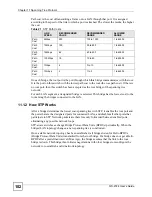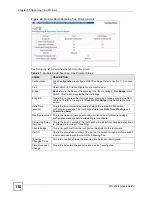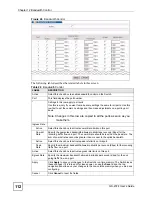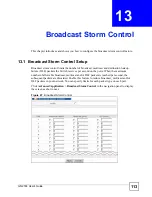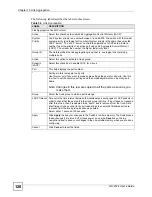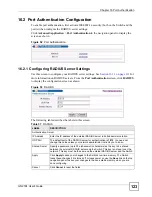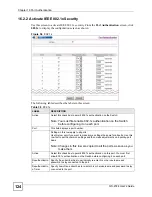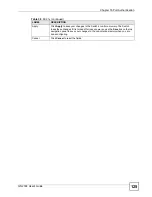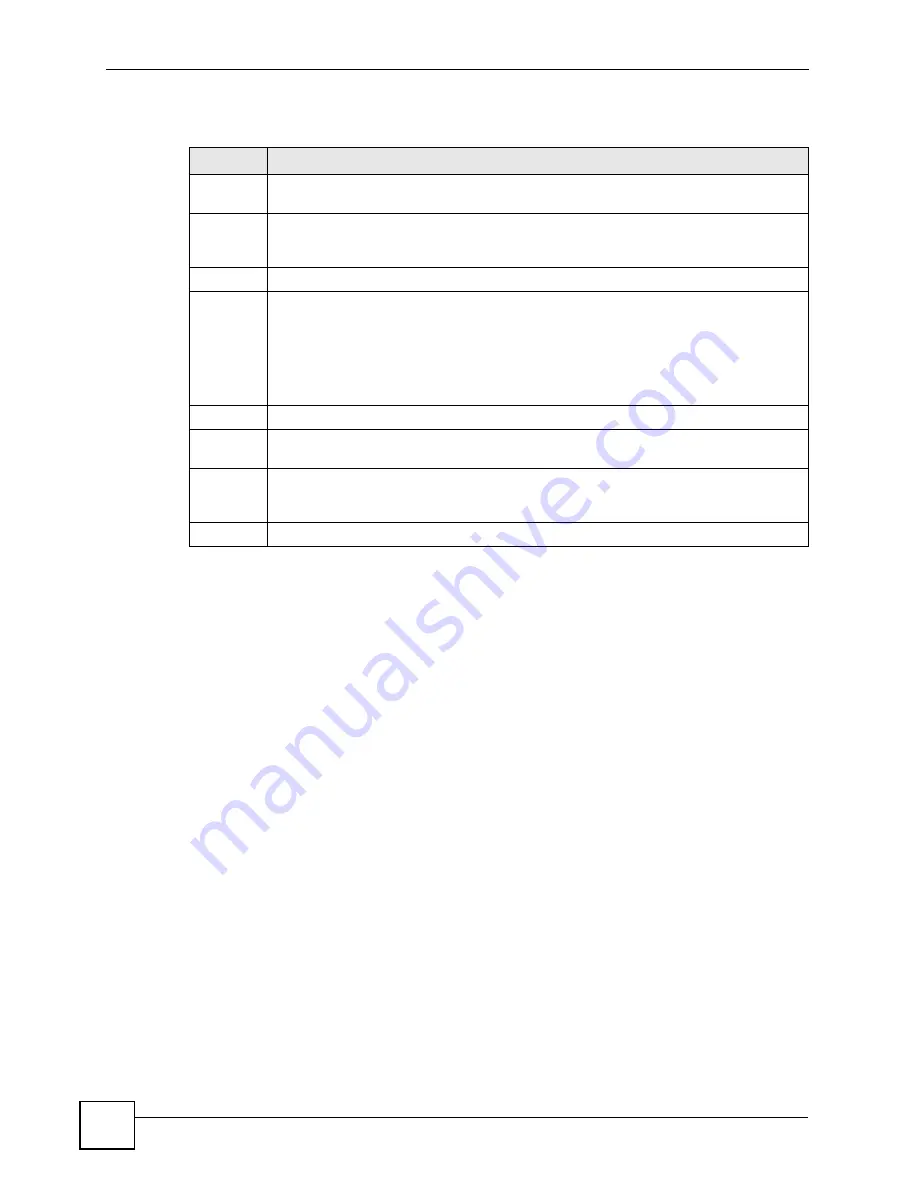
Chapter 14 Mirroring
GS-2724 User’s Guide
116
The following table describes the labels in this screen.
Table 30
Mirroring
LABEL
DESCRIPTION
Active
Select this check box to activate port mirroring on the Switch. Clear this check box to
disable the feature.
Monitor
Port
The monitor port is the port you copy the traffic to in order to examine it in more detail
without interfering with the traffic flow on the original port(s). Enter the port number of the
monitor port.
Port
This field displays the port number.
*
Settings in this row apply to all ports.
Use this row only if you want to make some settings the same for all ports. Use this row
first to set the common settings and then make adjustments on a port-by-port basis.
Note: Changes in this row are copied to all the ports as soon as you
make them.
Mirrored
Select this option to mirror the traffic on a port.
Direction
Specify the direction of the traffic to mirror by selecting from the drop-down list box.
Choices are
Egress
(outgoing),
Ingress
(incoming) and
Both
.
Apply
Click
Apply
to save your changes to the Switch’s run-time memory. The Switch loses
these changes if it is turned off or loses power, so use the
Save
link on the top navigation
panel to save your changes to the non-volatile memory when you are done configuring.
Cancel
Click
Cancel
to reset the fields.
Summary of Contents for GS-2724
Page 1: ...www zyxel com GS 2724 Ethernet Switch User s Guide Version 3 70 4 2007 Edition 1 ...
Page 2: ......
Page 7: ...Safety Warnings GS 2724 User s Guide 7 ...
Page 8: ...Safety Warnings GS 2724 User s Guide 8 ...
Page 22: ...Table of Contents GS 2724 User s Guide 22 ...
Page 30: ...List of Tables GS 2724 User s Guide 30 ...
Page 32: ...32 ...
Page 36: ...Chapter 1 Getting to Know Your Switch GS 2724 User s Guide 36 ...
Page 40: ...Chapter 2 Hardware Installation and Connection GS 2724 User s Guide 40 ...
Page 46: ...Chapter 3 Hardware Overview GS 2724 User s Guide 46 ...
Page 48: ...48 ...
Page 58: ...Chapter 4 The Web Configurator GS 2724 User s Guide 58 ...
Page 64: ...Chapter 5 Initial Setup Example GS 2724 User s Guide 64 ...
Page 70: ...Chapter 6 System Status and Port Statistics GS 2724 User s Guide 70 ...
Page 84: ...84 ...
Page 94: ...Chapter 8 VLAN GS 2724 User s Guide 94 Figure 36 Port Based VLAN Setup All connected ...
Page 126: ...Chapter 16 Port Authentication GS 2724 User s Guide 126 ...
Page 130: ...Chapter 17 Port Security GS 2724 User s Guide 130 ...
Page 136: ...Chapter 18 Classifier GS 2724 User s Guide 136 Figure 58 Classifier Example ...
Page 139: ...Chapter 19 Policy Rule GS 2724 User s Guide 139 Figure 59 Policy ...
Page 145: ...Chapter 20 Queuing Method GS 2724 User s Guide 145 ...
Page 146: ...Chapter 20 Queuing Method GS 2724 User s Guide 146 ...
Page 152: ...Chapter 21 VLAN Stacking GS 2724 User s Guide 152 ...
Page 166: ...166 ...
Page 183: ...Chapter 27 DHCP GS 2724 User s Guide 183 Figure 89 DHCP Relay Configuration Example ...
Page 184: ...Chapter 27 DHCP GS 2724 User s Guide 184 ...
Page 186: ...186 ...
Page 210: ...Chapter 31 Syslog GS 2724 User s Guide 210 ...
Page 224: ...Chapter 36 Routing Table GS 2724 User s Guide 224 ...
Page 228: ...228 ...
Page 262: ...Chapter 38 Introducing Commands GS 2724 User s Guide 262 ...
Page 296: ...Chapter 42 IEEE 802 1Q Tagged VLAN Commands GS 2724 User s Guide 296 ...
Page 300: ...Chapter 44 Routing Domain Command Examples GS 2724 User s Guide 300 ...
Page 304: ...304 ...
Page 312: ...Appendix B Changing a Fuse GS 2724 User s Guide 312 ...
Page 332: ...Appendix E Common Services GS 2724 User s Guide 332 ...
Page 336: ...Appendix F Legal Information GS 2724 User s Guide 336 ...
Page 348: ...Index GS 2724 User s Guide 348 ...