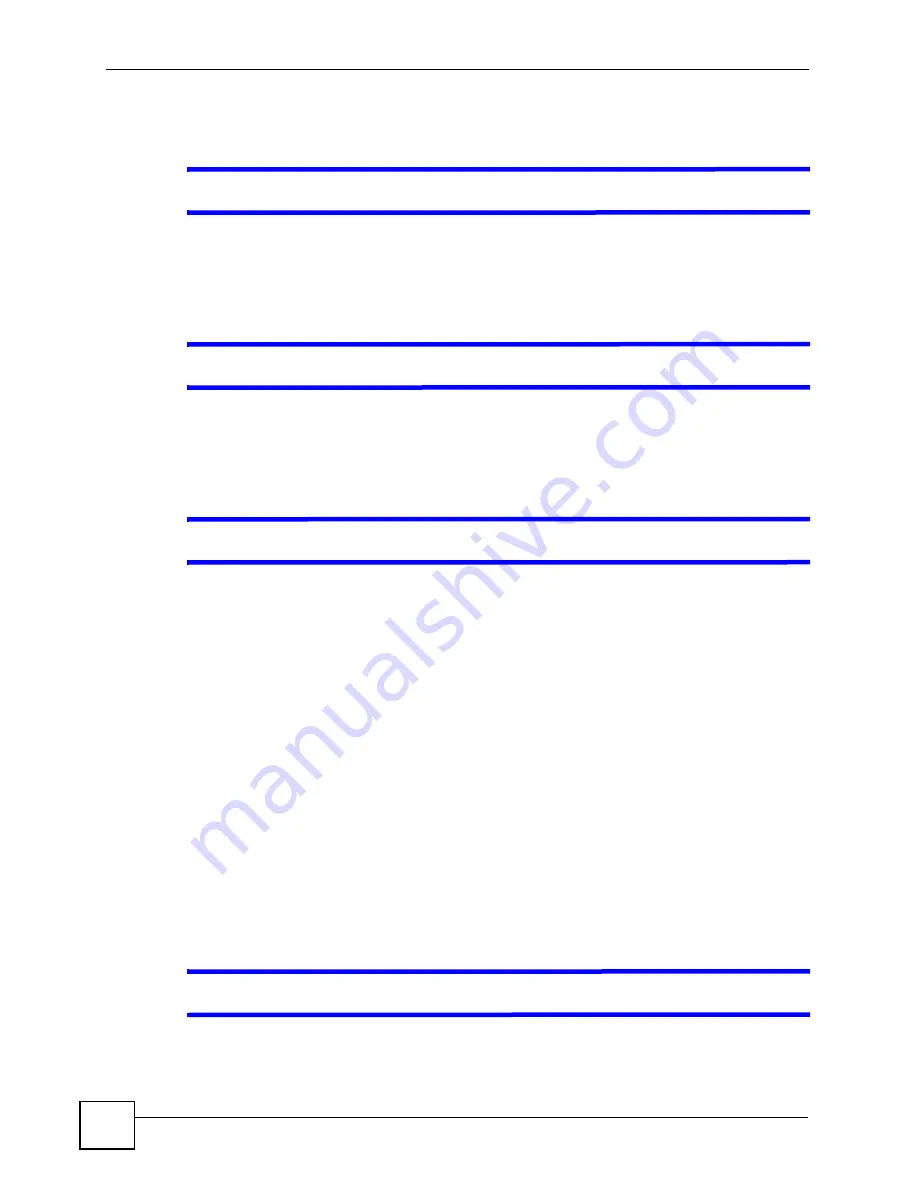
Chapter 9 Troubleshooting
ZyXEL G-570S User’s Guide
96
9.2 ZyXEL Device Access and Login
V
I forgot the IP address for the ZyXEL Device.
1
The default IP address is
192.168.1.2
.
2
If this does not work, you have to reset the device to its factory defaults. See
.
V
I forgot the password.
1
The default password is
1234
.
2
If this does not work, you have to reset the device to its factory defaults. See
.
V
I cannot see or access the
Login
screen in the web configurator.
1
Make sure you are using the correct IP address.
• The default IP address is
192.168.1.2
.
• If you changed the IP address (
), use the new IP address.
• If you changed the IP address and have forgotten it, see the troubleshooting
suggestions for
I forgot the IP address for the ZyXEL Device.
2
Check the hardware connections, and make sure the LEDs are behaving as expected. See
the Quick Start Guide.
3
Make sure your Internet browser does not block pop-up windows and has JavaScripts
and Java enabled. See
.
4
Make sure your computer is in the same subnet as the ZyXEL Device. (If you know that
there are routers between your computer and the ZyXEL Device, skip this step.)
• If there is no DHCP server on your network, make sure your computer’s IP address is
in the same subnet as the ZyXEL Device. See
5
Reset the device to its factory defaults, and try to access the ZyXEL Device with the
default IP address. See
.
6
If the problem continues, contact the network administrator or vendor.
V
I can see the
Login
screen, but I cannot log in to the ZyXEL Device.
Summary of Contents for G-570S
Page 1: ...www zyxel com G 570S 802 11g Wireless Access Point User s Guide Version 1 00 12 2006 Edition 2...
Page 2: ......
Page 7: ...Safety Warnings ZyXEL G 570S User s Guide 7...
Page 8: ...Safety Warnings ZyXEL G 570S User s Guide 8...
Page 10: ...Contents Overview ZyXEL G 570S User s Guide 10...
Page 18: ...List of Figures ZyXEL G 570S User s Guide 18...
Page 20: ...List of Tables ZyXEL G 570S User s Guide 20...
Page 22: ...22...
Page 30: ...Chapter 1 ZyXEL G 570S User s Guide 30...
Page 34: ...Chapter 2 Introducing the Web Configurator ZyXEL G 570S User s Guide 34...
Page 42: ...Chapter 3 Wizards ZyXEL G 570S User s Guide 42...
Page 44: ...44...
Page 54: ...Chapter 6 System Screen ZyXEL G 570S User s Guide 54...
Page 86: ...Chapter 7 Wireless Screens ZyXEL G 570S User s Guide 86...
Page 87: ...87 PART III Management and Troubleshooting Management Screens 89 Troubleshooting 95...
Page 88: ...88...
Page 100: ...100...
Page 150: ...Appendix F Legal Information ZyXEL G 570S User s Guide 150...






























