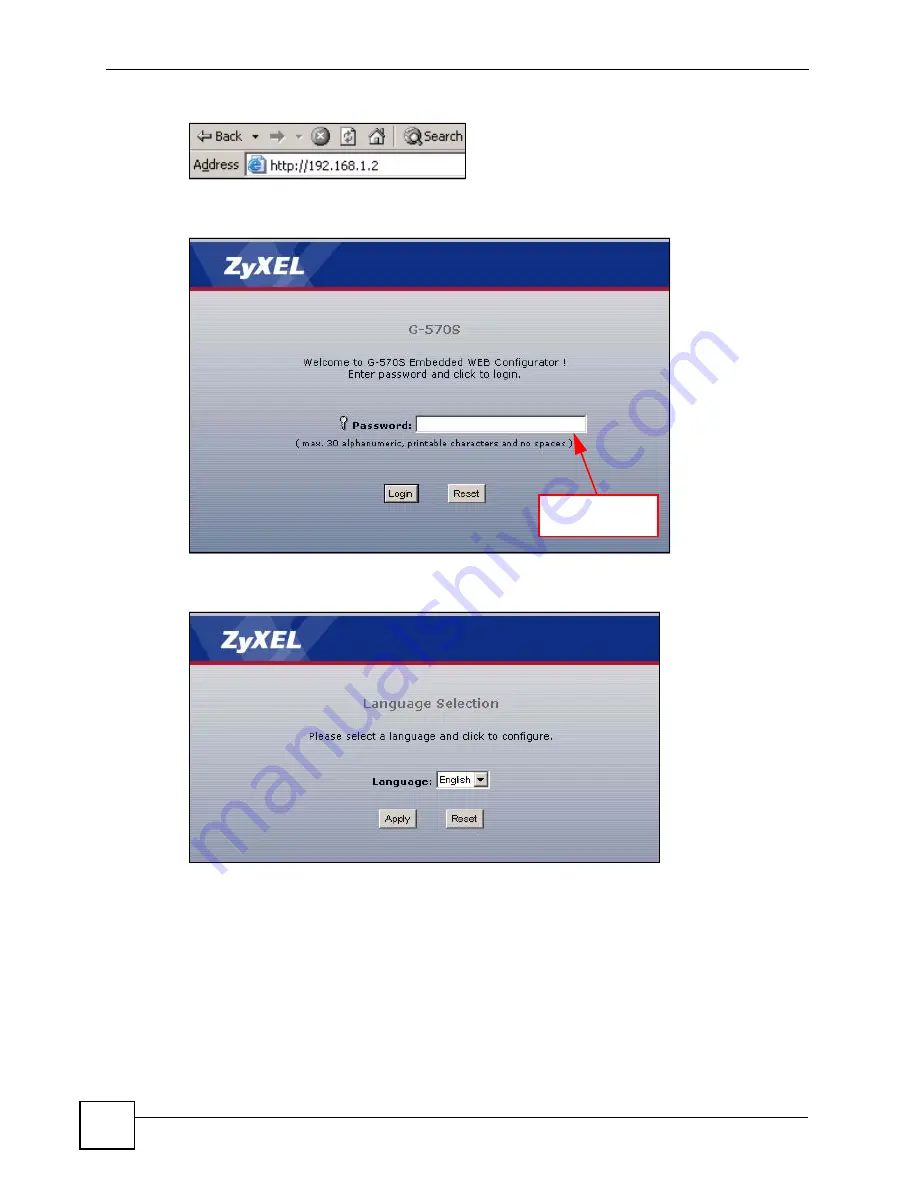
Chapter 2 Introducing the Web Configurator
ZyXEL G-570S User’s Guide
32
Figure 10
Web Configurator Address
5
Type "1234" (default) as the password and click
Login
.
Figure 11
Login Screen
6
Select your language and click
Apply
.
Figure 12
Language Screen
7
The following screen displays. Select
Go Wizard Setup
and click
Apply
to use the
wizard setup screens for initial configuration (see
Go
Advanced Setup
and click
Apply
to go directly to the advanced screens (see
).
Default password
is 1234.
Summary of Contents for G-570S
Page 1: ...www zyxel com G 570S 802 11g Wireless Access Point User s Guide Version 1 00 12 2006 Edition 2...
Page 2: ......
Page 7: ...Safety Warnings ZyXEL G 570S User s Guide 7...
Page 8: ...Safety Warnings ZyXEL G 570S User s Guide 8...
Page 10: ...Contents Overview ZyXEL G 570S User s Guide 10...
Page 18: ...List of Figures ZyXEL G 570S User s Guide 18...
Page 20: ...List of Tables ZyXEL G 570S User s Guide 20...
Page 22: ...22...
Page 30: ...Chapter 1 ZyXEL G 570S User s Guide 30...
Page 34: ...Chapter 2 Introducing the Web Configurator ZyXEL G 570S User s Guide 34...
Page 42: ...Chapter 3 Wizards ZyXEL G 570S User s Guide 42...
Page 44: ...44...
Page 54: ...Chapter 6 System Screen ZyXEL G 570S User s Guide 54...
Page 86: ...Chapter 7 Wireless Screens ZyXEL G 570S User s Guide 86...
Page 87: ...87 PART III Management and Troubleshooting Management Screens 89 Troubleshooting 95...
Page 88: ...88...
Page 100: ...100...
Page 150: ...Appendix F Legal Information ZyXEL G 570S User s Guide 150...






























