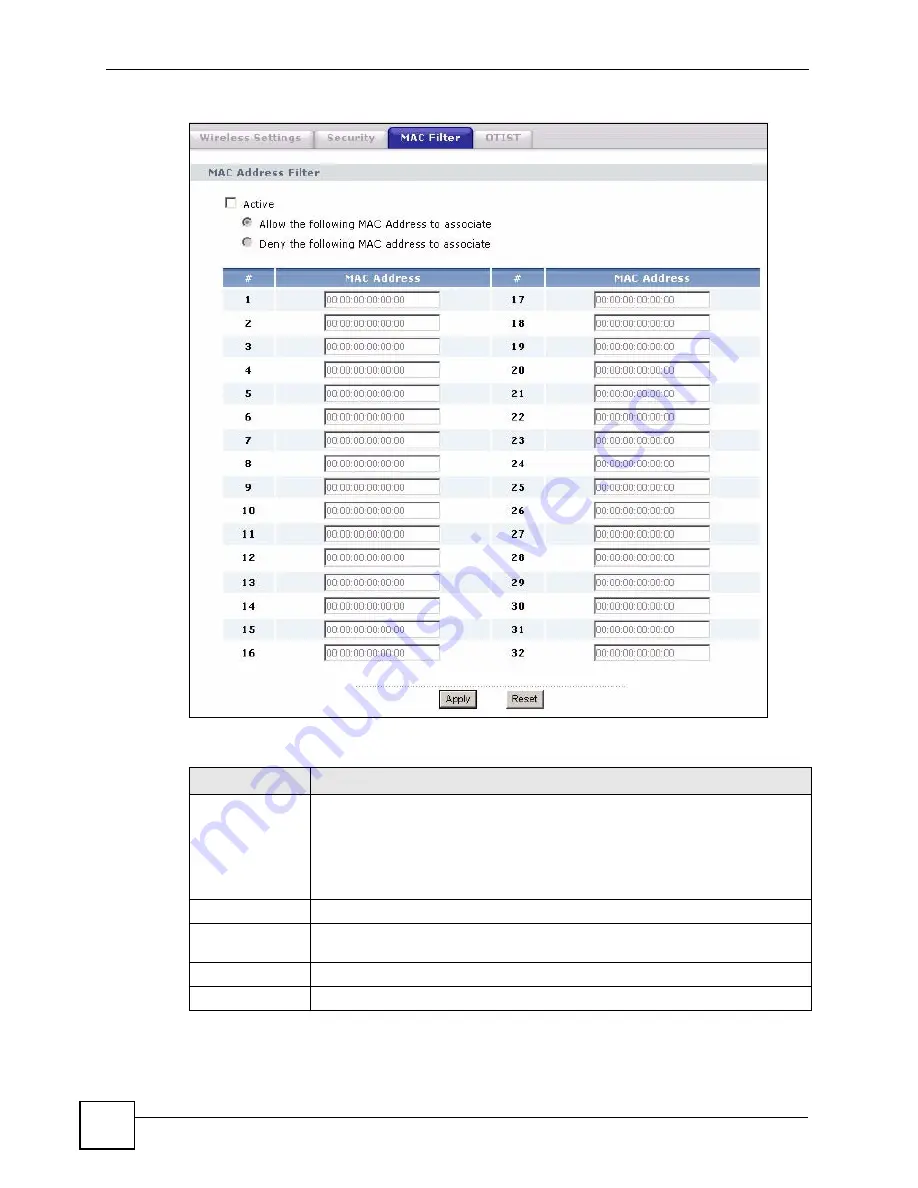
Chapter 7 Wireless Screens
ZyXEL G-570S User’s Guide
80
Figure 40
MAC Filter
The following table describes the labels in this screen.
Table 24
MAC Filter
LABEL
DESCRIPTION
Active
Select the check box to enable MAC address filtering and define the filter action for
the list of MAC addresses in the MAC address filter table.
Select
Allow the following MAC address to associate
to permit access to the
device. MAC addresses not listed will be denied access to the device.
Select
Deny the following MAC address to associate
to block access to the
device. MAC addresses not listed will be allowed to access the device.
#
This is the index number of the MAC address.
MAC Address
Enter the MAC addresses (in XX:XX:XX:XX:XX:XX format) of the wireless station
that are allowed or denied access to the device in these address fields.
Apply
Click
Apply
to save your changes back to the device.
Reset
Click
Reset
to begin configuring this screen afresh.
Summary of Contents for G-570S
Page 1: ...www zyxel com G 570S 802 11g Wireless Access Point User s Guide Version 1 00 12 2006 Edition 2...
Page 2: ......
Page 7: ...Safety Warnings ZyXEL G 570S User s Guide 7...
Page 8: ...Safety Warnings ZyXEL G 570S User s Guide 8...
Page 10: ...Contents Overview ZyXEL G 570S User s Guide 10...
Page 18: ...List of Figures ZyXEL G 570S User s Guide 18...
Page 20: ...List of Tables ZyXEL G 570S User s Guide 20...
Page 22: ...22...
Page 30: ...Chapter 1 ZyXEL G 570S User s Guide 30...
Page 34: ...Chapter 2 Introducing the Web Configurator ZyXEL G 570S User s Guide 34...
Page 42: ...Chapter 3 Wizards ZyXEL G 570S User s Guide 42...
Page 44: ...44...
Page 54: ...Chapter 6 System Screen ZyXEL G 570S User s Guide 54...
Page 86: ...Chapter 7 Wireless Screens ZyXEL G 570S User s Guide 86...
Page 87: ...87 PART III Management and Troubleshooting Management Screens 89 Troubleshooting 95...
Page 88: ...88...
Page 100: ...100...
Page 150: ...Appendix F Legal Information ZyXEL G 570S User s Guide 150...






























