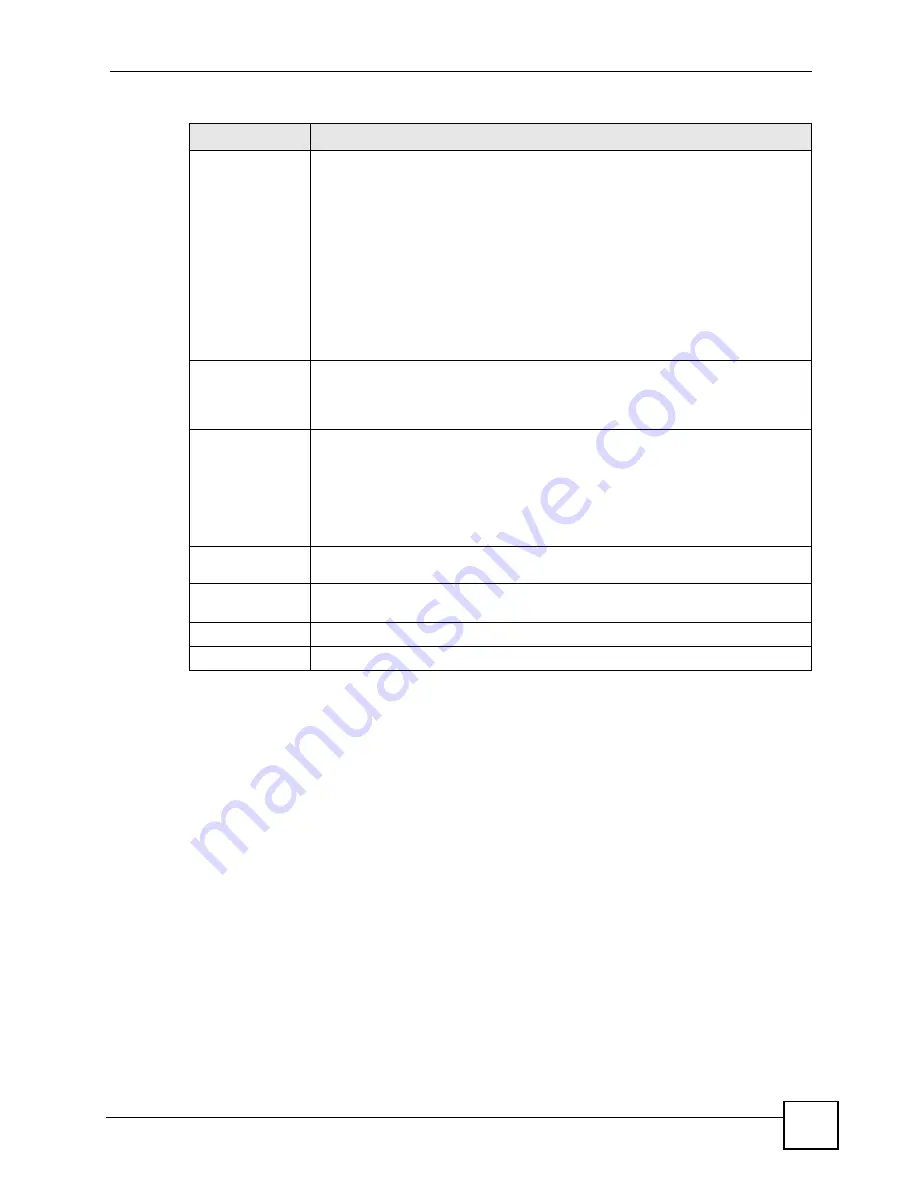
Chapter 7 Wireless Screens
ZyXEL G-570S User’s Guide
69
7.6.5 AP+Repeater Mode
Select
AP+Repeater
as the
Operation Mode
to have the device act as an access point and a
wireless bridge.
Preamble
Type
Preamble is used to signal that data is coming to the receiver.
Short preamble increases performance as less time sending preamble means
more time for sending data. All IEEE 802.11b compliant wireless adapters support
long preamble, but not all support short preamble.
Select
Long
preamble if you are unsure what preamble mode the wireless
adapters support, and to provide more reliable communications in busy wireless
networks.
Select
Dynamic
to have the device automatically use short preamble when all
wireless clients support it, otherwise the device uses long preamble.
Note: The device and the wireless stations MUST use the same
preamble mode in order to communicate.
Super-G Mode Super-G mode provides higher speed transmissions than regular IEEE 802.11g.
The other device must also support super-G mode in order for the device to use it
for the wireless connection. This is available when you select a
Wireless Mode
that includes IEEE 802.11g.
Turbo-G Mode Turbo-G mode provides higher speed transmissions than regular IEEE 802.11g or
super-G mode. The other device must also support turbo-G mode in order to use it
for the wireless connection. This is available when you select a
Wireless Mode
that includes IEEE 802.11g.
Turbo-G uses two channels bonded together in order to achieve its higher
transmission rates. This may cause interference with other APs in the area. The
Channel
field is automatically fixed at 6 when you use turbo-G mode.
RTS/CTS
Threshold
Enter a value between 0 and 2346. The default is
2346
.
Fragmentation Enter a value between 256 and 2346. The default is
2346
. It is the maximum data
fragment size that can be sent.
Apply
Click
Apply
to save your changes back to the device.
Reset
Click
Reset
to begin configuring this screen afresh.
Table 17
Wireless Settings: Bridge (continued)
LABEL
DESCRIPTION
Summary of Contents for G-570S
Page 1: ...www zyxel com G 570S 802 11g Wireless Access Point User s Guide Version 1 00 12 2006 Edition 2...
Page 2: ......
Page 7: ...Safety Warnings ZyXEL G 570S User s Guide 7...
Page 8: ...Safety Warnings ZyXEL G 570S User s Guide 8...
Page 10: ...Contents Overview ZyXEL G 570S User s Guide 10...
Page 18: ...List of Figures ZyXEL G 570S User s Guide 18...
Page 20: ...List of Tables ZyXEL G 570S User s Guide 20...
Page 22: ...22...
Page 30: ...Chapter 1 ZyXEL G 570S User s Guide 30...
Page 34: ...Chapter 2 Introducing the Web Configurator ZyXEL G 570S User s Guide 34...
Page 42: ...Chapter 3 Wizards ZyXEL G 570S User s Guide 42...
Page 44: ...44...
Page 54: ...Chapter 6 System Screen ZyXEL G 570S User s Guide 54...
Page 86: ...Chapter 7 Wireless Screens ZyXEL G 570S User s Guide 86...
Page 87: ...87 PART III Management and Troubleshooting Management Screens 89 Troubleshooting 95...
Page 88: ...88...
Page 100: ...100...
Page 150: ...Appendix F Legal Information ZyXEL G 570S User s Guide 150...






























