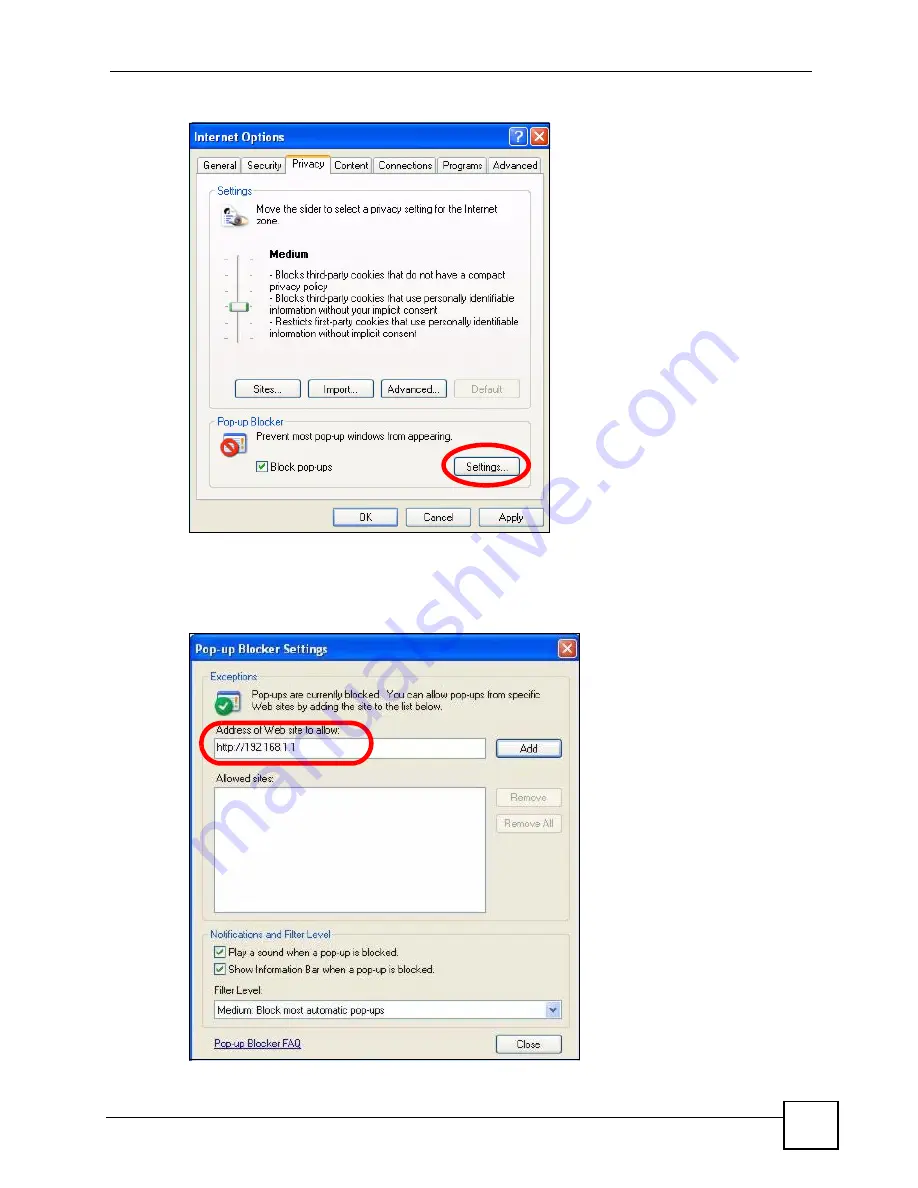
Appendix C Pop-up Windows, JavaScripts and Java Permissions
ZyXEL G-570S User’s Guide
125
Figure 85
Internet Options: Privacy
3
Type the IP address of your device (the web page that you do not want to have blocked)
with the prefix “http://”. For example, http://192.168.167.1.
4
Click
Add
to move the IP address to the list of
Allowed sites
.
Figure 86
Pop-up Blocker Settings
Summary of Contents for G-570S
Page 1: ...www zyxel com G 570S 802 11g Wireless Access Point User s Guide Version 1 00 12 2006 Edition 2...
Page 2: ......
Page 7: ...Safety Warnings ZyXEL G 570S User s Guide 7...
Page 8: ...Safety Warnings ZyXEL G 570S User s Guide 8...
Page 10: ...Contents Overview ZyXEL G 570S User s Guide 10...
Page 18: ...List of Figures ZyXEL G 570S User s Guide 18...
Page 20: ...List of Tables ZyXEL G 570S User s Guide 20...
Page 22: ...22...
Page 30: ...Chapter 1 ZyXEL G 570S User s Guide 30...
Page 34: ...Chapter 2 Introducing the Web Configurator ZyXEL G 570S User s Guide 34...
Page 42: ...Chapter 3 Wizards ZyXEL G 570S User s Guide 42...
Page 44: ...44...
Page 54: ...Chapter 6 System Screen ZyXEL G 570S User s Guide 54...
Page 86: ...Chapter 7 Wireless Screens ZyXEL G 570S User s Guide 86...
Page 87: ...87 PART III Management and Troubleshooting Management Screens 89 Troubleshooting 95...
Page 88: ...88...
Page 100: ...100...
Page 150: ...Appendix F Legal Information ZyXEL G 570S User s Guide 150...






























