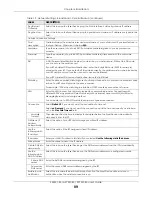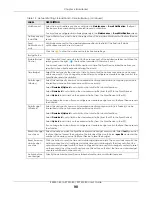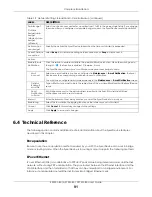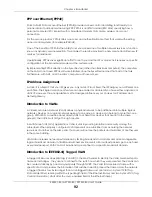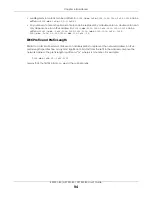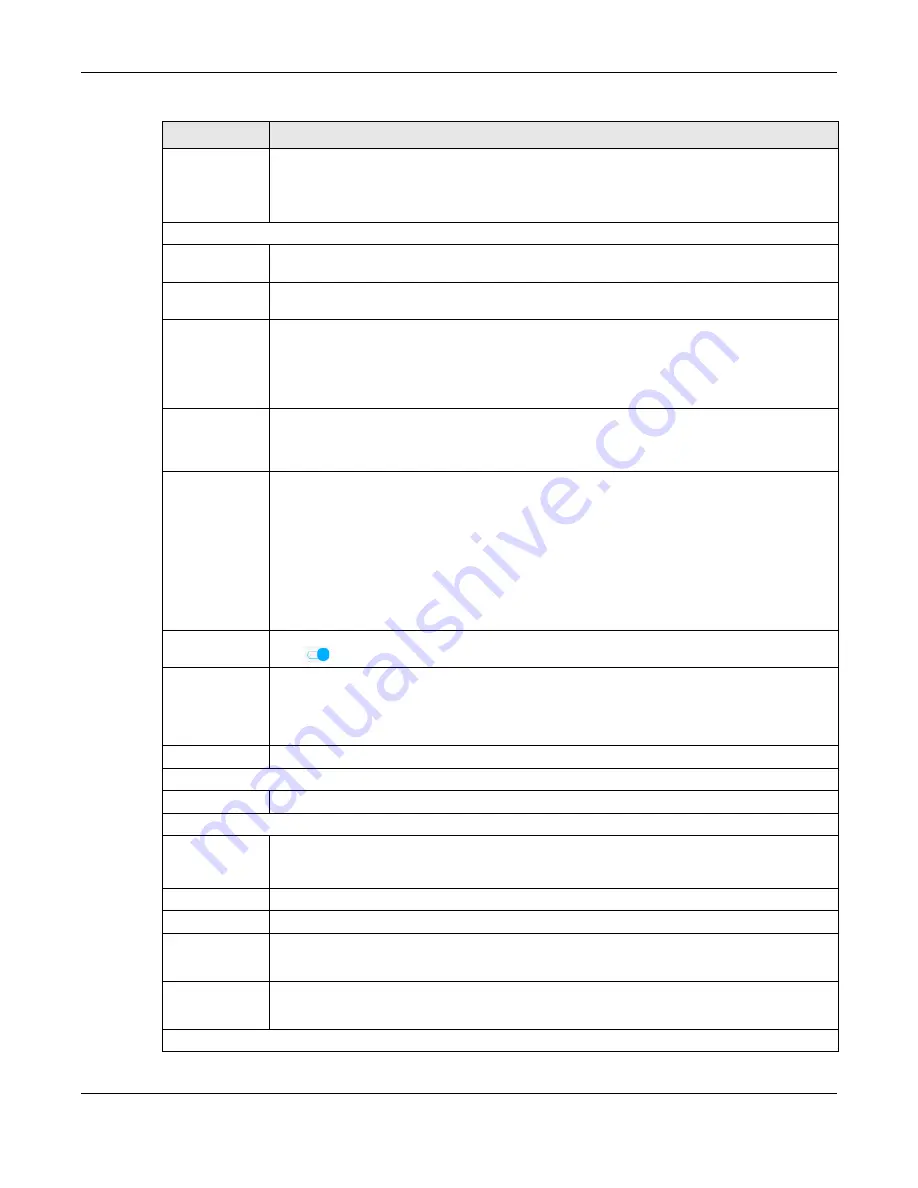
Chapter 6 Broadband
EX5501-B0 / AX7501-B0 / PX7501-B0 User’s Guide
82
IPv4/IPv6 Mode
Select
IPv4 Only
if you want the Zyxel Device to run IPv4 only.
Select
IPv4 IPv6 DualStack
to allow the Zyxel Device to run IPv4 and IPv6 at the same time.
Select
IPv6 Only
if you want the Zyxel Device to run IPv6 only.
PPP Information (This is available only when you select
Routing
in the
Mode
field.)
PPP User Name
Enter the user name exactly as your ISP assigned. If assigned a name in the form user@domain
where domain identifies a service name, then enter both components exactly as given.
PPP Password
Enter the password associated with the user name above. Select
password unmask
to show your
entered password in plain text.
PPP Connection
Trigger
Select when to have the Zyxel Device establish the PPP connection.
Auto Connect
- select this to not let the connection time out.
On Demand
- select this to automatically bring up the connection when the Zyxel Device
receives packets destined for the Internet.
Idle Timeout
This value specifies the time in minutes that elapses before the router automatically disconnects
from the PPPoE server.
This field is not available if you select
Auto Connect
in the
PPP Connection Trigger
field.
PPPoE
Passthrough
This field is available when you select
PPPoE
encapsulation.
In addition to the Zyxel Device’s built-in PPPoE client, you can enable PPPoE pass through to
allow up to ten hosts on the LAN to use PPPoE client software on their computers to connect to
the ISP via the Zyxel Device. Each host can have a separate account and a public WAN IP
address.
PPPoE pass through is an alternative to NAT for application where NAT is not appropriate.
Disable PPPoE pass through if you do not need to allow hosts on the LAN to use PPPoE client
software on their computers to connect to the ISP.
VLAN
Click this switch to enable or disable VLAN on this WAN interface. When the switch goes to the
right
, the function is enabled. Otherwise, it is not.
802.1p
IEEE 802.1p defines up to 8 separate traffic types by inserting a tag into a MAC-layer frame that
contains bits to define class of service.
Select the IEEE 802.1p priority level (from 0 to 7) to add to traffic through this connection. The
greater the number, the higher the priority level.
802.1q
Type the VLAN ID number (from 1 to 4094) for traffic through this connection.
MTU
MTU
Enter the MTU (Maximum Transfer Unit) size for traffic through this connection.
IP Address (This is available only when you select
IPv4 Only
or
IPv4 IPv6 DualStack
in the
IPv4/IPv6 Mode
field.)
Obtain an IP
Address
Automatically
A static IP address is a fixed IP that your ISP gives you. A dynamic IP address is not fixed; the ISP
assigns you a different one each time you connect to the Internet. Select this if you have a
dynamic IP address.
Static IP Address Select this option If the ISP assigned a fixed IP address.
IP Address
Enter the static IP address provided by your ISP.
Subnet Mask Enter the subnet mask provided by your ISP.
This is available only when you set the
Encapsulation
to
IPoE
.
Gateway IP
Address
Enter the gateway IP address provided by your ISP.
This is available only when you set the
Encapsulation
to
IPoE
.
DNS Server (This is available only when you select
IPv4 Only
or
IPv4 IPv6 DualStack
in the
IPv4/IPv6 Mode
field.)
Table 17 Network Setting > Broadband > Add/Edit New WAN Interface (Routing Mode) (continued)
LABEL
DESCRIPTION