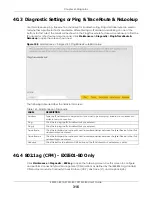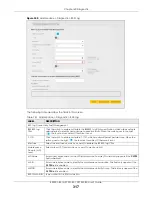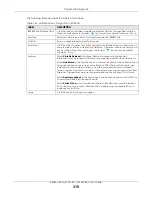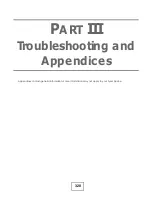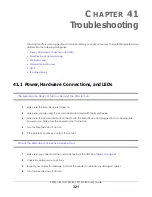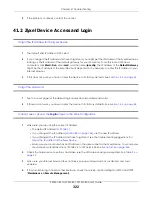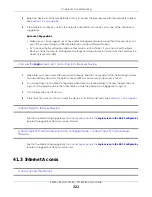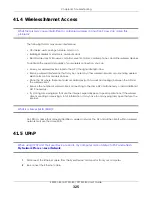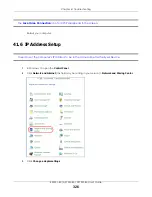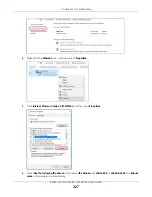Chapter 39 Backup/Restore
EX5501-B0 / AX7501-B0 / PX7501-B0 User’s Guide
312
Backup Configuration
Backup Configuration allows you to back up (save) the Zyxel Device’s current configuration to a file on
your computer. Once your Zyxel Device is configured and functioning properly, it is highly
recommended that you back up your configuration file before making configuration changes. The
backup configuration file will be useful in case you need to return to your previous settings.
Click
Backup
to save the Zyxel Device’s current configuration to your computer.
Restore Configuration
Restore Configuration allows you to upload a new or previously saved configuration file from your
computer to your Zyxel Device.
Do NOT turn off the Zyxel Device while configuration file upload is in
progress.
After the Zyxel Device configuration has been restored successfully, the login screen appears. Login
again to restart the Zyxel Device.
The Zyxel Device automatically restarts in this time causing a temporary network disconnect. In some
operating systems, you may see the following icon on your desktop.
Figure 193
Network Temporarily Disconnected
If you uploaded the default configuration file you may need to change the IP address of your computer
to be in the same subnet as that of the default device IP address (192.168.1.1).
If the upload was not successful, the following screen will appear. Click
OK
to go back to the
Backup/
Restore
screen.
Table 139 Restore Configuration
LABEL
DESCRIPTION
File Path
Type in the location of the file you want to upload in this field or click
Choose File
/
Browse
to find
it.
Choose File /
Browse
Click this to find the file you want to upload. Remember that you must decompress compressed
(.ZIP) files before you can upload them.
Upload
Click this to begin the upload process.