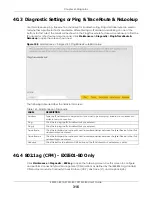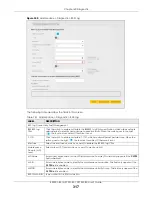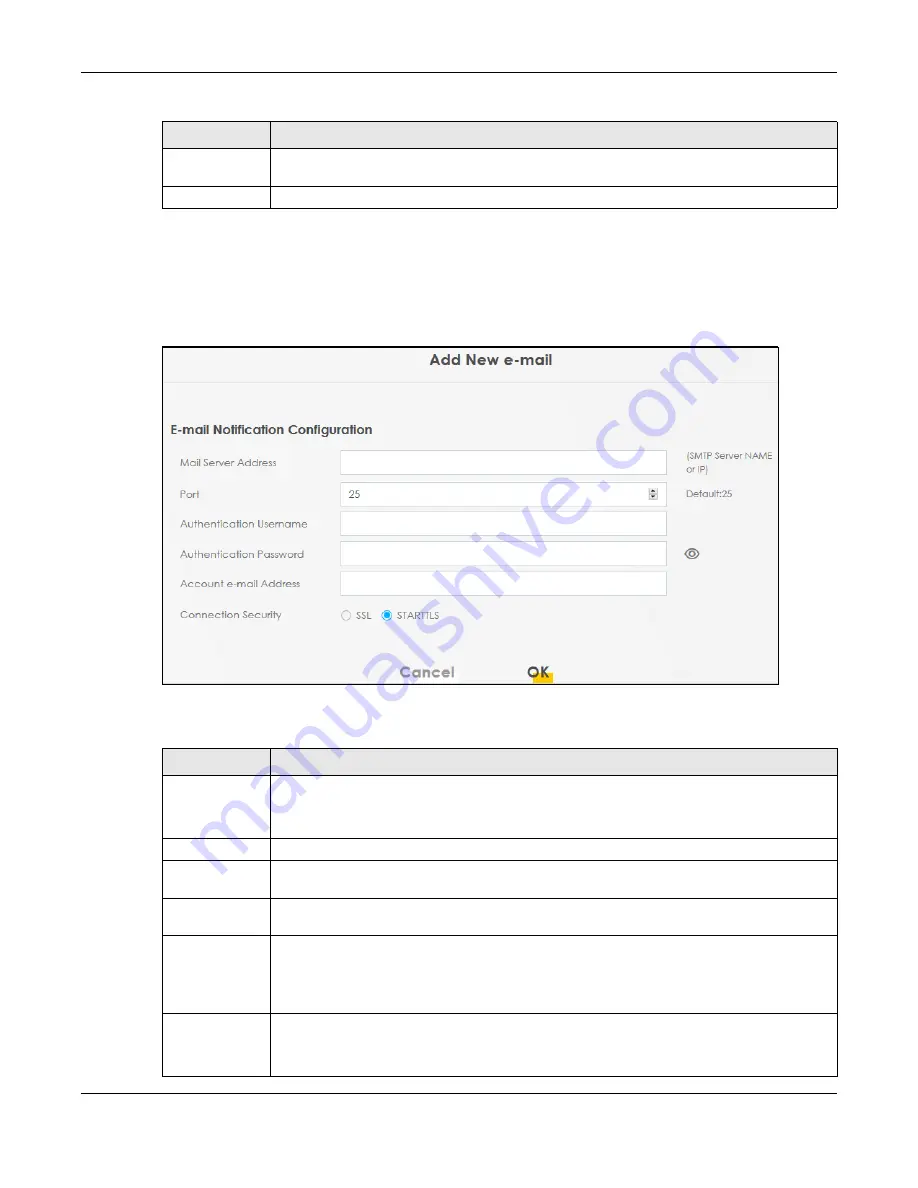
Chapter 36 E-mail Notification
EX5501-B0 / AX7501-B0 / PX7501-B0 User’s Guide
302
36.2.1 E-mail Notification Edit
Click the
Add
button in the
E-mail Notification
screen. Use this screen to configure the required
information for sending e-mail via a mail server.
Figure 186
E-mail Notification > Add
The following table describes the labels in this screen.
E-mail Address
This field displays the e-mail address that you want to be in the from/sender line of the e-mail
that the Zyxel Device sends.
Remove
Click this to delete the entry.
Table 135 Maintenance > E-mail Notification (continued)
LABEL
DESCRIPTION
Table 136 E-mail Notification > Add
LABEL
DESCRIPTION
Mail Server
Address
Enter the server name or the IP address of the mail server for the e-mail address specified in the
Account e-mail Address
field.
If this field is left blank, reports, logs or notifications will not be sent via e-mail.
Port
Enter the same port number here as is on the mail server for mail traffic.
Authentication
User name
Enter the user name (up to 32 characters). This is usually the user name of a mail account you
specified in the
Account e-mail Address
field.
Authentication
Password
Enter the password associated with the user name above.
Account e-mail
Address
Enter the e-mail address that you want to be in the from/sender line of the e-mail notification
that the Zyxel Device sends.
If you activate SSL/TLS authentication, the e-mail address must be able to be authenticated by
the mail server as well.
Connection
Security
Select
SSL
to use Secure Sockets Layer (SSL) or Transport Layer Security (TLS) if you want
encrypted communications between the mail server and the Zyxel Device.
Select
STARTTLS
to upgrade a plain text connection to a secure connection using SSL/TLS.