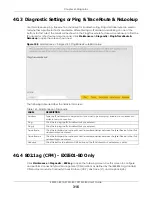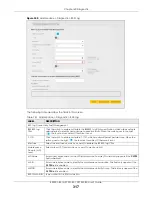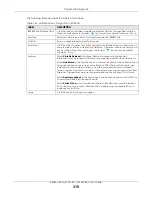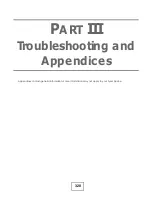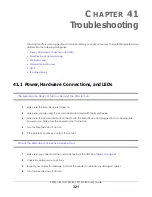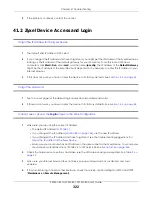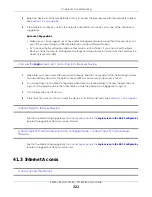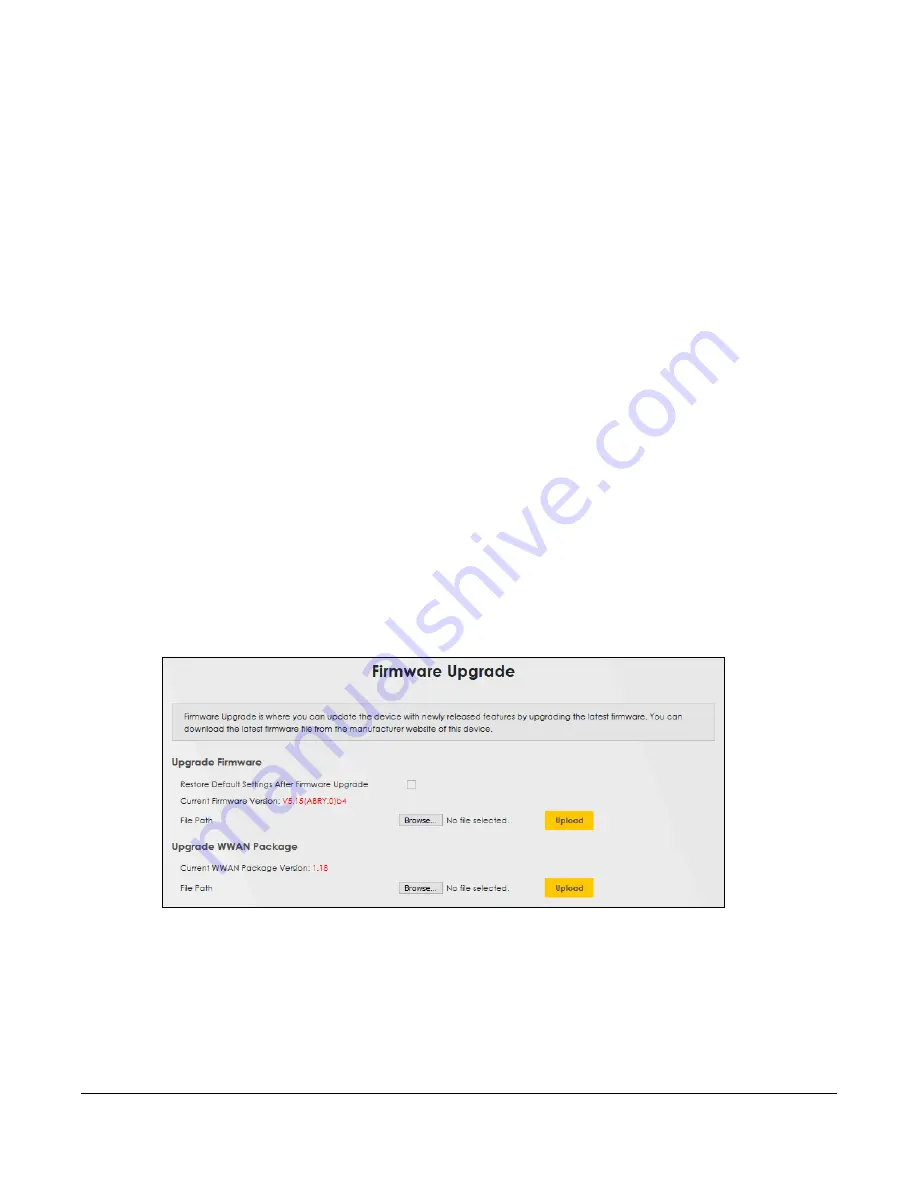
EX5501-B0 / AX7501-B0 / PX7501-B0 User’s Guide
308
C
HAPTER
38
Firmware Upgrade
38.1 Firmware Upgrade Overview
This screen lets you upload new firmware to your Zyxel Device. You can download new firmware
releases from your nearest Zyxel FTP site (or www.zyxel.com) to upgrade your device’s performance.
Only use firmware for your device’s specific model. Refer to the label on
the bottom of your Zyxel Device.
38.2 Firmware Upgrade Settings
Click
Maintenance > Firmware Upgrade
to open the following
screen. Download the latest firmware file
from the Zyxel website and upload it to your Zyxel Device using this screen. The upload process uses HTTP
(Hypertext Transfer Protocol) and may take up to two minutes. After a successful upload, the Zyxel
Device will reboot.
Do NOT turn off the Zyxel Device while firmware upload is in progress!
Figure 189
Maintenance > Firmware Upgrade