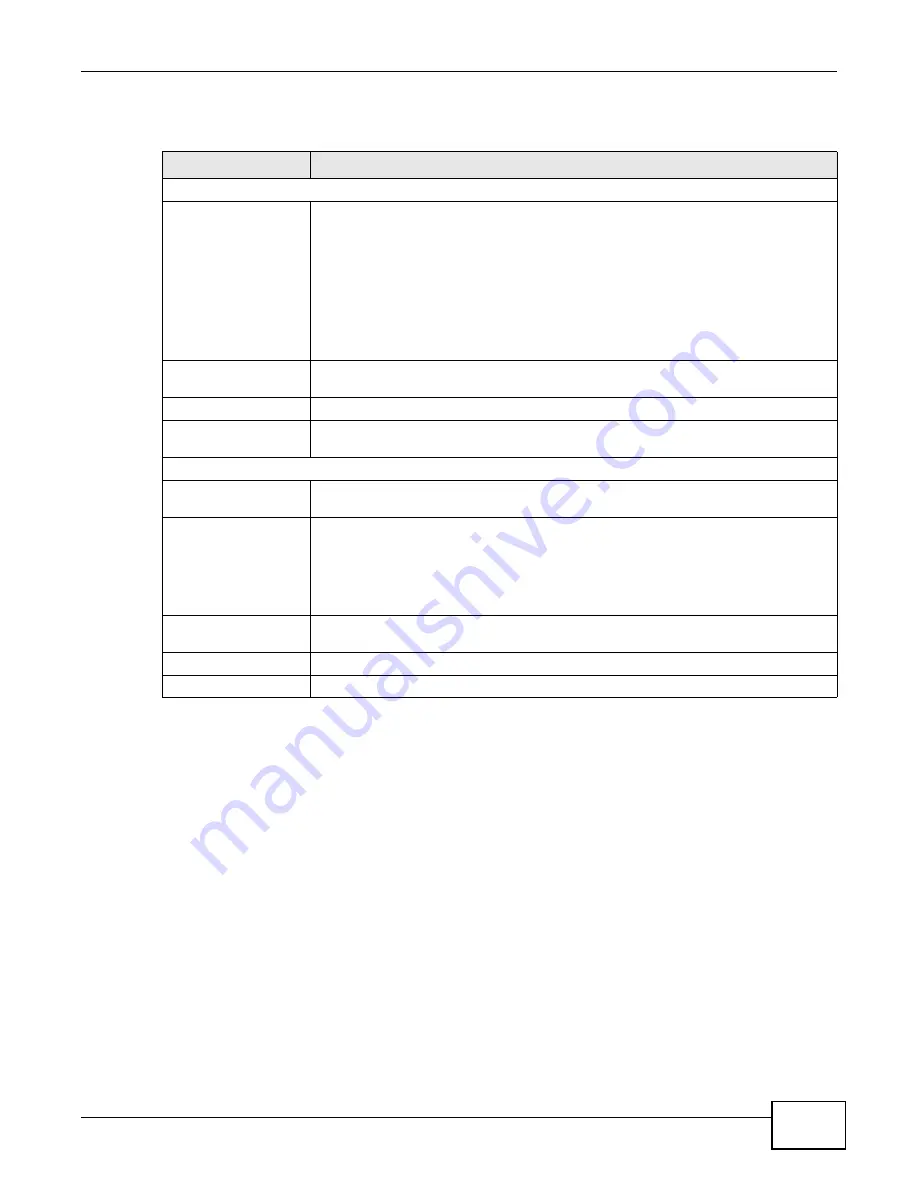
Chapter 7 LAN Setup
AMG1302-T10A User’s Guide
89
The following table describes the labels in this screen.
7.4 The Client List Screen
This table allows you to assign IP addresses on the LAN to specific individual computers based on
their MAC Addresses.
Every Ethernet device has a unique MAC (Media Access Control) address. The MAC address is
assigned at the factory and consists of six pairs of hexadecimal characters, for example,
00:A0:C5:00:00:02.
Table 24
Network > LAN > DHCP Server
LABEL
DESCRIPTION
DHCP Server
DHCP
If set to
Server
, your Device can assign IP addresses, an IP default gateway and DNS
servers to Windows 95, Windows NT and other systems that support the DHCP client.
If set to
None
, the DHCP server will be disabled.
If set to
Relay
, the Device acts as a surrogate DHCP server and relays DHCP
requests and responses between the remote server and the clients. Enter the IP
address of the actual, remote DHCP server in the
Remote DHCP Server
field in this
case.
When DHCP is used, the following items need to be set:
IP Pool Starting
Address
This field specifies the first of the contiguous addresses in the IP address pool.
Pool Size
This field specifies the size, or count of the IP address pool.
Remote DHCP Server
If
Relay
is selected in the
DHCP
field above then enter the IP address of the actual
remote DHCP server here.
DNS Server
DNS Servers Assigned
by DHCP Server
The Device passes a DNS (Domain Name System) server IP address to the DHCP
clients.
DNS Relay
Select
Automatically
to have the Device act as a DNS proxy if your ISP uses IPCP
DNS server extensions. The Device tells the DHCP clients on the LAN that the Device
itself is the DNS server. When a computer on the LAN sends a DNS query to the
Device, the Device forwards the query to the real DNS server learned through IPCP
and relays the response back to the computer. Select
Manually
to specify the DNS
server IP address manually.
Primary /Secondary
DNS Server
Enter the IP address of your primary/secondary DNS server.
Apply
Click this to save your changes.
Cancel
Click this to restore your previously saved settings.
Summary of Contents for AMG1302-T10A
Page 4: ...Contents Overview AMG1302 T10A User s Guide 4 ...
Page 12: ...Table of Contents AMG1302 T10A User s Guide 12 ...
Page 13: ...13 PART I User s Guide ...
Page 14: ...14 ...
Page 20: ...Chapter 1 Introduction AMG1302 T10A User s Guide 20 ...
Page 52: ...Chapter 4 Tutorials AMG1302 T10A User s Guide 52 ...
Page 53: ...53 PART II Technical Reference ...
Page 54: ...54 ...
Page 126: ...Chapter 8 Wireless LAN AMG1302 T10A User s Guide 126 ...
Page 140: ...Chapter 9 Network Address Translation NAT AMG1302 T10A User s Guide 140 ...
Page 158: ...Chapter 11 Filters AMG1302 T10A User s Guide 158 ...
Page 162: ...Chapter 12 Static Route AMG1302 T10A User s Guide 162 ...
Page 166: ...Chapter 13 Port Binding AMG1302 T10A User s Guide 166 ...
Page 176: ...Chapter 15 Quality of Service QoS AMG1302 T10A User s Guide 176 ...
Page 198: ...Chapter 18 Universal Plug and Play UPnP AMG1302 T10A User s Guide 198 ...
Page 202: ...Chapter 19 CWMP AMG1302 T10A User s Guide 202 ...
Page 206: ...Chapter 20 System Settings AMG1302 T10A User s Guide 206 ...
Page 216: ...Chapter 21 Logs AMG1302 T10A User s Guide 216 ...
Page 266: ...Appendix C Pop up Windows JavaScripts and Java Permissions AMG1302 T10A User s Guide 266 ...
Page 280: ...Appendix D Wireless LANs AMG1302 T10A User s Guide 280 ...
Page 290: ...Appendix E IPv6 AMG1302 T10A User s Guide 290 ...
Page 322: ...Appendix G Legal InformationSafety Warnings AMG1302 T10A User s Guide 322 ...
















































