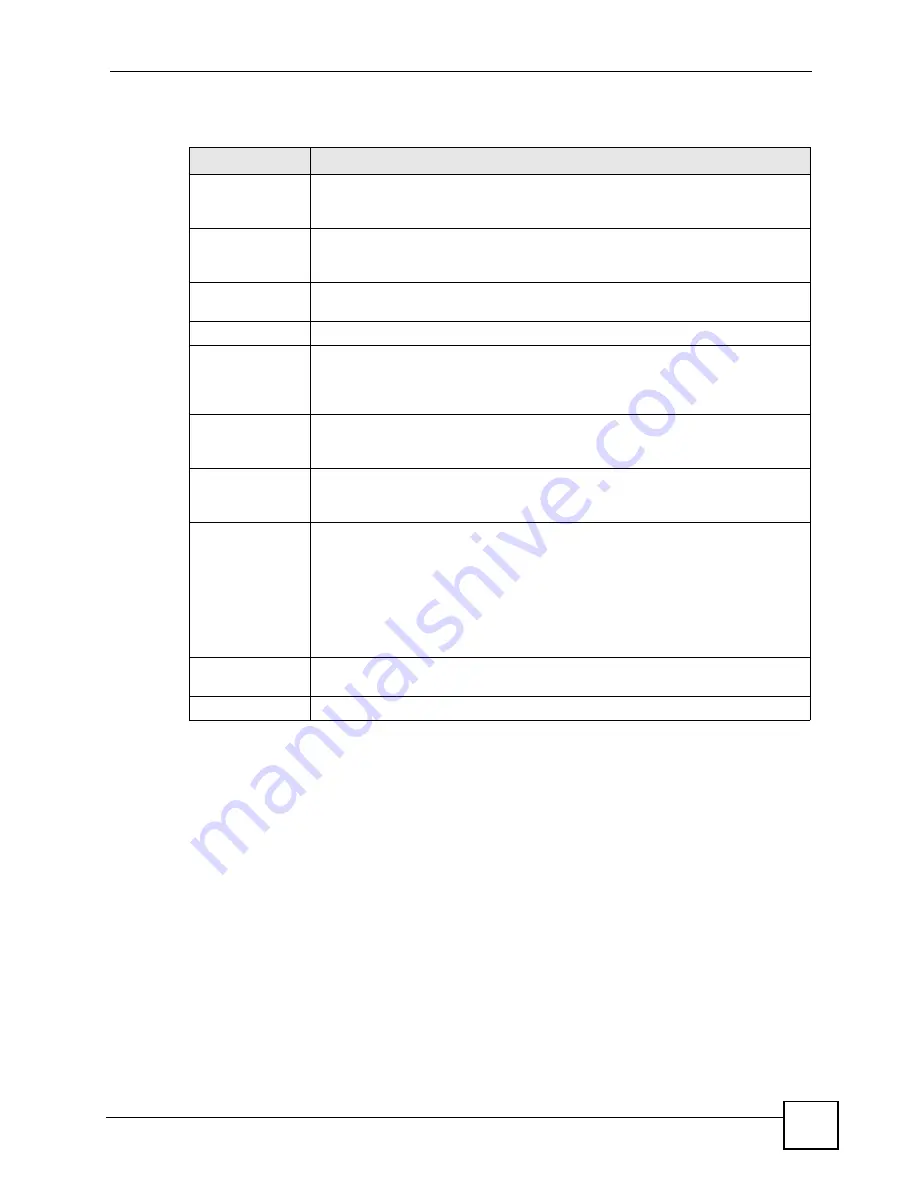
Chapter 13 Certificates
P-660HWP-Dx User’s Guide
51
The following table describes the labels in this screen.
13.13 Trusted Remote Hosts > Import
Click
Security > Certificates > Trusted Remote Hosts
to open the
Trusted Remote Hosts
screen and then click
Import
to open the
Trusted Remote Host Import
screen.
You may have peers with certificates that you want to trust, but the certificates were not signed
by one of the certification authorities on the
Trusted CAs
screen. Follow the instructions in
this screen to save a peer’s certificates from a computer to the P-660HWP-Dx.
You do not need to add any certificate that is signed by one of the certification authorities on
the
Trusted CAs
screen since the P-660HWP-Dx automatically accepts any valid certificate
signed by a trusted certification authority as being trustworthy.
Table 78
Security > Certificates > Trusted Remote Hosts
LABEL
DESCRIPTION
PKI Storage
Space in Use
This bar displays the percentage of the P-660HWP-Dx’s PKI storage space that is
currently in use. When the storage space is almost full, you should consider
deleting expired or unnecessary certificates before adding more certificates.
Issuer (My Default
Self-signed
Certificate)
This field displays identifying information about the default self-signed certificate
on the P-660HWP-Dx that the P-660HWP-Dx uses to sign the trusted remote host
certificates.
#
This field displays the certificate index number. The certificates are listed in
alphabetical order.
Name
This field displays the name used to identify this certificate.
Subject
This field displays identifying information about the certificate’s owner, such as CN
(Common Name), OU (Organizational Unit or department), O (Organization or
company) and C (Country). It is recommended that each certificate have unique
subject information.
Valid From
This field displays the date that the certificate becomes applicable. The text
displays in red and includes a Not Yet Valid! message if the certificate has not yet
become applicable.
Valid To
This field displays the date that the certificate expires. The text displays in red and
includes an Expiring! or Expired! message if the certificate is about to expire or
has already expired.
Modify
Click the details
icon to open a screen with an in-depth list of information about the
certificate.
Use the export icon to save the certificate to a computer. Click the icon and then
Save
in the
File Download
screen. The
Save As
screen opens, browse to the
location that you want to use and click
Save
.
Click the delete
icon to remove the certificate. A window displays asking you to
confirm that you want to delete the certificate. Note that subsequent certificates
move up by one when you take this action.
Import
Click
Import
to open a screen where you can save the certificate of a remote host
(which you trust) from your computer to the P-660HWP-Dx.
Refresh
Click
Refresh
to display the current validity status of the certificates.
Summary of Contents for 802.11g HomePlug AV ADSL2+ Gateway P-660HWP-Dx
Page 2: ......
Page 7: ...Safety Warnings P 660HWP Dx User s Guide 39 ...
Page 8: ...Safety Warnings P 660HWP Dx User s Guide 40 ...
Page 10: ...Contents Overview P 660HWP Dx User s Guide 36 ...
Page 20: ...Table of Contents P 660HWP Dx User s Guide 44 ...
Page 32: ...List of Tables P 660HWP Dx User s Guide 40 ...
Page 33: ...35 PART I Introduction Introducing the P 660HWP Dx 35 Introducing the Web Configurator 43 ...
Page 34: ...36 ...
Page 42: ...Chapter 1 Introducing the P 660HWP Dx P 660HWP Dx User s Guide 42 ...
Page 56: ...Chapter 2 Introducing the Web Configurator P 660HWP Dx User s Guide 48 ...
Page 58: ...36 ...
Page 78: ...Chapter 4 Bandwidth Management Wizard P 660HWP Dx User s Guide 54 ...
Page 80: ...36 ...
Page 98: ...Chapter 5 WAN Setup P 660HWP Dx User s Guide 52 ...
Page 142: ...Chapter 8 Powerline P 660HWP Dx User s Guide 42 ...
Page 156: ...36 ...
Page 176: ...Chapter 11 Firewall Configuration P 660HWP Dx User s Guide 54 Figure 99 Firewall Edit Rule ...
Page 190: ...Chapter 11 Firewall Configuration P 660HWP Dx User s Guide 68 ...
Page 194: ...Chapter 12 Content Filtering P 660HWP Dx User s Guide 72 ...
Page 218: ...36 ...
Page 222: ...Chapter 14 Static Route P 660HWP Dx User s Guide 38 ...
Page 238: ...Chapter 16 Dynamic DNS Setup P 660HWP Dx User s Guide 38 ...
Page 250: ...Chapter 17 Remote Management Configuration P 660HWP Dx User s Guide 46 ...
Page 262: ...Chapter 18 Universal Plug and Play UPnP P 660HWP Dx User s Guide 58 ...
Page 264: ...36 ...
Page 270: ...Chapter 19 System P 660HWP Dx User s Guide 40 ...
Page 288: ...Chapter 20 Logs P 660HWP Dx User s Guide 52 ...
Page 294: ...Chapter 21 Tools P 660HWP Dx User s Guide 40 ...
Page 304: ...36 ...
Page 340: ...Appendix C Internal SPTGEN P 660HWP Dx User s Guide 50 ...
Page 364: ...Appendix E IP Subnetting P 660HWP Dx User s Guide 42 ...
Page 368: ...Appendix F Command Interpreter P 660HWP Dx User s Guide 38 ...
Page 388: ...Appendix K Legal Information P 660HWP Dx User s Guide 38 ...
Page 394: ...Appendix L Customer Support P 660HWP Dx User s Guide 40 ...
Page 402: ...Index P 660HWP Dx User s Guide 42 ...






























