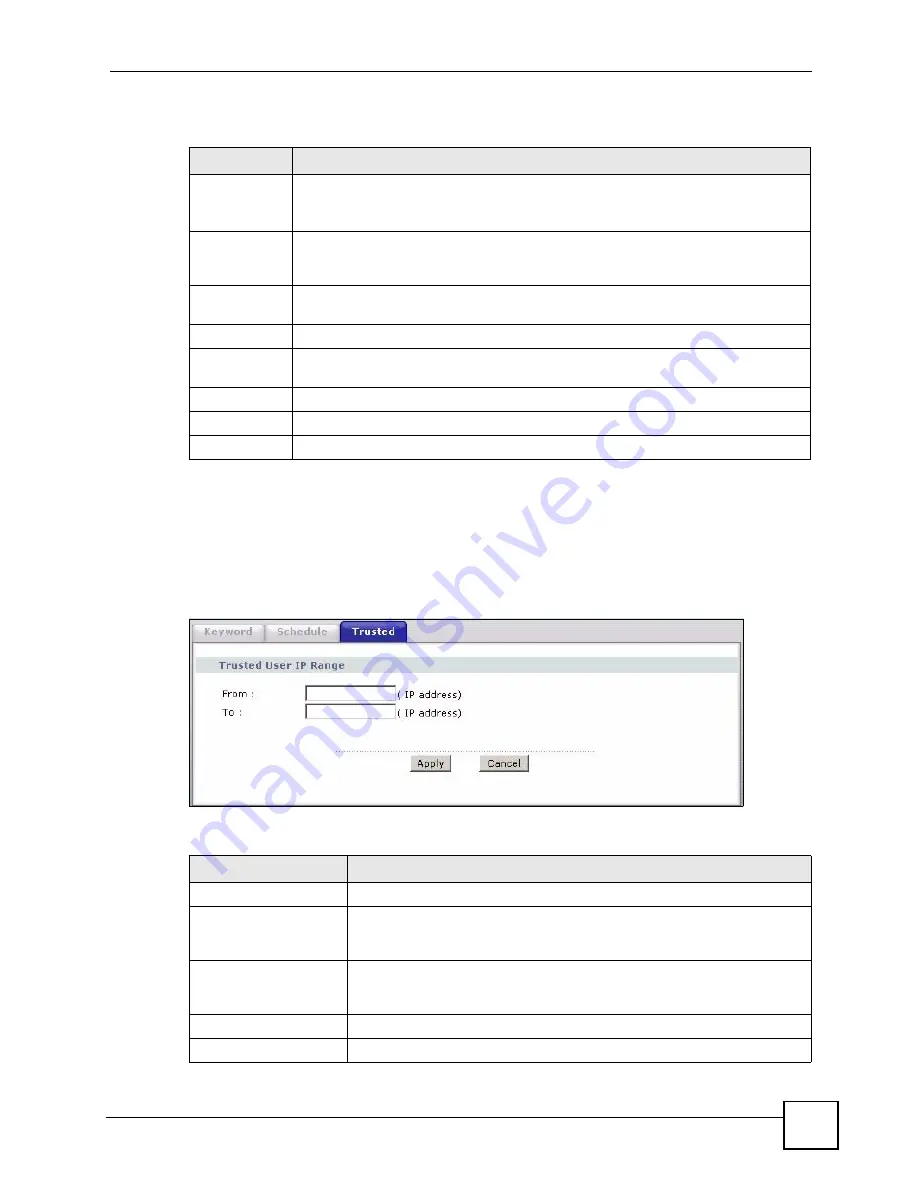
Chapter 12 Content Filtering
P-660HWP-Dx User’s Guide
71
The following table describes the labels in this screen.
12.4 Configuring Trusted Computers
To exclude a range of users on the LAN from content filtering on your P-660HWP-Dx, click
Security > Content Filter
>
Trusted
. The screen appears as shown.
Figure 111
Content Filter: Trusted
The following table describes the labels in this screen.
Table 68
Content Filter: Schedule
LABEL
DESCRIPTION
Schedule
Select
Active Everyday to Block
to make the content filtering active everyday.
Otherwise, select
Edit Daily to Block
and configure which days of the week (or
everyday) and which time of the day you want the content filtering to be active.
Active
Everyday to
Block
Select this option to allow continuous filtering of websites based on the keywords you
have chosen.
Edit Daily to
Block
Select this option to filter websites according to the day(s) and time(s) configured.
Active
Select the check box to have the content filtering active on the selected day.
Start TIme
Enter the start time when you want the content filtering to take effect in hour-minute
format.
End Time
Enter the end time when you want the content filtering to stop in hour-minute format.
Apply
Click
Apply
to save your changes.
Cancel
Click
Cancel
to return to the previously saved settings.
Table 69
Content Filter: Trusted
LABEL
DESCRIPTION
Trusted User IP Range
From
Type the IP address of a computer (or the beginning IP address of a specific
range of computers) on the LAN that you want to exclude from content
filtering.
To
Type the ending IP address of a specific range of users on your LAN that
you want to exclude from content filtering. Leave this field blank if you want
to exclude an individual computer.
Apply
Click
Apply
to save your changes to the P-660HWP-Dx.
Cancel
Click
Cancel
to return to the previously saved settings.
Summary of Contents for 802.11g HomePlug AV ADSL2+ Gateway P-660HWP-Dx
Page 2: ......
Page 7: ...Safety Warnings P 660HWP Dx User s Guide 39 ...
Page 8: ...Safety Warnings P 660HWP Dx User s Guide 40 ...
Page 10: ...Contents Overview P 660HWP Dx User s Guide 36 ...
Page 20: ...Table of Contents P 660HWP Dx User s Guide 44 ...
Page 32: ...List of Tables P 660HWP Dx User s Guide 40 ...
Page 33: ...35 PART I Introduction Introducing the P 660HWP Dx 35 Introducing the Web Configurator 43 ...
Page 34: ...36 ...
Page 42: ...Chapter 1 Introducing the P 660HWP Dx P 660HWP Dx User s Guide 42 ...
Page 56: ...Chapter 2 Introducing the Web Configurator P 660HWP Dx User s Guide 48 ...
Page 58: ...36 ...
Page 78: ...Chapter 4 Bandwidth Management Wizard P 660HWP Dx User s Guide 54 ...
Page 80: ...36 ...
Page 98: ...Chapter 5 WAN Setup P 660HWP Dx User s Guide 52 ...
Page 142: ...Chapter 8 Powerline P 660HWP Dx User s Guide 42 ...
Page 156: ...36 ...
Page 176: ...Chapter 11 Firewall Configuration P 660HWP Dx User s Guide 54 Figure 99 Firewall Edit Rule ...
Page 190: ...Chapter 11 Firewall Configuration P 660HWP Dx User s Guide 68 ...
Page 194: ...Chapter 12 Content Filtering P 660HWP Dx User s Guide 72 ...
Page 218: ...36 ...
Page 222: ...Chapter 14 Static Route P 660HWP Dx User s Guide 38 ...
Page 238: ...Chapter 16 Dynamic DNS Setup P 660HWP Dx User s Guide 38 ...
Page 250: ...Chapter 17 Remote Management Configuration P 660HWP Dx User s Guide 46 ...
Page 262: ...Chapter 18 Universal Plug and Play UPnP P 660HWP Dx User s Guide 58 ...
Page 264: ...36 ...
Page 270: ...Chapter 19 System P 660HWP Dx User s Guide 40 ...
Page 288: ...Chapter 20 Logs P 660HWP Dx User s Guide 52 ...
Page 294: ...Chapter 21 Tools P 660HWP Dx User s Guide 40 ...
Page 304: ...36 ...
Page 340: ...Appendix C Internal SPTGEN P 660HWP Dx User s Guide 50 ...
Page 364: ...Appendix E IP Subnetting P 660HWP Dx User s Guide 42 ...
Page 368: ...Appendix F Command Interpreter P 660HWP Dx User s Guide 38 ...
Page 388: ...Appendix K Legal Information P 660HWP Dx User s Guide 38 ...
Page 394: ...Appendix L Customer Support P 660HWP Dx User s Guide 40 ...
Page 402: ...Index P 660HWP Dx User s Guide 42 ...






























