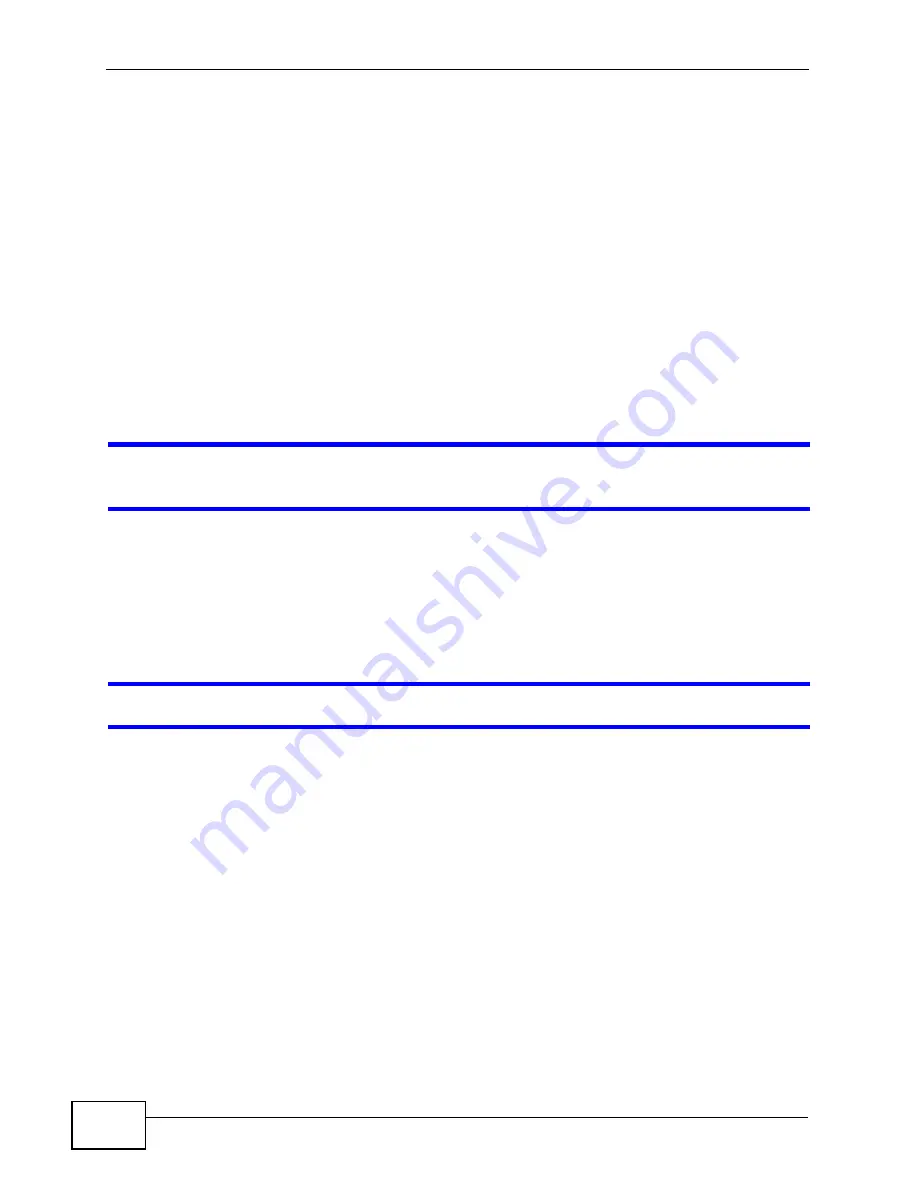
Chapter 24 Troubleshooting
NWA-3500/NWA-3550 User’s Guide
282
1
Check the hardware connections, and make sure the NWA is connected to a
broadband modem or router that provides Internet access. See the Quick Start
Guide.
2
Make sure your Internet account is activated and you entered your ISP account
information correctly in the broadband modem or router to which the NWA is
connected. These fields are case-sensitive, so make sure [Caps Lock] is not on.
3
If you are trying to access the Internet wirelessly, make sure the wireless settings
on the wireless client are the same as the settings on the AP.
4
Disconnect all the cables from your device, and follow the directions in the Quick
Start Guide again.
5
If the problem continues, contact your ISP.
I cannot access the Internet anymore. I had access to the Internet (with the NWA),
but my Internet connection is not available anymore.
1
Check the hardware connections. See the Quick Start Guide.
2
Reboot the NWA.
3
If the problem continues, contact your ISP.
The Internet connection is slow or intermittent.
1
There might be a lot of traffic on the network. If the NWA is sending or receiving a
lot of information, try closing some programs that use the Internet, especially
peer-to-peer applications.
2
Make sure the NWA is installed in a position free of obstructions.
3
Check the signal strength. If the signal is weak, try moving your computer closer
to the NWA (if possible), and look around to see if there are any devices that
might be interfering with the wireless network (microwaves, other wireless
networks, and so on).
4
Reboot the NWA.
5
If the problem continues, contact the network administrator or vendor, or try the
advanced suggestions.
Summary of Contents for 802.11a/g Wireless CardBus Card ZyXEL AG-120
Page 2: ......
Page 8: ...Safety Warnings NWA 3500 NWA 3550 User s Guide 8...
Page 10: ...Contents Overview NWA 3500 NWA 3550 User s Guide 10...
Page 20: ...Table of Contents NWA 3500 NWA 3550 User s Guide 20...
Page 22: ...22...
Page 34: ...Chapter 1 Introducing the NWA NWA 3500 NWA 3550 User s Guide 34...
Page 52: ...Chapter 4 Management Mode NWA 3500 NWA 3550 User s Guide 52...
Page 108: ...108...
Page 146: ...Chapter 9 SSID Screen NWA 3500 NWA 3550 User s Guide 146...
Page 160: ...Chapter 10 Wireless Security Screen NWA 3500 NWA 3550 User s Guide 160...
Page 178: ...Chapter 14 IP Screen NWA 3500 NWA 3550 User s Guide 178...
Page 186: ...Chapter 15 Rogue AP Detection NWA 3500 NWA 3550 User s Guide 186...
Page 198: ...Chapter 16 Remote Management Screens NWA 3500 NWA 3550 User s Guide 198...
Page 260: ...Chapter 21 Load Balancing NWA 3160 Series User s Guide 260...
Page 264: ...Chapter 22 Dynamic Channel Selection NWA 3160 Series User s Guide 264...
Page 276: ...Chapter 23 Maintenance NWA 3500 NWA 3550 User s Guide 276...
Page 277: ...277 PART III Troubleshooting and Specifications Troubleshooting 279 Product Specifications 285...
Page 278: ...278...
Page 284: ...Chapter 24 Troubleshooting NWA 3500 NWA 3550 User s Guide 284...
Page 292: ...292...
Page 368: ...Appendix D Importing Certificates NWA 3500 NWA 3550 User s Guide 368...
Page 386: ...Appendix F Text File Based Auto Configuration NWA 3500 NWA 3550 User s Guide 386...






























