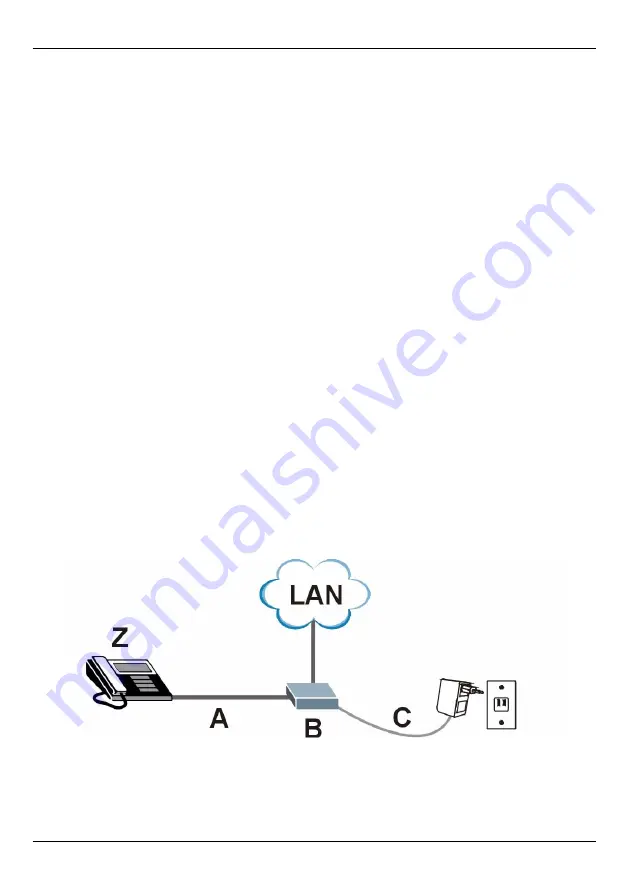
ESPAÑOL
40
1 WAN
: Utilice un cable Ethernet para conectar el V500 a su red.
Sólo V301
: Si utiliza Power over Ethernet (PoE), conecte el cable de suministro eléctrico
Ethernet en este puerto. Consulte
para más información sobre
PoE.
2 PC
(opcional): Utilice un cable Ethernet para conectar su ordenador al puerto
PC
del
V500 para acceder a su red a través del V500 o para configurar el V500 usando el
configurador de red (consulte la Guía del usuario para más información sobre el uso
del configurador de red).
3 HANDSET
: Conecte el cable del auricular incluido en el puerto
HANDSET
del V500.
Conecte el otro extremo en el auricular. Descuelgue el receptor antes de conectar la
alimentación.
4 POWER
: Conecte el adaptador de corriente incluido en el zócalo
POWER
del V500.
Conecte el adaptador de corriente en una fuente de corriente apropiada.
Sólo V301
: si utiliza Power over Ethernet (PoE), no necesita conectar el adaptador de
corriente.
1.3 Sólo V301: Power over Ethernet (opcional)
Power over Ethernet (PoE) es la posibilidad de suministrar corriente a su V501 a través de
un cable Ethernet CAT 5 de 8 contactos, eliminando la necesidad de tener un enchufe
cerca.
Necesitará también un inyector PoE (no incluido) para que el cable Ethernet suministre
corriente. Esta característica permite una mayor flexibilidad para la ubicación de su V501.
En la figura siguiente,
Z
es su V501,
A
es el cable Ethernet CAT 5,
B
es el inyector PoE y
C
es el cable de corriente.
Summary of Contents for 334343
Page 2: ......
Page 34: ...DEUTSCH 34 ...
Page 68: ...FRANÇAIS 68 ...
Page 86: ...ITALIANO 86 ...
Page 102: ...NEDERLANDS 102 ...
Page 138: ...简体中文 138 ...
Page 154: ...繁體中文 154 ...
















































