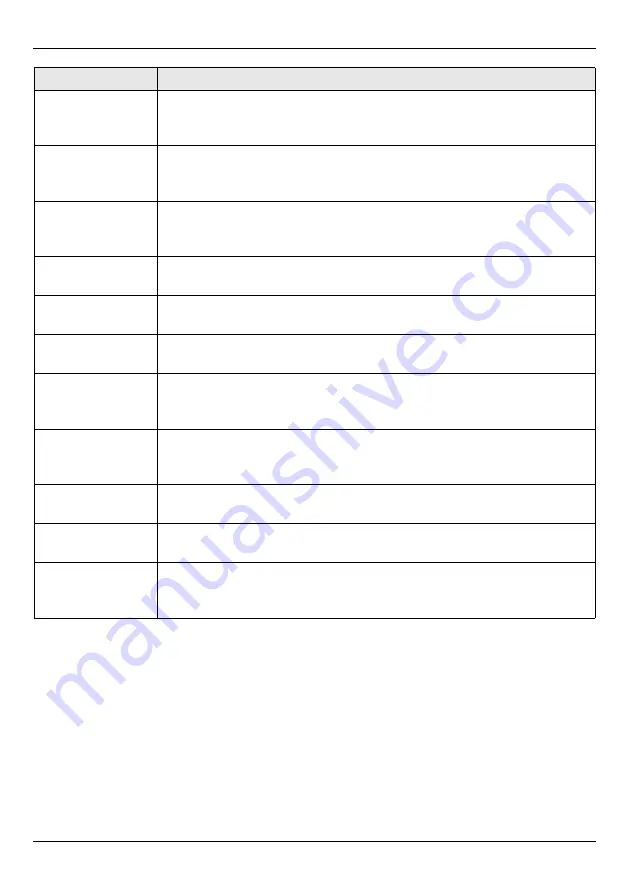
繁體中文
150
6 SIP Register
Server (SIP 註冊
伺服器 )
這是 VoIP 服務供應商的 IP 位址,用來註冊 V500。如果 VoIP 服務供
應商並未提供指定的 SIP 註冊伺服器位址,請再次輸入 SIP Server
(SIP 伺服器 ) 位址。
7 SIP Register
Port (SIP 註冊埠
)
這是 SIP 註冊伺服器用來註冊 V500 的連接埠。預設為 「5060」。
8 SIP Service
Domain (SIP 服務
網路 )
如果您有 [email protected] 之類的 SIP 帳號,則 Service
Domain (SIP 服務網路 ) 是 voip-provider.com。
9 SIP Auth ID
(SIP 認證 ID)
這是此 SIP 帳號的使用者名稱。
10 Auth Password
( 認證密碼 )
這是此 SIP 帳號的密碼。
11 Codec Priority
( 解碼優先順序 )
您的 V500 與 SIP 伺服器必須使用相同的語音解碼 (編碼器 / 解碼
器)。選取您想要 V500 嘗試使用的第一種、第二種、及第三種解碼。
12 Voicemail
Number ( 語音信箱
號碼 )
這是您所輸入欲存取此 SIP 帳號語音信箱訊息的號碼。
13 DNS SRV / DNS
將此項目開啟 (選取 On)可讓 V500 使用您在第
節設定的 DNS
伺服器。關閉此項目 (選取 Off)可讓 V500 不使用 DNS。DNS SRV 預
設為關閉。
14 Call ID ( 呼叫
ID)
使用此項目可開啟 (On) 或關閉 (Off) 向外呼叫器 ID。
15 NAT Setting
(NAT 設定 )
使用此項目可設定網路位址轉譯。
16 Backup SIP
Server (備份 SIP
伺服器 )
如果 V500 無法存取 SIP 主要伺服器,使用此項目可設定 SIP 供其使
用。
欄位
說明
Summary of Contents for 334343
Page 2: ......
Page 34: ...DEUTSCH 34 ...
Page 68: ...FRANÇAIS 68 ...
Page 86: ...ITALIANO 86 ...
Page 102: ...NEDERLANDS 102 ...
Page 138: ...简体中文 138 ...
Page 154: ...繁體中文 154 ...





































