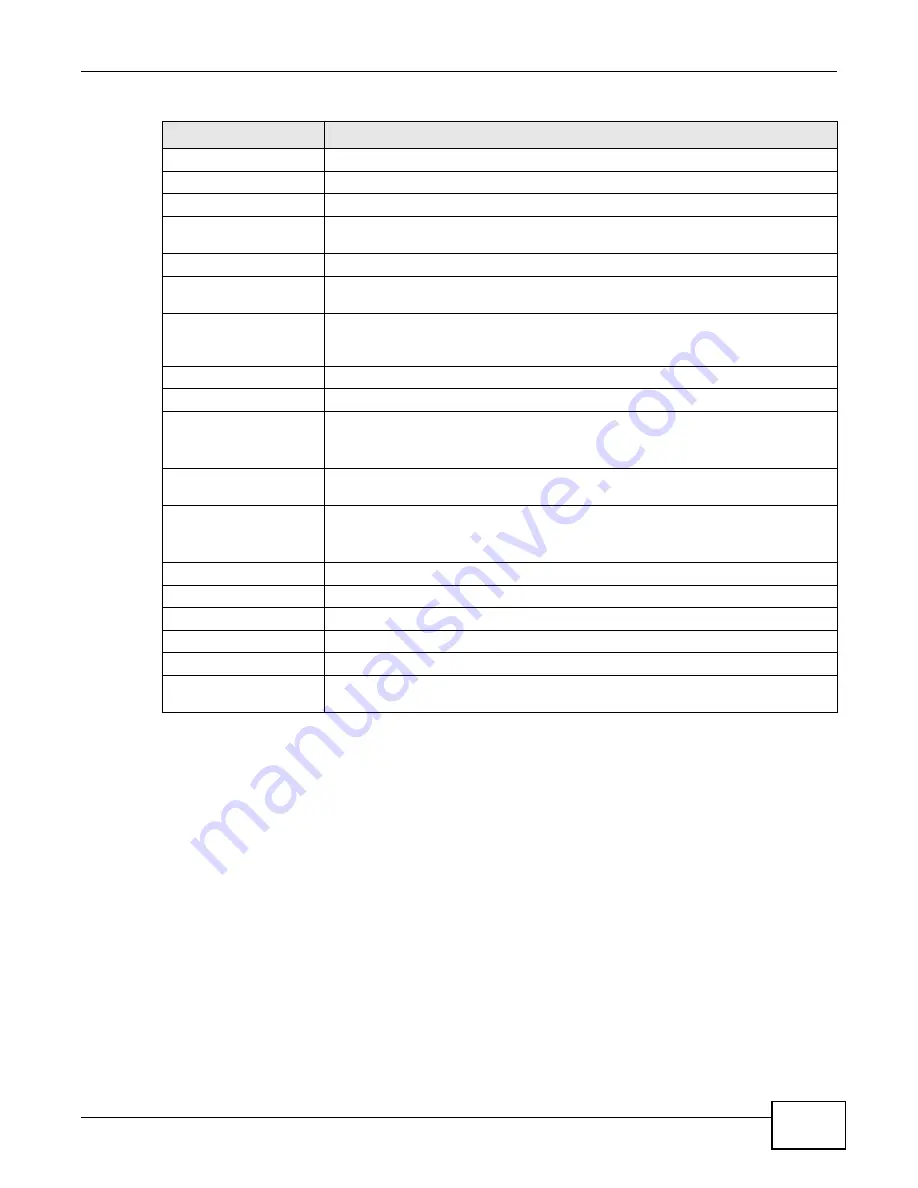
Chapter 3 Dashboard
NWA1000 Series User’s Guide
27
View Log
Click this to see a list of logs produced by the NWA. See
System Status
System Up Time
This field displays the elapsed time since the NWA was turned on.
Current Date/Time
This field displays the date and time configured on the NWA. You can change this in
the
Maintenance > Time
screen.
System Resource
CPU Usage
This field displays what percentage of the NWA’s processing ability is currently
being used. The higher the CPU usage, the more likely the NWA is to slow down.
Memory Usage
This field displays what percentage of the NWA’s volatile memory is currently in
use. The higher the memory usage, the more likely the NWA is to slow down. Some
memory is required just to start the NWA and to run the web configurator.
Interface Status
Interface
This column displays each interface of the NWA.
Status
This field indicates whether or not the NWA is using the interface.
For each interface, this field displays
Up
when the NWA is using the interface and
Down
when the NWA is not using the interface.
Channel
This shows the channel number which the NWA is currently using over the wireless
LAN.
Rate
For the LAN port this displays the port speed and duplex setting.
For the WLAN interface, it displays the downstream and upstream transmission
rate or
N/A
if the interface is not in use.
SSID Status
This section is not available when the WLAN operation mode is
Client
.
Interface
This column displays each of the NWA’s wireless interfaces.
SSID
This field displays the SSID(s) currently used by each wireless module.
BSSID
This field displays the MAC address of the wireless module.
Security
This field displays the type of wireless security used by each SSID.
VLAN
This field displays the VLAN ID of each SSID in use, or
Disabled
if the SSID does
not use VLAN.
Table 4
The Dashboard Screen (continued)
LABEL
DESCRIPTION
















































