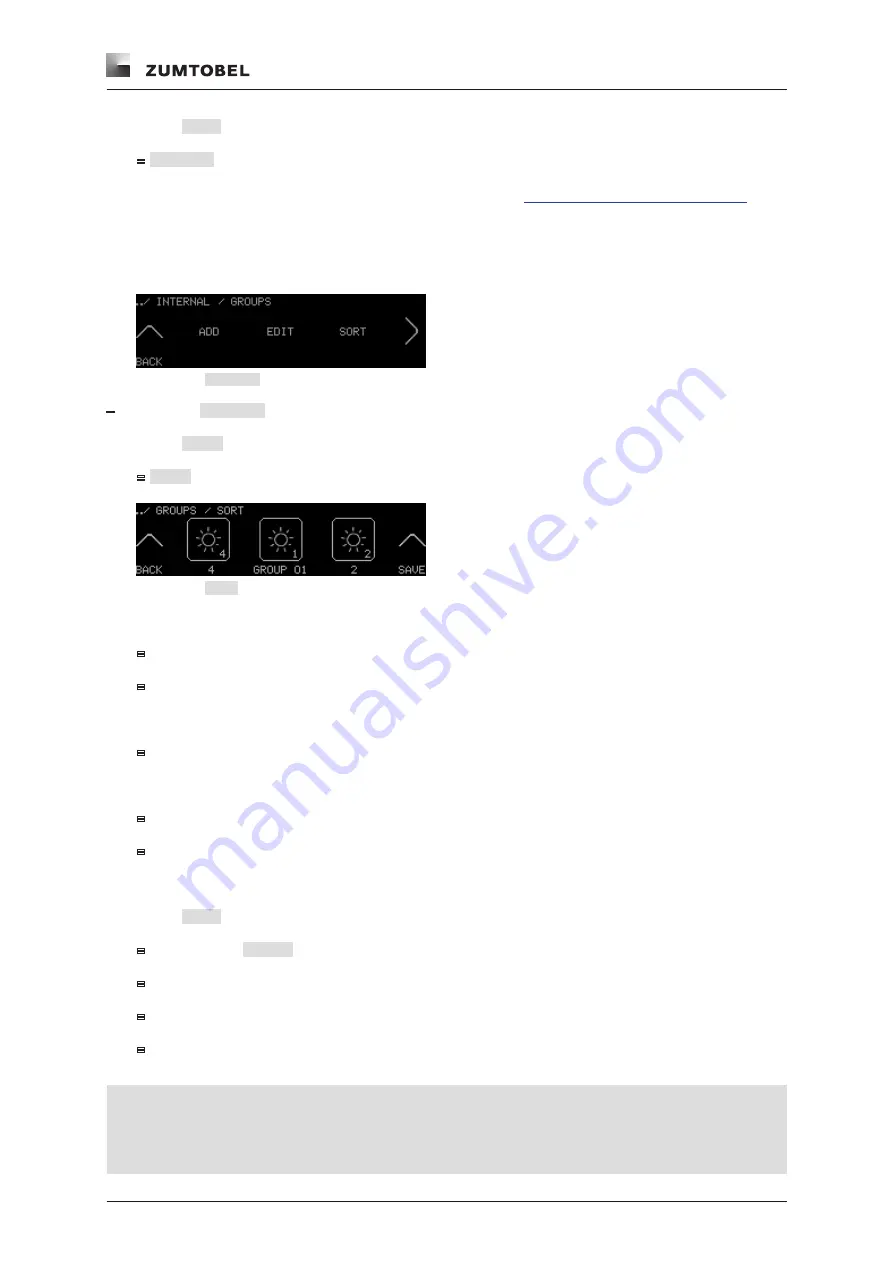
Configuring the LM-CIRIA control unit
LM-CIRIA operating and commissioning manual 2.0 | 06. 2012 | en
69
3. Select
NEXT
.
=
SYMBOL
settings level appears.
4. To change the icon and adjust other settings, see Section
5.9.4.1 Adding bus address icons
5943 Arranging bus address icons
Path: SERVICE MENU / INTERNAL / GROUPS
Figure 124:
GROUPS
selection level
–
Start point:
GROUPS
selection level
1. Select
SORT
.
=
SORT
settings level appears.
Figure 125:
SORT
settings level
2. Select the icon to be moved.
=
Icon illuminates.
=
Icon freezes in the centre of the touchscreen.
3. Run your finger along the touchring.
=
The other icons change position.
4. When the selected icon reaches the desired position, touch it again.
=
Icon is no longer illuminated.
=
Icon is set to the new position.
5. Repeat steps 2–4 until all icons are arranged as desired.
6. Select
SAVE
to save the settings.
=
The message
SAVED
briefly appears.
=
Settings are saved.
=
Bus address icons are rearranged in the entry level.
=
The previous selection level appears.
Notes
•
Settings are only saved if
SAVE
is selected.
•
Only the icon in the centre of the touchscreen can be selected for rearrangement.
•
The numbers under the icons represent the order of the icons.
Summary of Contents for LUXMATE CIRIA
Page 1: ...LUXMATE CIRIA Instructions for start up and use ...
Page 2: ......
Page 139: ......
Page 142: ...www zumtobel com ciria LUXMATE CIRIA Instructions for start up and use ...











































