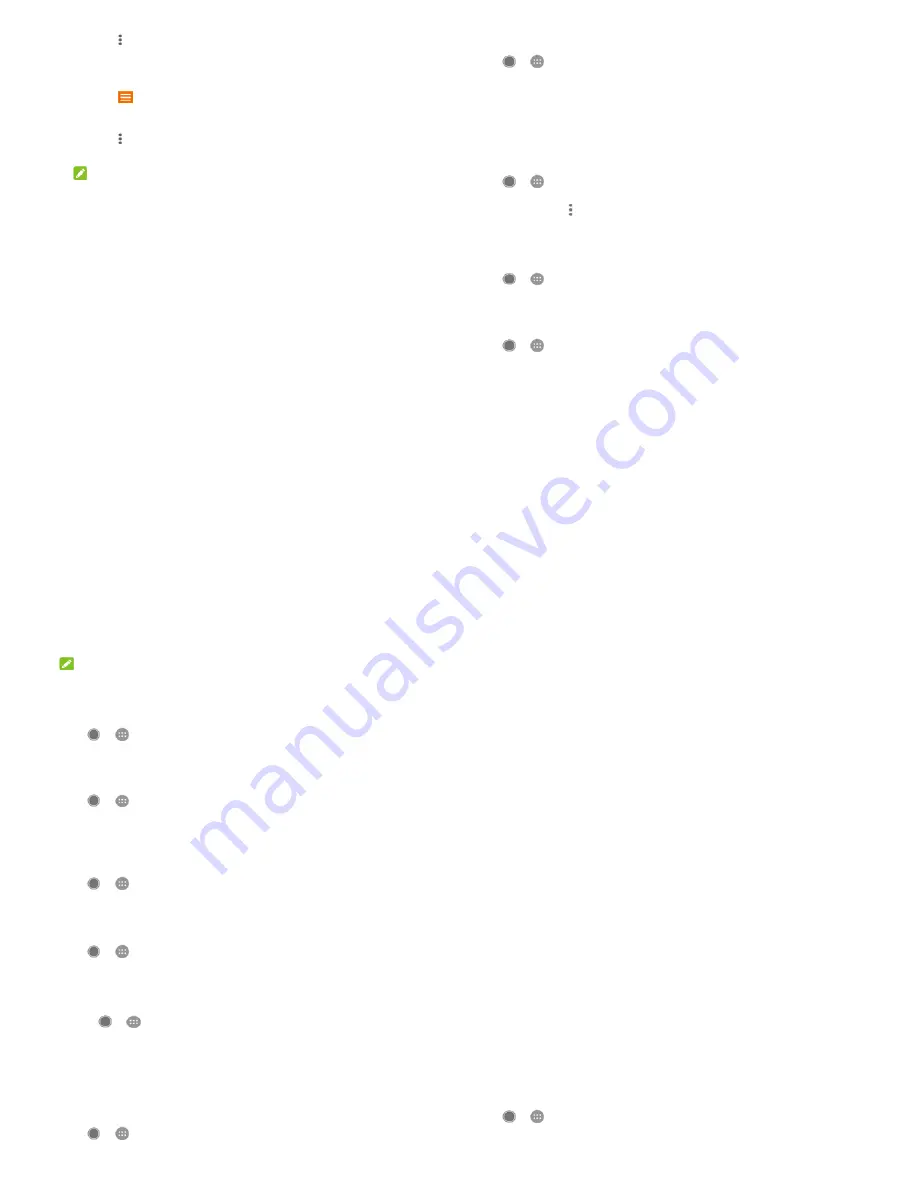
57
3.
Touch next to a song in the playlist.
4.
Touch Remove from playlist.
To delete a playlist:
1.
Touch
> Music library in the Play Music app.
2.
Touch PLAYLISTS tab.
3.
Touch next to the playlist you want to delete.
4.
Touch Delete > OK.
NOTE:
Certain automatically created playlists such as Thumbs up,
Last added cannot be deleted.
58
Settings
Touch
>
> Settings. The Settings app contains most of
the tools for customising and configuring your phone.
At the top of the Settings screen, you can see setting suggestions.
Touch to check or customize the recommended settings.
Wireless and networks
Wi-Fi
Touch
>
> Settings > Wi-Fi. You can turn Wi-Fi on or off,
and configure your Wi-Fi connections. See
Connecting to Wi-Fi
.
When Wi-Fi is on, touch > Advanced > Wi-Fi Direct in the Wi-Fi
menu to share data between two devices via Wi-Fi directly. See
Using Wi-Fi Direct
®
.
Bluetooth
Touch
>
> Settings > Bluetooth. You can turn Bluetooth
on or off and configure your Bluetooth connections. See
Connecting
to Bluetooth devices
.
Data usage
Touch
>
> Settings > Data usage to check and manage
mobile data use. You can view and restrict Wi-Fi data usage as well.
Touch Data saver to enable Data saver which prevents apps
from using data connection in the background. For an app
you’re currently using, it can access data, but may do so less
frequently when Data Saver is enabled. You can also touch
Unrestricted data access and allow some apps to always have
access to data connection even when Data saver is turned on.
Touch the Mobile data switch to turn on or off mobile data.
Touch Mobile data usage to check how much data has been
used during the time cycle you set, see what apps have been
using mobile data, restrict background data for individual apps,
or allow unrestricted data usage when Data saver is on for
individual apps.
Touch Billing cycle to set the reset date of the data usage cycle,
and set mobile data warning and limit.
Touch Wi-Fi data usage to view the Wi-Fi usage of apps.
59
Touch Network restrictions to select Wi-Fi networks that are
mobile hotspots. Apps may warn before using these networks
for large downloads to avoid high mobile data bills.
NOTE:
The data usage is measured by your phone, and your carrier’s data
usage accounting may differ.
Flight mode
Touch
>
> Settings > More and slide the switch beside
Flight mode to turn flight mode on or off. All the phone’s radios that
transmit voice or data are turned off when flight mode is on.
Tethering and portable hotspot
Touch
>
> Settings > More > Tethering & portable
hotspot to share your phone’s mobile data connection with PCs or
other devices via USB, Bluetooth or Wi-Fi. See
Sharing your mobile
data connection
.
VPN
Touch
>
> Settings > More > VPN to set up and connect
to virtual private networks. See
Connecting to virtual private
networks
.
Mobile networks
Touch
>
> Settings > More > Mobile networks to control
mobile data roaming, set network type, set access point names and
select mobile network, etc. See
Connecting to mobile networks
.
Network settings reset
Touching
>
> Settings > More > Network settings reset
to reset all the network settings, including Wi-Fi, mobile data, and
Bluetooth settings.
Device
Display
Touch
>
> Settings > Display to configure the following
options.
60
Favourite app panel: When this feature is enabled, you can
swipe right on the leftmost home screen to open the favourite
app you set.
Favourite home screen app: Select the app opened when
swiping right on the leftmost home screen.
Lock home screen layout: Turn on to prevent any home screen
changes.
Navigation buttons: Drag the navigation buttons at the bottom
of the screen to rearrange them.
Lockscreen shortcuts: Show shortcut icons on the lock screen.
You can swipe from a shortcut icon at the bottom of the lock
screen to open the related app or feature.
Edit lock screen shortcuts: Touch a lock screen shortcut to
change or remove it, or touch Add shortcut to add one.
Brightness level: Set the brightness of the display.
Adaptive brightness: Automatically adjust screen brightness.
Battery percentage: Show or hide the battery percentage in the
status bar.
Wallpaper: Select a background image or animation for the
home screen and the lock screen.
Sleep: Set the length of time of inactivity before the screen
turns off automatically.
Double tap to wake: Double-tap on the screen to turn it on
when the phone is in sleep mode.
Screen saver: Manage the screen saver function. When it is
enabled, clock, colours, news & weather, or photos will be
displayed as a screensaver.
Pulse notification light: Flash the indicator light to notify you of
missed calls, new messages, and other events.
Font size: Set the font size of the text on the screen.
Display size: Adjust the display size of items including fonts,
icons and images on the screen.
When device is rotated: Select whether the screen contents
should rotate when the phone is rotated.
Notifications
Touch
>
> Settings > Notifications. You can set different
notification options for individual apps. Touch an app to block or
mute its notifications, select its notification content to display on



















