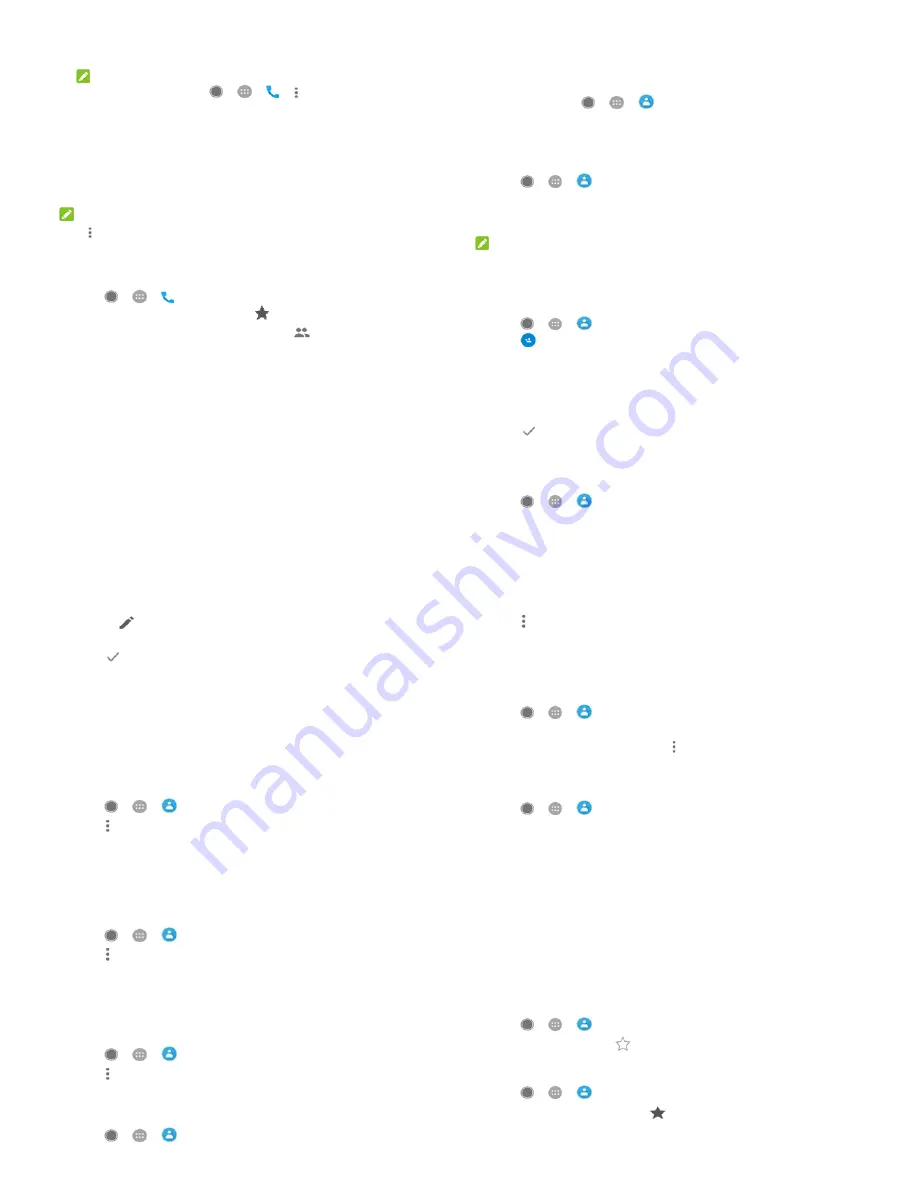
37
Touch and hold a listing, and then touch Block number >
BLOCK and you will no longer receive calls or messages from
the number. Also , you can touch Unblock number > UNBLOCK
to unlock it.
NOTE:
To find all blocked numbers, touch
>
>
> >
Settings > Call blocking.
Touch and hold a listing, and then touch Copy number to copy
the number.
Touch and hold a listing, and then touch Edit number before
call to edit the number in the dialler before calling it.
Touch the contact number to open the contact information tab
from the bottom, where you can send a message, or view call
details.
NOTE:
Touch > Clear call history in the call history screen to select and
delete the history records you want to clear.
Calling your contacts
1.
Touch
>
>
. Your favourite contacts and
frequently called contacts are displayed in the
tab.
2.
Touch a contact to place the call, or touch or swipe to the
tab to view all your contacts, touch a contact and then touch its
number to make a call.
38
Contacts
You can add contacts on your phone and synchronise them with the
contacts in your Google account or other accounts that support
contact syncing.
To see your contacts, touch
>
>
. From there, you
can touch the tabs on the top of the screen to quickly switch to
favourite contacts.
Checking contact details
1.
Touch
>
>
and touch the ALL tab to access
your contact list.
2.
Scroll through the list to view all your contacts.
3.
Touch a contact to view its details.
NOTE:
If you have a lot of contacts stored, you'll see a slider on the right
side of the screen. Drag the slider to the initial letter you need.
Adding a new contact
1.
Touch
>
>
.
2.
Touch
to add a new contact.
3.
Touch Saving to to choose where to save the contact. If a sync
account is selected, the contacts will be synced automatically
with your account online.
4.
Enter the contact name, phone numbers, email addresses, and
other information. Touch More fields if necessary.
5.
Touch
to save the contact.
Setting up your own profile
You can create your own name card in your phone.
1.
Touch
>
>
and touch the ALL tab.
2.
Touch Set up my profile.
If a profile has already been set up, touch the listing beside ME
39
and touch
.
3.
Edit your profile information.
4.
Touch
.
Importing, exporting, and sharing contacts
You can import/export contacts from/to your nano-SIM card, the
phone storage or the microSD card. This is especially useful when
you need to transfer contacts between different devices. You can
also quickly share contacts using Messaging, Bluetooth, Android
Beam, Gmail, Google Drive, etc.
Import contacts from the nano-SIM card
1.
Touch
>
>
.
2.
Touch > Import/export > Import from SIM card.
3.
Select an account in which to save the contacts.
4.
Check the contacts you need and then touch Ok.
5.
Touch OK to confirm.
Import contacts from the phone storage or the microSD
card
1.
Touch
>
>
.
2.
Touch > Import/export > Import from .vcf file.
3.
Select an account in which to save the contacts.
4.
Touch the location where the imported vCard file(s) saved on
the phone storage or microSD card and touch one to import
contacts.
Export contacts to the nano-SIM card
1.
Touch
>
>
.
2.
Touch > Import/export > Export to SIM card.
3.
Check the contacts you need and then touch Ok.
Export contacts to the phone storage or the microSD card
1.
Touch
>
>
.
40
2.
Touch > Import/export > Export to .vcf file.
3.
Check the contacts you need and then touch Ok.
4.
Touch location where you want to save the vCard file.
5.
Edit the file name if needed and touch SAVE to create the file.
Share contacts
1.
Touch
>
>
and touch the ALL tab.
2.
Touch and hold the contact you want to share.
3.
Check more contacts if needed and then touch > Share.
4.
Choose how to share the contacts. Options depend on the
applications and services installed.
-or-
1.
Touch
>
>
> Import/export > Share all
contacts.
2.
Touch and hold the contact you want to share.
3.
Check more contacts if needed and then touch Ok.
4.
Choose how to share the contacts. Options depend on the
applications and services installed.
Working with favourite contacts
In the favourite contacts tab, you can find your favourite contacts
and frequently contacted contacts.
Add a contact to favourites
You can add the contacts you use frequently to FAVOURITES so that
you can find them quickly.
1.
Touch
>
>
and touch the ALL tab.
2.
Touch a contact and then touch
at the top.
Remove a contact from favourites
1.
Touch
>
>
and touch the FAVOURITES tab.
2.
Touch a favourite contact and then touch
at the top.



















