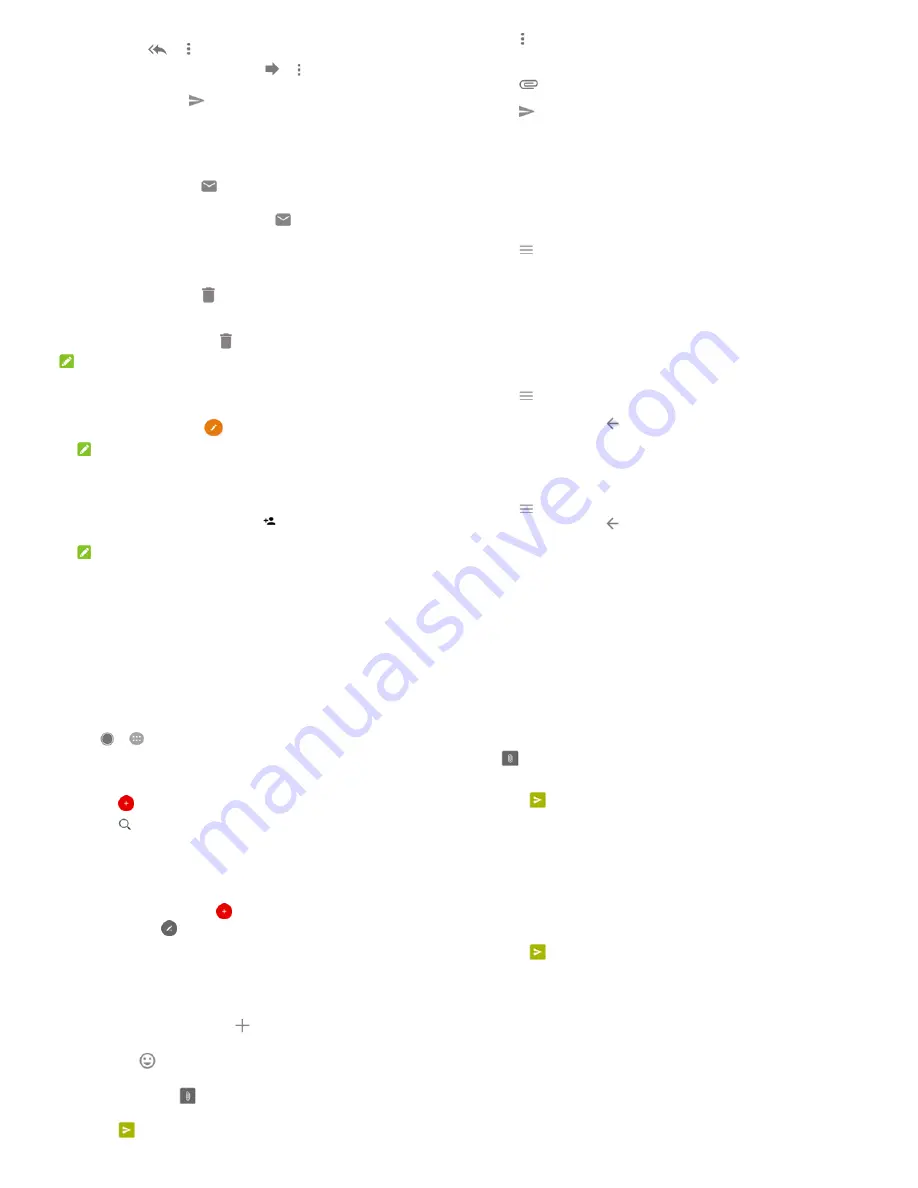
45
To reply to the sender and all recipients of the original
email, touch
or > Reply all.
To forward the email to someone else, touch
or >
Forward.
3.
Edit your message and touch
.
Mark an email as unread
You can return a read email to the unread state - for example, to
remind yourself to read it again later. You can also mark a batch of
emails as unread.
While reading a message, touch
.
While in a message list (for instance, the Inbox), touch the
sender images beside the messages and then touch
.
Delete an email
You can delete an email from its folder. You can also delete a batch
of emails.
While reading a message, touch
.
While in a message list (for instance, the Inbox), slide a
message left or right to delete it, or touch the sender images
beside the messages and then touch
.
NOTE:
If you accidentally delete one, touch Undo to retrieve it.
Writing and sending an email
1.
Open your email Inbox and touch
.
NOTE:
If you have more than one email account added on the phone,
touch the sender line to select the account you want to use for
sending the message.
2.
Enter a contact name or email address in the To field. Separate
each recipient with a comma. You can also touch
to add
recipients from your contacts.
NOTE:
46
To send a carbon copy or blind carbon copy to other recipients,
touch > Add Cc/Bcc to open the Cc/Bcc field and enter the
contact names or email addresses.
3.
Enter the email subject and compose the email text.
4.
Touch
> Attach file to add audio files, images, videos
and other types of files as attachments.
5.
Touch
at the top right of the screen to send the message.
Adding and editing email accounts
Add an email account
After setting up your first email account (see
Setting up the first
email account
), you can add more email accounts and manage
them separately.
1.
Open Email to get the Inbox screen.
2.
Touch
> Settings > Add account.
3.
Follow the prompts to set up the account as you did with the
first one.
Edit an email account
You can change a number of settings for an account, including how
often you check for email, how you’re notified of new mails, your
email signature, and details about the servers the account uses to
send and receive mails.
1.
Open Email to get the Inbox screen.
2.
Touch
> Settings and touch the account whose settings
you want to change.
3.
Make the changes and touch
when you finish.
Changing general email settings
General settings apply to all email accounts you add.
1.
Open Email to get the Inbox screen.
2.
Touch
> Settings > General settings.
3.
Make the changes and touch
when you finish.
47
You can use to exchange text messages (SMS) and
multimedia messages (MMS).
Opening the screen
Touch
>
> .
The screen opens, where you can create a new
message, search for messages, or open an ongoing message
thread.
Touch
to create a new message or group chat.
Touch
to search for a message using keywords.
Touch an existing message thread to open the
conversation you’ve had with a certain number.
Sending a message
1.
On the screen, touch
at the bottom right
corner and select
.
2.
Add recipients by one of the following ways.
Touch the To field and manually enter the recipient’s
number or the contact name. If the phone presents a
few suggestions, touch the one you want to add.
Select recipients from your contacts or most
contacted numbers by touching
.
3.
Touch the Type a message field and enter the message
text. Touch
to add emoji to the text.
If you want to send a multimedia message, keep the text
field empty and touch
to add a picture, audio,
video or other type file to the message.
4.
Touch
.
48
Replying to a message
Messages you receive are appended to existing threads of the
same number. If the new message comes from a new number,
a new thread is created.
1.
On the screen, touch the thread that has the
message you want to reply to.
2.
Type your reply in the text box at the bottom or touch
to add a picture, audio, video or other type file to
the message.
3.
Touch
.
Forwarding a message
1.
On the screen, touch the thread that has the
message you want to forward.
2.
Touch and hold the message and then touch Forward in
the menu that opens.
3.
Enter a recipient for the message and edit the content if
you want.
4.
Touch
.



















