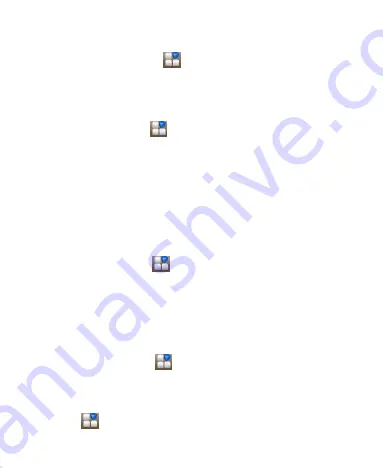
44
Deleting Secure Credentials
1. Press
Home Key >
tap
> Settings > Security
.
2. Tap
Clear credentials
to clear credentials.
Managing Your Device Memory
Press
Home Key >
tap
> Settings > Storage.
You can view the space information of the SD card as well as
the phone storage.
Unmount SD card
: You can unmount the SD card to
safely remove it.
Erase SD card
: Erase all data on the SD card.
Privacy: Reset to Factory Settings
Press
Home key >
tap
> Settings > Backup & reset >
Factory data reset > Reset phone > Erase everything.
WARNING:
All your personal information and downloaded
applications on your phone will be erased after the resetting.
Applications
Press
Home Key > tap
> Settings > Apps.
Installing an Application
You can install an application from the Play store (
Home
Key > tap
> Play Store
).



































