6
Enabling USB tethering .......................................... 32
Disabling USB tethering ......................................... 33
Enabling the Wi-Fi Hotspot ..................................... 33
Disabling the Wi-Fi Hotspot .................................... 34
Browsing the Internet ............................................ 34
Browsing Options ........................................................ 34
Using Bookmarks ........................................................ 35
Editing a Bookmark ................................................ 35
Deleting a Bookmark .............................................. 35
Changing Browser Settings ......................................... 35
Bluetooth ................................................................ 36
Making the Most of Multimedia ............................. 36
Taking Pictures with Your Camera ............................... 36
Shooting Video with Your Camcorder .......................... 37
Listening to Your FM Radio ......................................... 37
Opening Your Gallery .................................................. 37
Making Voice Memos .................................................. 38
Using Your Google Applications .......................... 38
Gmail ........................................................................... 39
Sorting out Your Phone Settings .......................... 39
Setting Date and Time ................................................. 39
Display Settings ........................................................... 39
Sound Settings ............................................................ 40
Language Settings ....................................................... 40







































