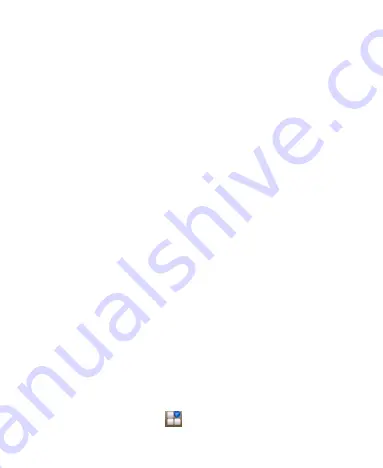
24
open applications.
2. Flick the screen to scroll up, down, left or right.
3. Hold and drag to move particular items across the screen.
4. Double-tap the screen to zoom in/out an image. Pinch on
with two fingers to zoom in/out a web page.
Home Screen
In the Home screen, besides the shortcut icon is displayed,
you can also set your own wallpaper, add the widgets or
application shortcuts you need, or remove them as you like.
Extended Home Screen
The Home Screen extends beyond the screen width, giving
you loads more space to add more stuff. Simply slide your
finger to the left or right.
Choosing Your Wallpaper
1. Press
Home Key
to return to the Home Screen.
2. Tap
Menu Key
and select
Wallpaper
.
3. Tap
Gallery
,
Live Wallpapers
,
Video Wallpaper
or
Wallpapers
and choose the image or animation you want
to use as the wallpaper. Some cropping may be needed for
Gallery images.
4. Tap
Set wallpaper
.
Adding Items to Your Home Screen
1. Press
Home Key >
tap
to enter the Application






























