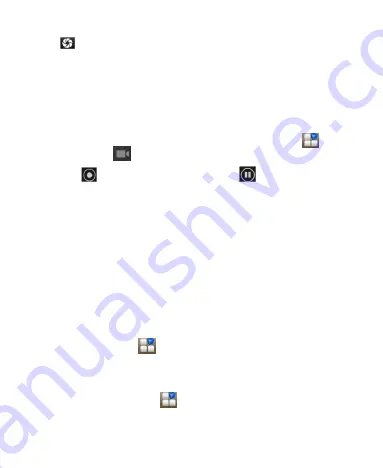
37
Tap
to take a shot. To view it, just tap the picture in the
right corner of the screen.
NOTE:
Before taking a picture, click the corresponding icon
on camera screen to complete the camera-related settings.
Shooting Video with Your Camcorder
Open the camcorder by pressing
Home Key >
tap
>
Camera
>
tap
.
Then tap
to start shooting,
and tap
to stop. Select the
picture in the right corner of the screen to view the video
you’ve just shot.
Listening to Your FM Radio
With the FM Radio, you can search for radio channels, listen
to them, and collect them to your phone. Note that the quality
of the radio broadcast depends on the coverage of the radio
station in your area. The wired headset works as an antenna,
so always connect the headset when using the radio.
To tune in, plug your headset into your phone. Press
Home key
>
tap
> FM Radio.
Opening Your Gallery
Press
Home Key >
tap
> Gallery
.
You can use
Gallery
to view pictures and play videos. You can also do some

























