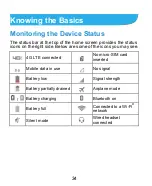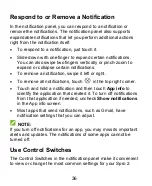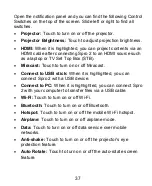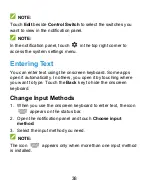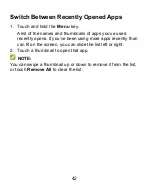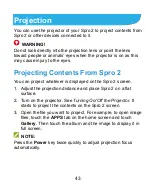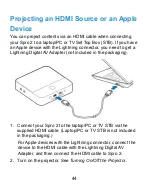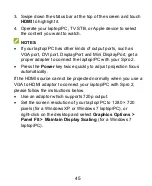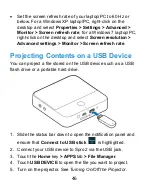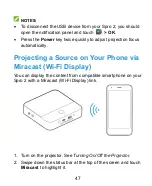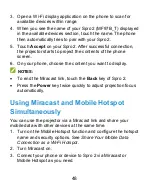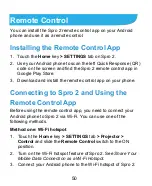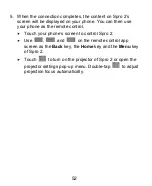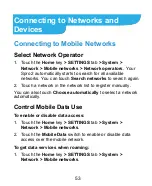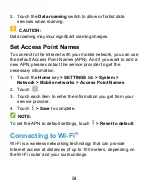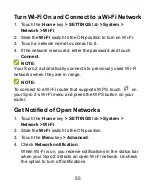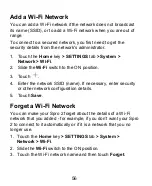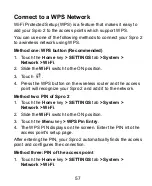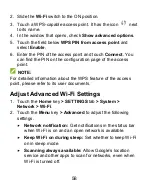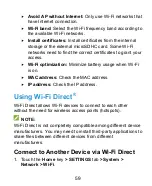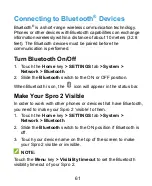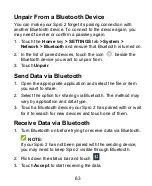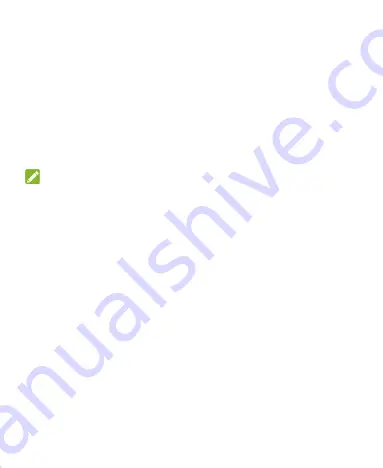
48
3. Open a Wi-Fi display application on the phone to scan for
available devices within range.
4. When you see the name of your Spro 2 (MF97B_T) displayed
in the available devices section, touch the name. The phone
then automatically tries to pair with your Spro 2.
5. Touch
Accept
on your Spro 2. After successful connection,
the projector starts to project the contents of the phone
screen.
6. On your phone, choose the content you want to display.
NOTES:
To end the Miracast link, touch the
Back
key of Spro 2.
Press the
Power
key twice quickly to adjust projection focus
automatically.
Using Miracast and Mobile Hotspot
Simultaneously
You can use the projector via a Miracast link and share your
mobile data with other devices at the same time.
1. Turn on the Mobile Hotspot function and configure the hotspot
name and security options. See
Share Your Mobile Data
Connection as a Wi-Fi Hotspot
.
2. Turn Miracast on.
3. Connect your phone or device to Spro 2 via Miracast or
Mobile Hotspot as you need.