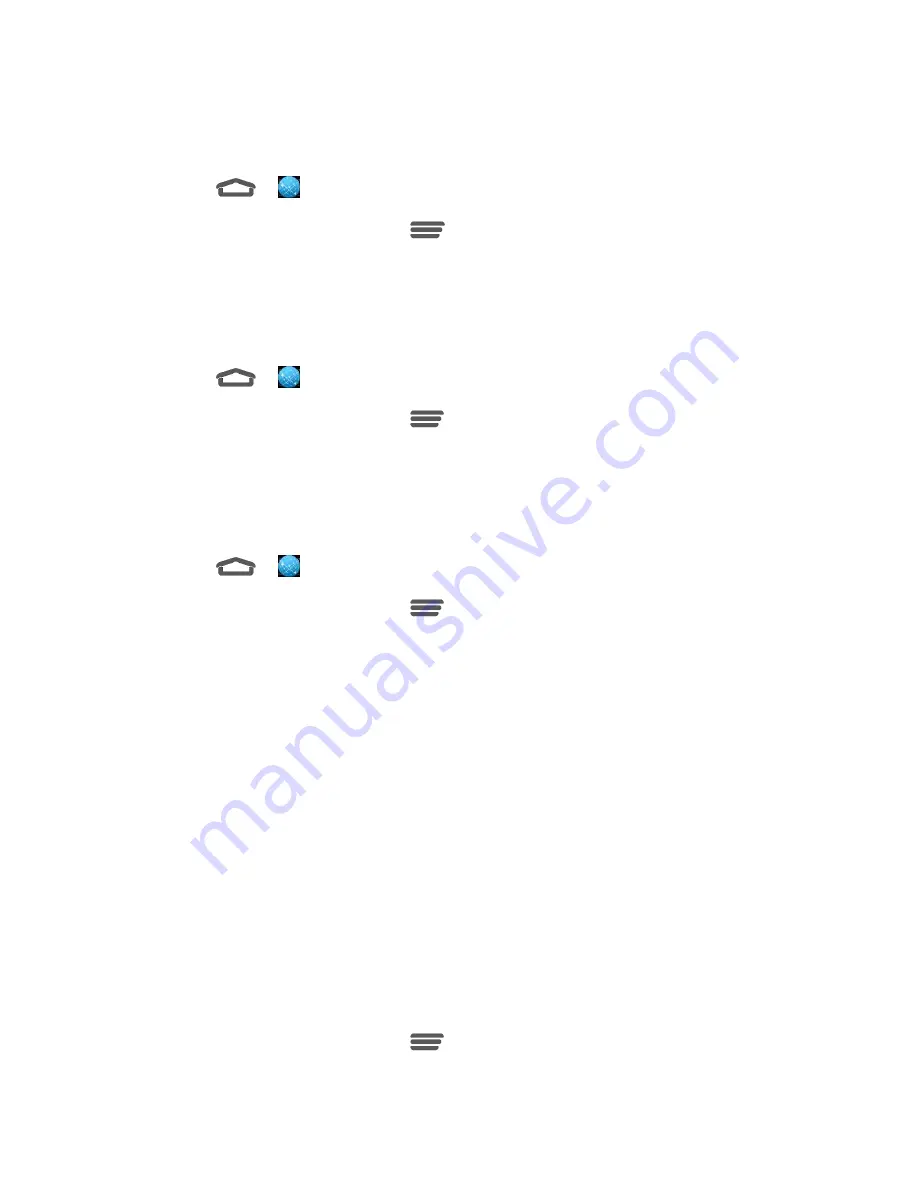
Web and Data
35
Website Settings
You can view advanced settings for individual websites.
1. Touch
>
(Browser)
.
2. From any open Web page, touch
>
Settings
>
Advanced
>
Website settings
.
3. Select the settings you want to configure for the current website.
Reset the Browser to Default
You always have the option to restore your browser to its default settings.
1. Touch
>
(Browser)
.
2. From any open Web page, touch
>
Settings
>
Advanced
>
Reset to default
.
3. Touch
OK
to complete the process.
Set the Browser Home Page
Customize your Web experience by setting your browser’s home page.
1. Touch
>
(Browser)
.
2. From any open Web page, touch
>
Settings
>
General
>
Set homepage
.
3.
Select an option to set your browser’s home page.
Current page:
Sets the current Web page as the home page.
Blank page:
Opens browser windows without opening a web page by default. This
can make new browser windows open more quickly.
Default page:
Sets the factory default URL as the home page.
Most visited sites:
Every new browser window displays a list of your most visited
sites for you to choose from.
Site Navigation:
Display a navigation page for you to easily choose the preferred
site.
Other:
Type in a URL as the home page and touch
OK
.
Create Bookmarks
Make browsing easier by setting up and using custom bookmarks.
1. From any open Web page, touch
>
Bookmarks
. Three tabs are revealed:






























