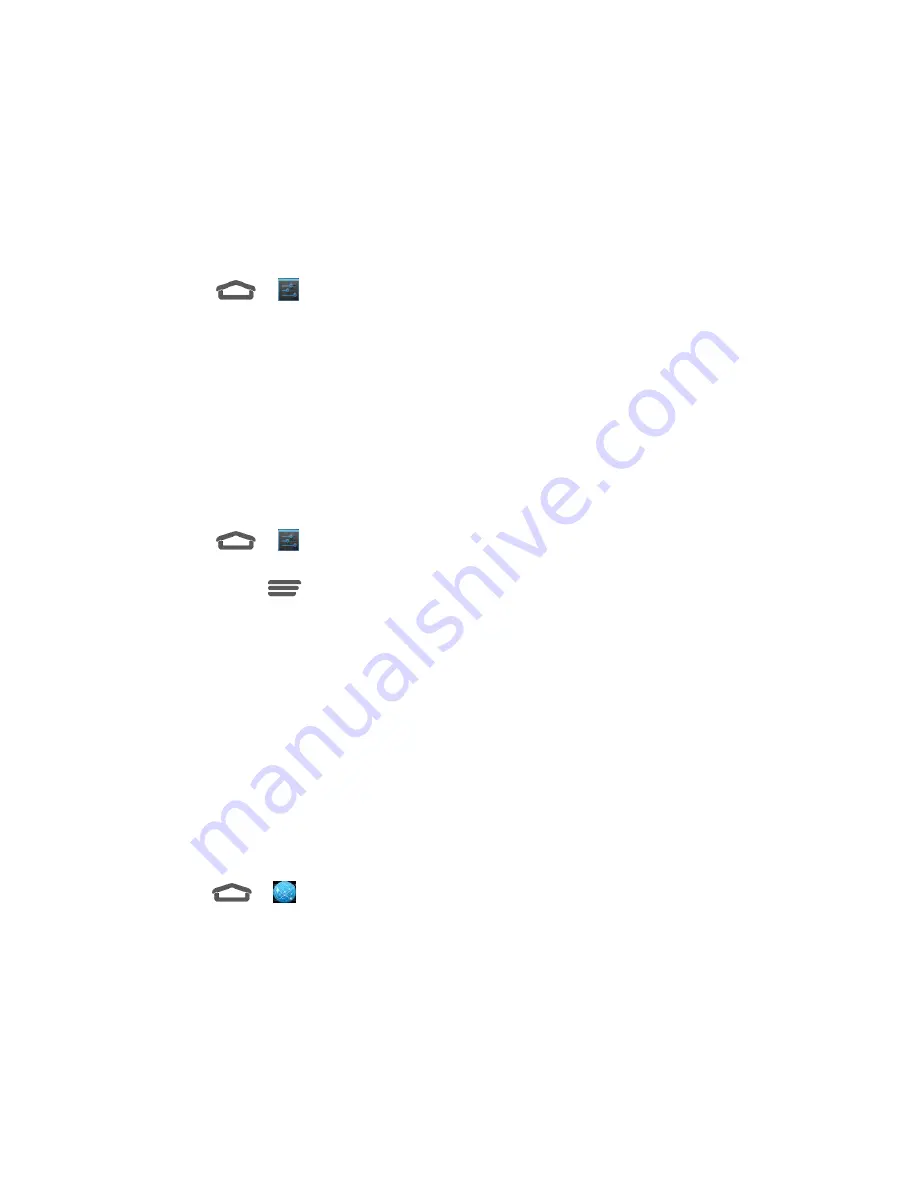
Web and Data
29
Note:
Wi-Fi networks are self-discoverable, which means no additional steps are required for
your device to connect to a Wi-Fi network. It may be necessary to provide a user name and
password for certain closed wireless networks.
Check the Wireless Network Status
Check the status of your current wireless network, including speed and signal strength, through
the Wi-Fi settings menu.
1. Touch
>
(
Settings)
>
Wi-Fi
.
2. Touch the wireless network that the device is currently connected to. You will see a
message box showing the Wi-Fi network name, status, speed, signal strength, and other
details.
Note:
If you want to remove the device
’s wireless network settings, touch
Forget
on this
window. You will need to enter the settings again if you want to connect to this wireless network.
Connect to a Different Wi-Fi Network
Use the Wireless & networks settings to scan for and connect to a different Wi-Fi network.
1. Touch
>
(
Settings)
>
Wi-Fi
. Detected Wi-Fi networks are displayed in the Wi-
Fi networks section. To manually scan for available Wi-Fi networks, on the Wi-Fi settings
screen, touch
>
Scan
.
2. Touch another Wi-Fi network to connect to it.
Note:
If the wireless network you want to connect to is not in the list of detected networks, touch
+
. Enter the wireless network settings and touch
Save
.
Browser
Your device’s Web browser gives you full access to both mobile and traditional websites on the
go, using 3G, 4G, or Wi-Fi data connections.
Launch the Web Browser
Launching the browser is as easy as touching an icon.
■ Touch
>
(Browser)
.
Tip:
Your device may support additional Web browsers, such as Google Chrome.
Learn to Navigate the Browser
Navigating through menus and websites during a data session is easy once you have learned a
few basics.






























